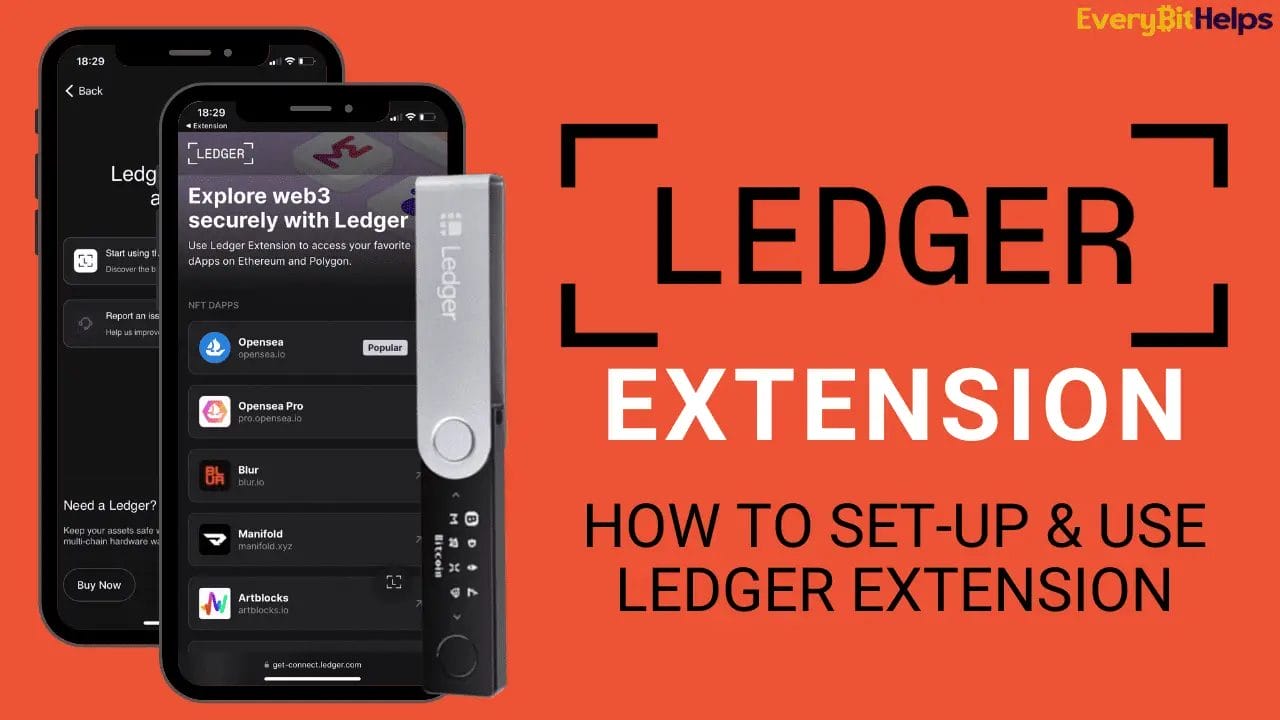Discover the world of seamless and secure cryptocurrency management with the Ledger Extension, your gateway to decentralized applications (dApps) and Web3.
In this comprehensive guide, we’ll walk you through the ins and outs of setting up and using the Ledger Extension, a browser add-on designed exclusively for Ledger hardware wallets. Unlock the true potential of your Ledger Nano X with this cutting-edge tool, and experience the next level of crypto interaction, all without compromising your digital assets’ security.
Let’s dive in and let’s explore the new Ledger Extension!
How to Setup & Use Ledger Extension
In this guide, we’ll provide you with a simple step-by-step process to set up and start using the Ledger Extension. Unlocking the true potential of your Ledger hardware wallet.
1. Verify Compatibility
Check that your device is running Safari on iOS 16+ or macOS 12+ with Safari 16+. Keep in mind that Chrome support will be available soon. The Ledger Extension currently works with the Ledger Nano X via Bluetooth and supports Ethereum and Polygon networks. Ensure the Ethereum app is installed on your Ledger device.
2. Install the Ledger Extension
Visit the App Store, search for “Ledger Extension,” and select ‘Get’. If needed, sign in with your Apple ID. After the installation, open the Ledger Extension app and click on the corresponding button to confirm the installation.
3. Enable Ledger Extension
In Safari, go to ‘Preferences’ (or ‘Settings’), choose ‘Extensions’, and enable the Ledger Extension by selecting the corresponding checkbox.
4. Grant Permissions
Click the Ledger Extension icon near the website URL, choose ‘Always Allow on Every Website,’ and confirm by clicking the appropriate button.
5. Connect your Ledger Nano X
Ensure Bluetooth is activated on your Ledger Nano X and your iPhone/Mac. Unlock your Ledger Nano X by entering the PIN and open the Ethereum app on the device.
6. Pair Ledger Nano X with Ledger Extension
Click ‘Connect‘ on your iPhone/Mac. Check that the pairing numbers on your Ledger Nano X and the app are the same. If they match, press both buttons on your Ledger Nano X to confirm the pairing.
7. Select Your Ethereum Account
After establishing the connection, a list of your Ethereum accounts will be displayed. Pick the account you’d like to use with the Ledger Extension. To view all your Ledger accounts, click the option to synchronize your accounts with Ledger.
With these steps completed, you can now use the Ledger Extension to access Ethereum/Polygon dApps.

What is the Ledger Extension?
The Ledger Extension is a multi-chain browser extension designed to provide seamless and secure access to Web3 directly from your Ledger hardware wallet. It is the only browser extension built from the ground up to be compatible with a Ledger hardware wallet, allowing users to connect with dApps directly and seamlessly without having to import their Ledger accounts into a software wallet.
The Ledger Extension beta currently works exclusively with the Ledger Nano X hardware wallet due to its Bluetooth feature, which is required for protecting private keys and signing transactions.
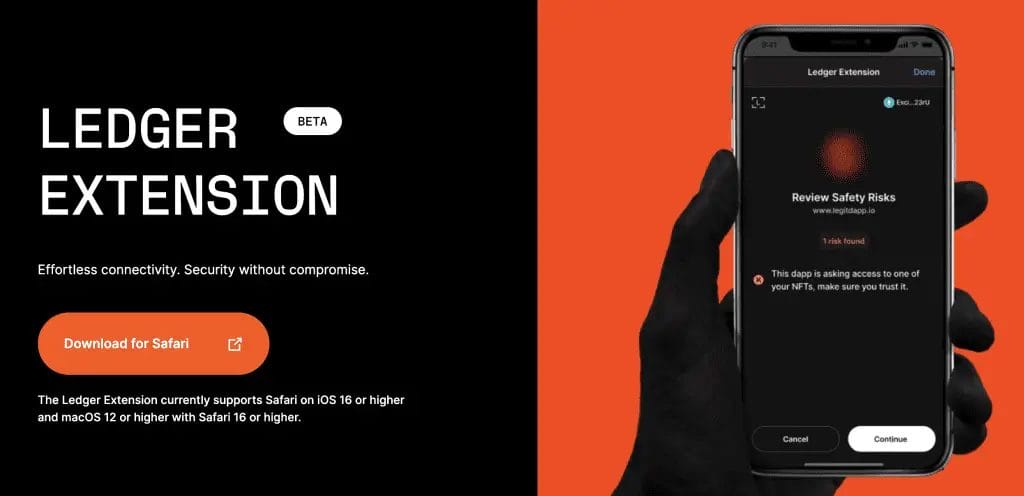
Ledger Extension Features
The key features of the Ledger Extension include the following:
- Compatibility: The Ledger Extension is specifically designed to be compatible with Ledger hardware wallets, currently working exclusively with the Ledger Nano X.
- Seamless Connectivity: It allows users to connect directly with decentralized applications (dApps) without the need to import their Ledger accounts into a software wallet.
- Security: The Ledger Extension ensures uncompromising security by allowing users to access Web3 directly from their hardware wallet, protecting their private keys and signing each transaction with the hardware wallet.
- Multi-Chain Support: The extension offers multi-chain support, enabling users to interact with various blockchain networks using their Ledger hardware wallet.
- Ease of Use: The Ledger Extension is designed for easy installation and use. Users can enable it in their browser preferences or settings and allow permissions for it to function.
Supported dApps & Marketplaces
With the Ledger Extension, you can connect to popular dApps and marketplaces, including the likes of;
Plus, they are working hard to integrate with as many dApps as possible so that you can connect to Ledger Extension directly. Until then, you can still access these site with your Ledger using MetaMask.
Conclusion
The Ledger Extension is a game-changing feature that empowers Ledger Nano X users to seamlessly interact with the world of decentralized applications (dApps) and Web3. All while maintaining the highest level of security for their digital assets. With its user-friendly setup process and compatibility with the Ledger hardware wallet, the Ledger Extension is an invaluable addition to any crypto enthusiast’s toolbox.
By following this guide, you’ve now gained the knowledge and confidence needed to harness the full potential of your Ledger Nano X through the Ledger Extension.
FAQs
Which blockchain does the Ledger Extension support?
At the moment, the Ledger Extension is in beta and supports Ethereum and Polygon.
Which web browsers are supported by the Ledger Extension?
Currently, the Ledger Extension beta is compatible with Safari on iOS 16 or higher and macOS 12 or higher. Support for additional browsers, such as Chrome, Brave, and Firefox, is anticipated soon.
Which Ledger devices are compatible with the Ledger Extension?
The Ledger Extension is exclusively compatible with the Ledger Nano X due to its Bluetooth capabilities. Compatibility with additional devices is expected in the future.
Is a Ledger Wallet required to use the Ledger Extension?
The beta version of the Ledger Extension requires a Ledger Nano X, which is essential for safeguarding your private keys and authorizing transactions.