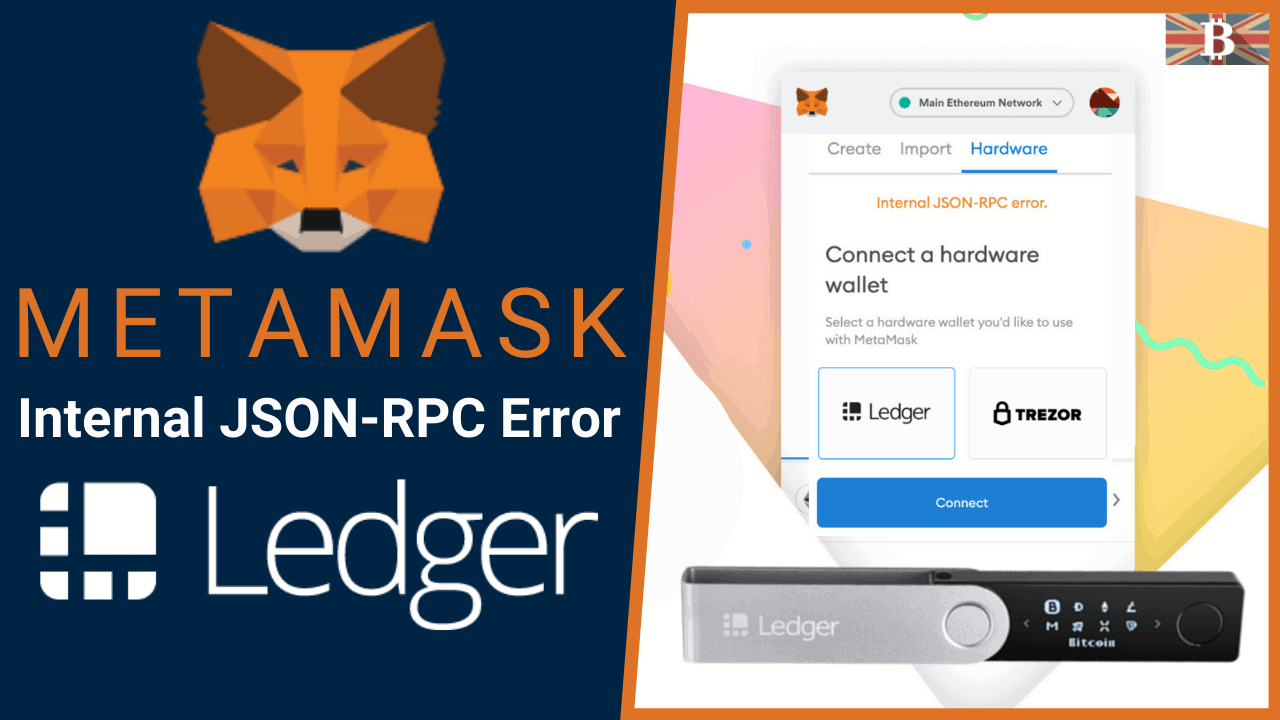Have issues connecting the Ledger hardware wallet to MetaMask and getting an Internal JSON-RPC Error? This guide will explain how to fix and resolve the “Internal JSON-RPC Error” so you can connect and use your Ledger wallet with MetaMask again.
Since the Google Chrome update (Chrome 91), third-party wallets such as MetaMask have experienced U2F transport issues. This issue also affects other Chromium browsers, such as the Brave browser.
We usually use Brave Browser and tried everything possible to resolve this issue. We could only fix this error by downloading the Chrome browser and using the new Ledger Live Bridge.
What is an Internal JSON-RPC Error?
Internal JSON-RPC Error refers to a problem that occurs when two computer programs communicate using the JSON-RPC protocol. JSON-RPC allows one program to send a request to another program and receive a response.
An internal error occurs when something goes wrong within one of the programs during this communication process. This might be a bug in the code, a misconfigured setting, or another problem preventing the two programs from communicating correctly. The error message will usually give some indication of what the issue is, but it can be difficult to understand and resolve without technical expertise.
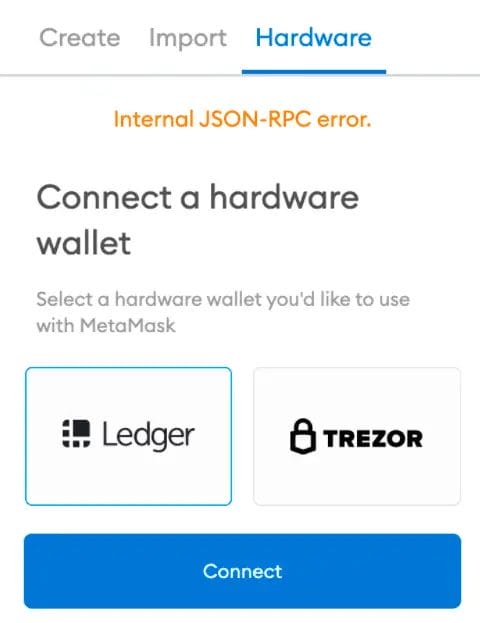
Update Ledger Firmware & Apps
Before doing anything, I recommend ensuring your Ledger Nano X or Nano S hardware wallet, Ledger Live, and apps are all up to date and running the latest version. Once updated, I recommend clearing your cookies and restarting your laptop or desktop.
In the Ethereum app settings of your Ledger, make sure “Contract data is allowed“. This setting can change during an update.
It’s also essential when updating your Ledger wallet to ensure you have your wallet’s recovery phase, also known as your mnemonic seed.
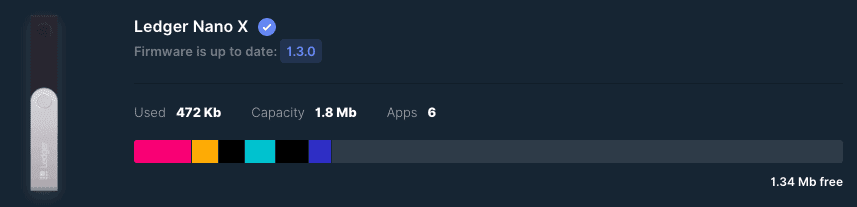
How to Fix Internal JSON-RPC Error
As mentioned, the only way we could resolve the Internal JSON-RPC error was to download Chrome Browser and MetaMask. Once MetaMask is installed and set up, you must enable Ledger Live support by going to Settings > Advanced > Use Ledger Live.
The new Ledger Live bridge is available only on Chrome and allows you to connect and use your Ledger device easily.
- Go to the MetaMask icon in your web browser
- Click the circle profile icon in the top right
- Click Settings > Advanced > Use Ledger Live
- Toggle to On, which will enable the Ledger Live bridge
- Go back to your MetaMask wallet & click the circle profile icon again
- Select Connect Hardware Wallet
- Select Ledger & then click Connect
- A new window will appear to select Open Ledger Live
- Open Device Bridge window will appear on Ledger Live. Click Open
Once you have completed the above steps, you should have successfully activated the bridge between Ledger Live and MetaMask.
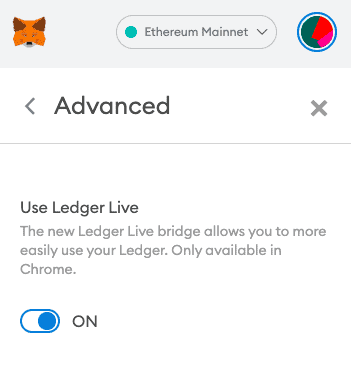
What is MetaMask?
MetaMask is a cryptocurrency wallet that stores, manages, and secures digital assets like Ethereum. It’s a browser extension that can be added to Google Chrome, Firefox, Brave, and other browsers.
With MetaMask, users can securely generate and store their private keys and easily interact with decentralized applications (dApps). The wallet integrates with the browser, allowing users to easily access and manage their assets without navigating away from the Dapp they are using.
MetaMask also includes a secure interface for users to manage their digital assets. Users can send and receive transactions, view transaction history, and view the balance of their accounts.
MetaMask provides a convenient and secure way for users to participate in the growing world of decentralized finance and blockchain-based applications.
How to Setup & Use MetaMask Wallet
Suppose you’re new to MetaMask and unsure how to set up and use the crypto browser extension. We have created an in-depth MetaMask review and tutorial to help you get started.