You’re not alone if you’re wondering how to cash out and withdraw money from Coinbase. Coinbase is one of the most popular cryptocurrency exchanges, and knowing how to withdraw money is essential.
In this beginner’s guide, we’ll walk you through the process of how to withdraw from Coinbase with our step-by-step guides. Whether you want to transfer crypto to a wallet or you want to cash out to bank accounts or Payal, we’ve got you covered.
So, let’s dive into this Coinbase beginner’s guide to help you understand the Coinbase withdrawal process.
How to Withdraw Money from Coinbase & Cash Out
In this beginner’s guide to withdrawing money from Coinbase, we will show you the process from start to finish and provide you with three withdrawal options.
When withdrawing funds from Coinbase, you can either cash out on Coinbase and withdraw funds to a bank or PayPal account. Or, if you prefer to hold your crypto assets and not keep them on the Coinbase exchange, you can transfer cryptocurrency to the safety of an external wallet.
- Sell or Convert Crypto to Fiat (GBP, EUR, USD)
- Add a Payment Method to Coinbase Account
- Withdraw from Coinbase
- Withdraw from Coinbase to Bank Account
- Withdraw from Coinbase to PayPal Account
- Withdraw Crypto from Coinbase

What is Coinbase?
Coinbase.com is a digital platform where users can buy, sell, transfer, and store various types of cryptocurrencies, such as Bitcoin, Ethereum, and Litecoin. Founded in 2012 and based in the United States, Coinbase has become one of the most popular and user-friendly cryptocurrency exchanges globally.
For someone new to the world of cryptocurrencies, Coinbase offers an easy-to-navigate interface that simplifies the process of trading digital currencies. The platform lets users link their bank account or credit card to buy cryptocurrencies. They have their own Coinbase mobile app for trading on the go and a digital wallet where users can store their cryptocurrencies after purchase.
Coinbase is built up of 4 individual products & platforms, plus they have their own USD Coin. These are; Coinbase.com, Coinbase Advance, Coinbase Earn, and the Coinbase Wallet.
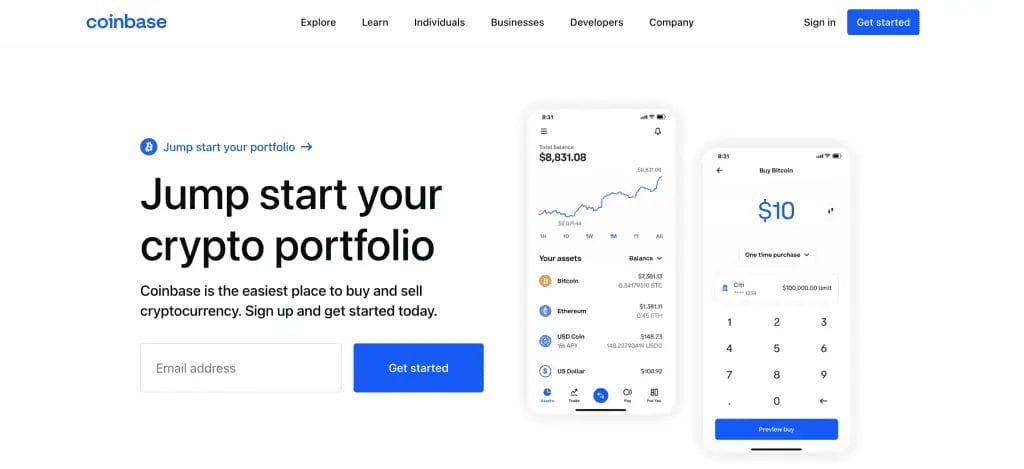
How to Sell Cryptocurrencies on Coinbase
If you have a Coinbase account and currently hold Bitcoin or other cryptocurrencies, you may wish to lock in your profits and sell your crypto. Before you can withdraw cash from Coinbase to a bank or PayPal account, you first need to sell your crypto for Fiat.
Below, we will explain how to sell crypto for your local currency.
1. Choose Buy & Sell Button
- When you have logged in to Coinbase, from the Home Screen, choose the “Buy & Sell” button from the top of the screen.
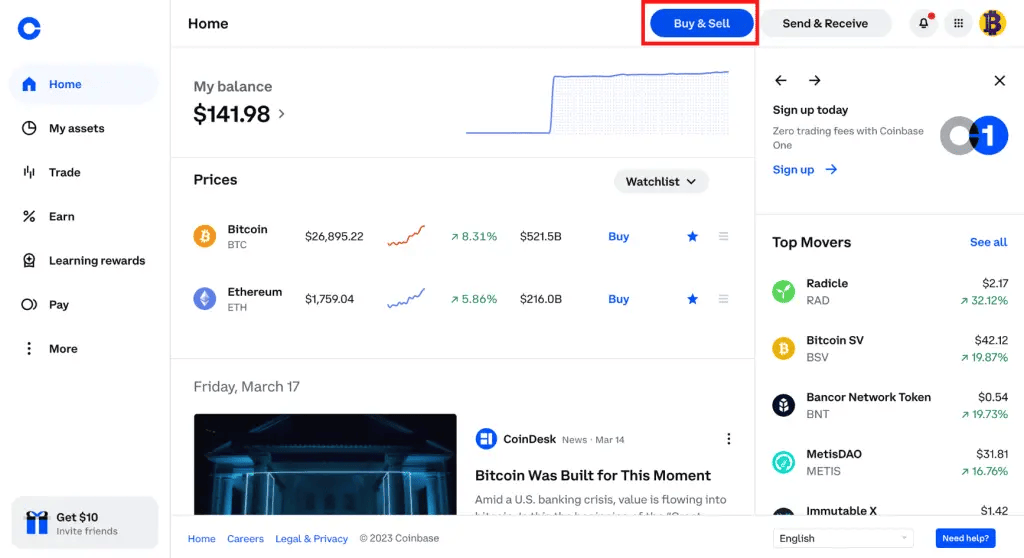
2. Choose the Crypto & Enter the Amount
- Click on the “Sell Tab” and choose which cryptocurrency you want to Sell from the dropdown (Bitcoin will be automatically selected). Then, enter the amount of the crypto you want to sell or click “Sell all”.
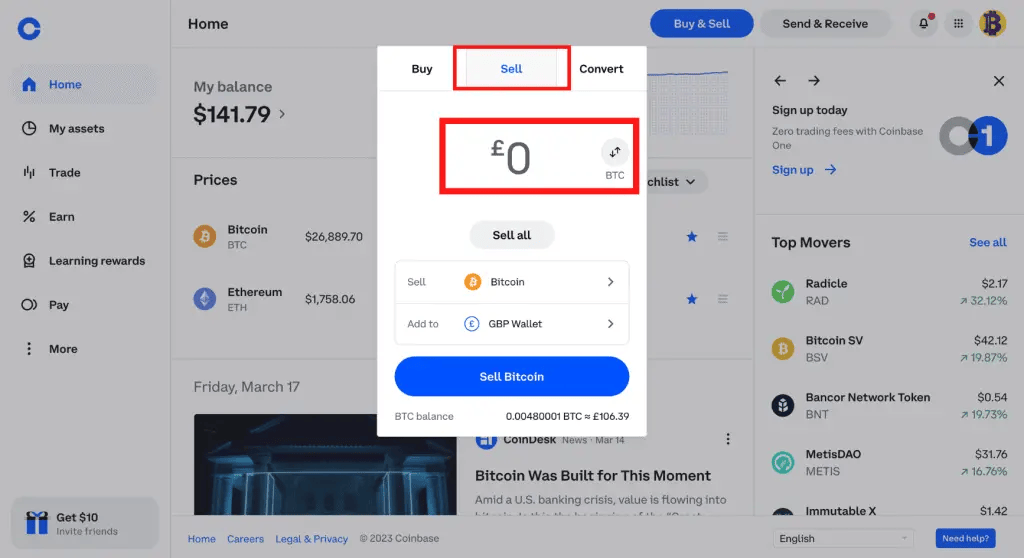
3. Choose your FIAT Wallet
- Choose the wallet where you would like your funds to be added.
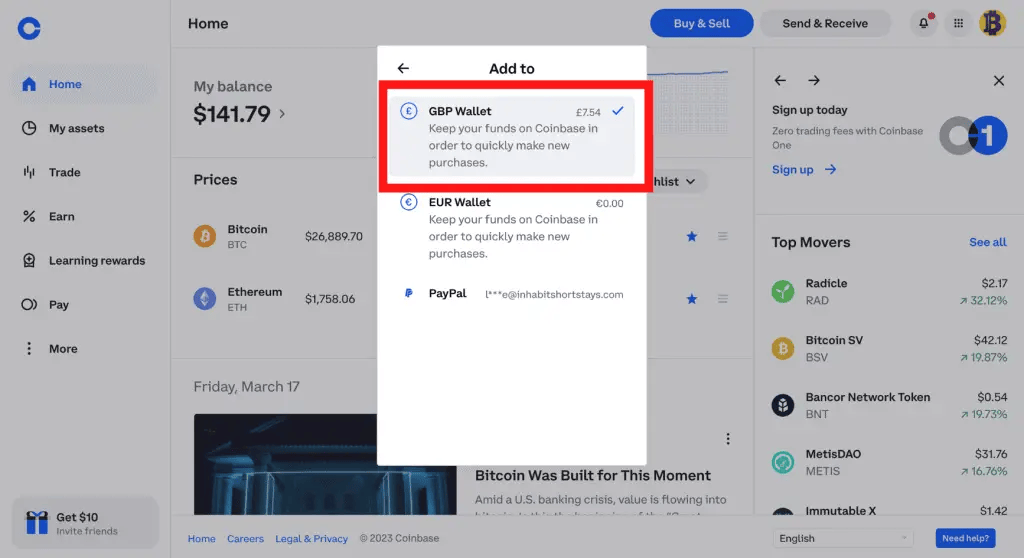
4. Preview & Select Sell Now
- Preview your sell order, where you will then see any associated fees. Then choose “Sell now” if you are happy to confirm the sell order.
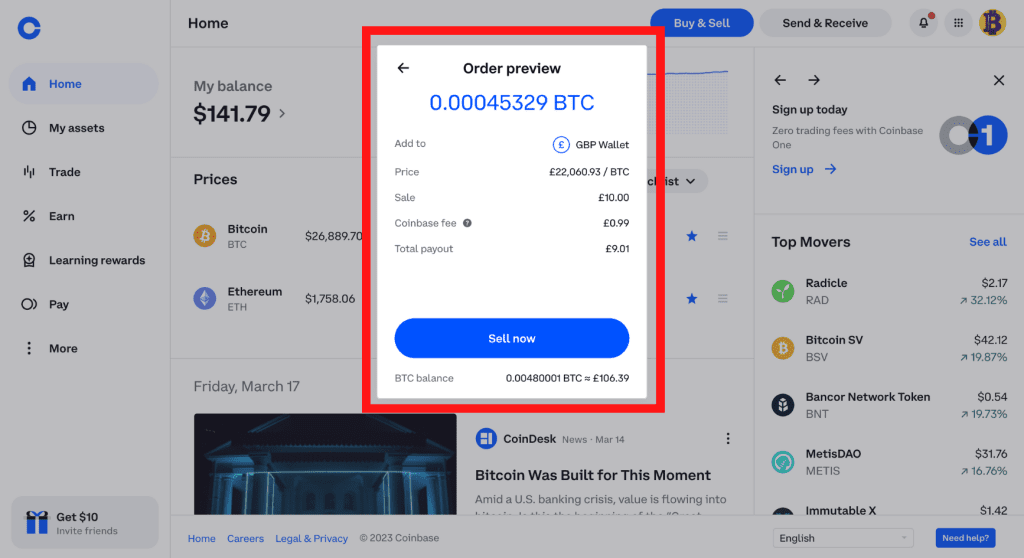
5. Congratulations! You have Sold your Crypto for FIAT
- After completing the order, the funds will appear in your chosen wallet, and your available balance will be updated.
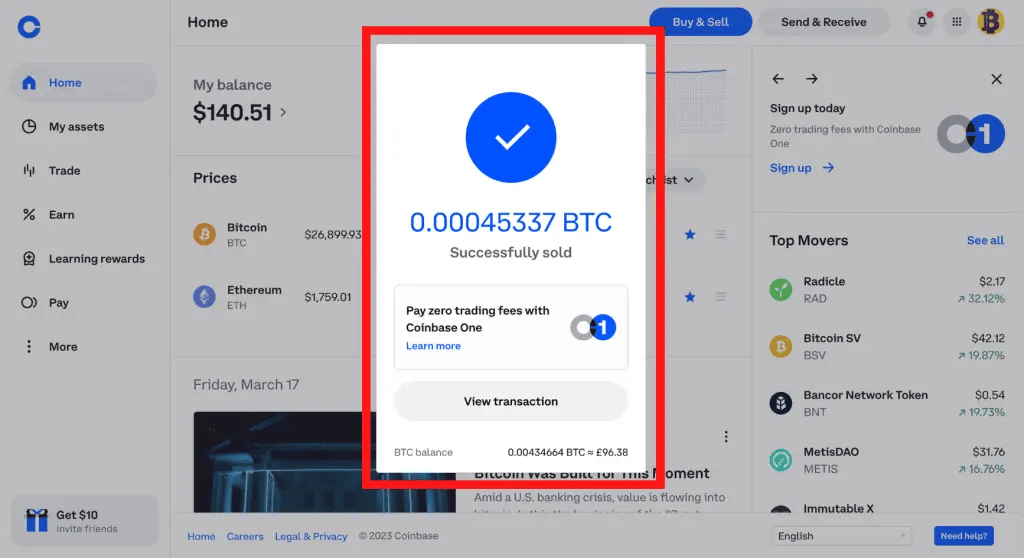
- Alternatively, to save on Coinbase Fees, you can use Coinbase Advanced Trade and simply trade your crypto for your chosen FIAT.
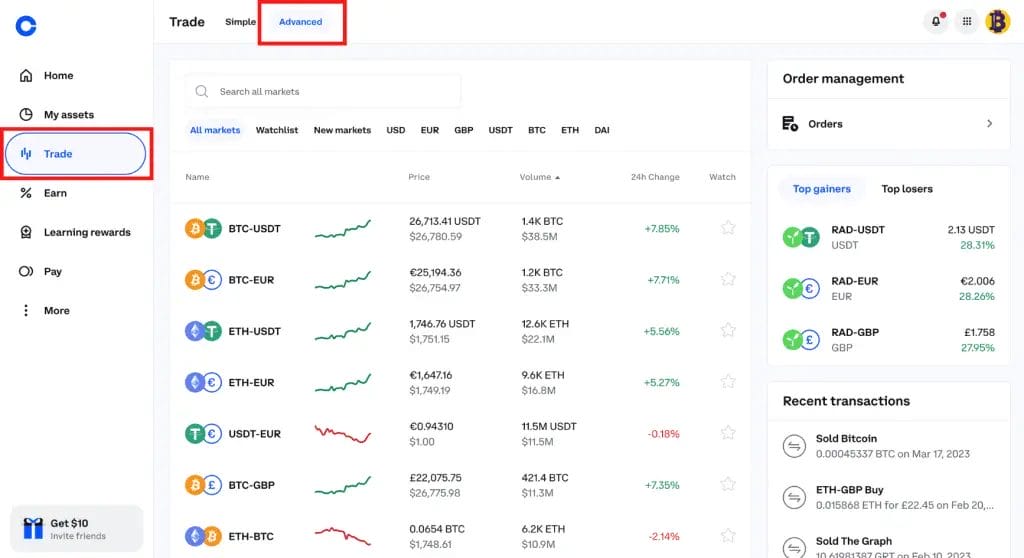
How to Add a Payment Method to Coinbase
Before we can go ahead and withdraw from Coinbase, we will need to add a Payment Method. The process of adding a payment method is pretty simple, and you can also add more than one account. The payment method you can add to your Coinbase account will depend on your location, but normally you add the likes of a PayPal and Bank Account or a Credit/Debit card.
To add a Payment Method to Coinbase, follow our below step-by-step guide using Coinbase on a desktop;
- From Home Page, Select Profile Icon
– Log in to Coinbase and go to your profile photo in the top-right of the screen - Go to Settings from the Profile Menu
– Once you are in the profile menu dropdown, navigate to the “Settings” tab
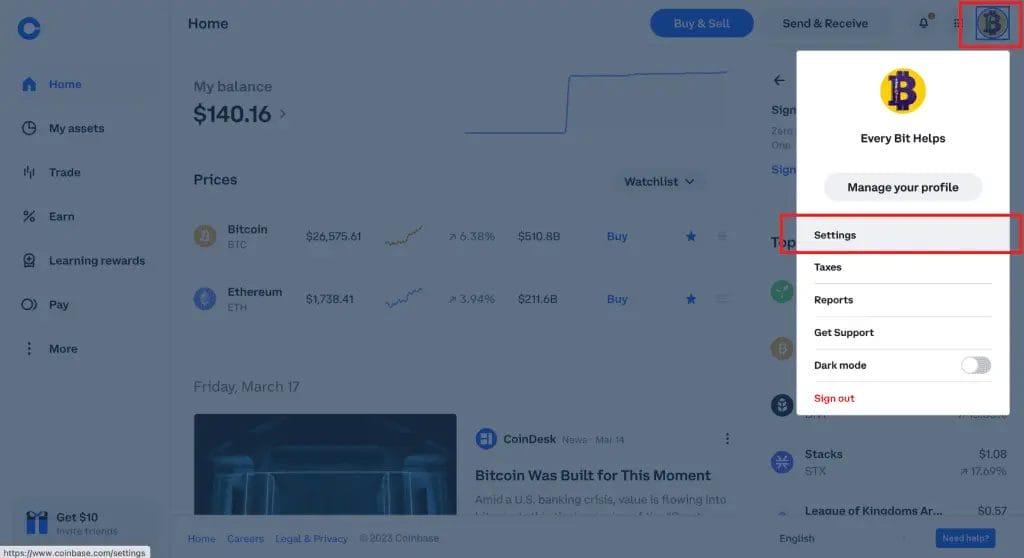
- Go to the Payment Methods Tab
– Under Settings and from the top line of options, select “Payment Methods.” - Choose to Add a Payment Method
– Once we go to the Payment Methods tab, you will have a blue button option named “Add a Payment”. You will see these on this screen if you have already added a payment method.
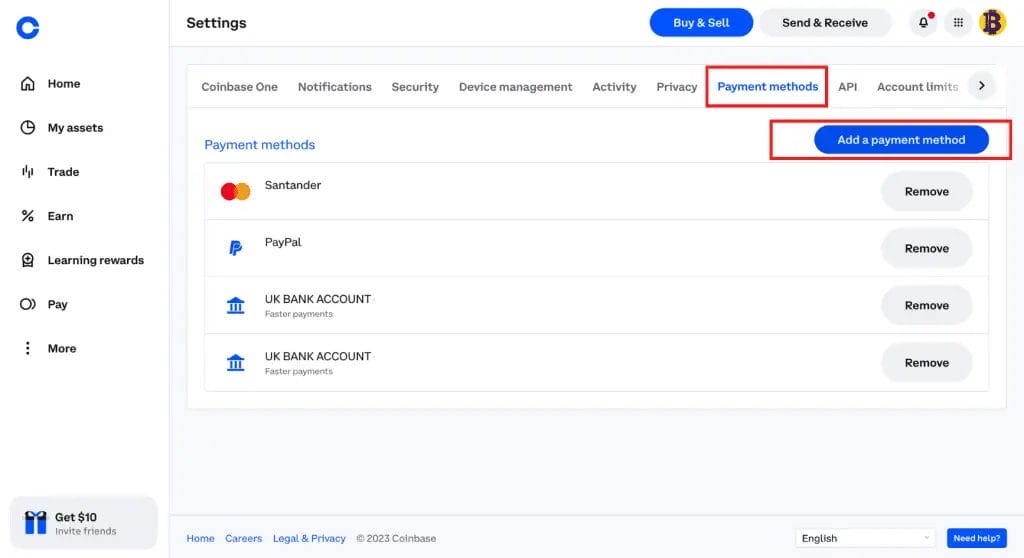
- Select Continue After Reading Coinbase Avoid Scams & Fraud Warning
– Coinbase will provide you with some helpful advice to help you avoid scams and potential fraud. It’s important you understand the risk. If you’re happy, go ahead and select “Continue.”
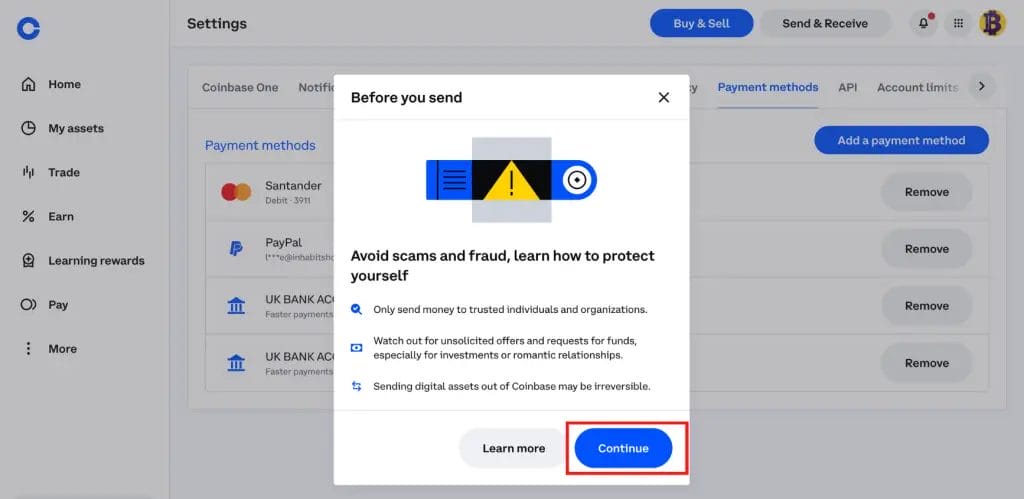
- Add Payment Method to Coinbase
– You will be provided with a list of Payment Method options available to you for your region. In this example, we will add an Easy Bank Transfer, which Coinbase recommends. However, as you saw on the serious screen, we have previously added PayPal and a Credit/Debit Card.
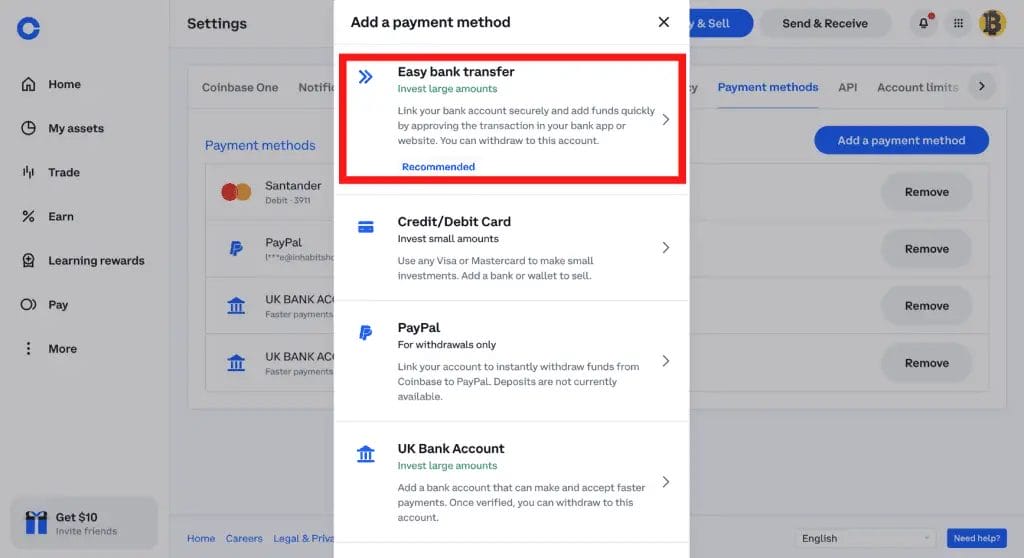
- Enter Your Payment Method Details & Verify
– Depending on your option, you must enter your details and verify the account, and you may be charged a small fee. Once Coinbase verifies your payment method, your new account will be included in the Coinbase payment options list, and you can then use it to withdraw.
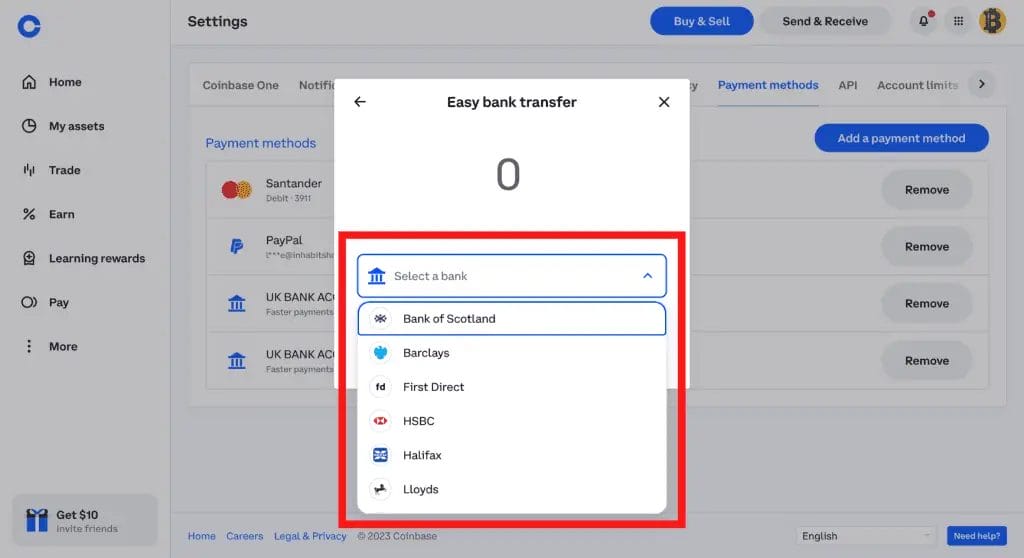
How to Withdraw Money from Coinbase to a Bank Account
Now that you have sold your crypto for a FIAT currency like GBP, USD or EURO, you can cash out of Coinbase and withdraw to a bank or PayPal account. In this example, we will withdraw GBP back to our bank. However, the steps outlined in this step-by-step guide will be the same process for withdrawing USD or EURO bank accounts.
If you don’t see any payment methods available to withdraw to, you will first need to go to our guide on how to Add a Payment Method to Coinbase before continuing.
In our below step-by-step guide, we will explain how you can withdraw and cash out on Coinbase back to a bank or PayPal account. The Coinbase withdrawal method will be down to what is supported in your region and can include instant cashouts with wire withdrawals, visa fast funds, etc.
In our below step-by-step guide, we will explain how you can withdraw and cash out on Coinbase back to a bank or PayPal account. The Coinbase withdrawal method will be down to what is supported in your region.
Total Time: 10 minutes
1. Log into Coinbase.com & Select “My Assets”
– Log in to Coinbase.
– Select “My Assets” from the left-hand side.
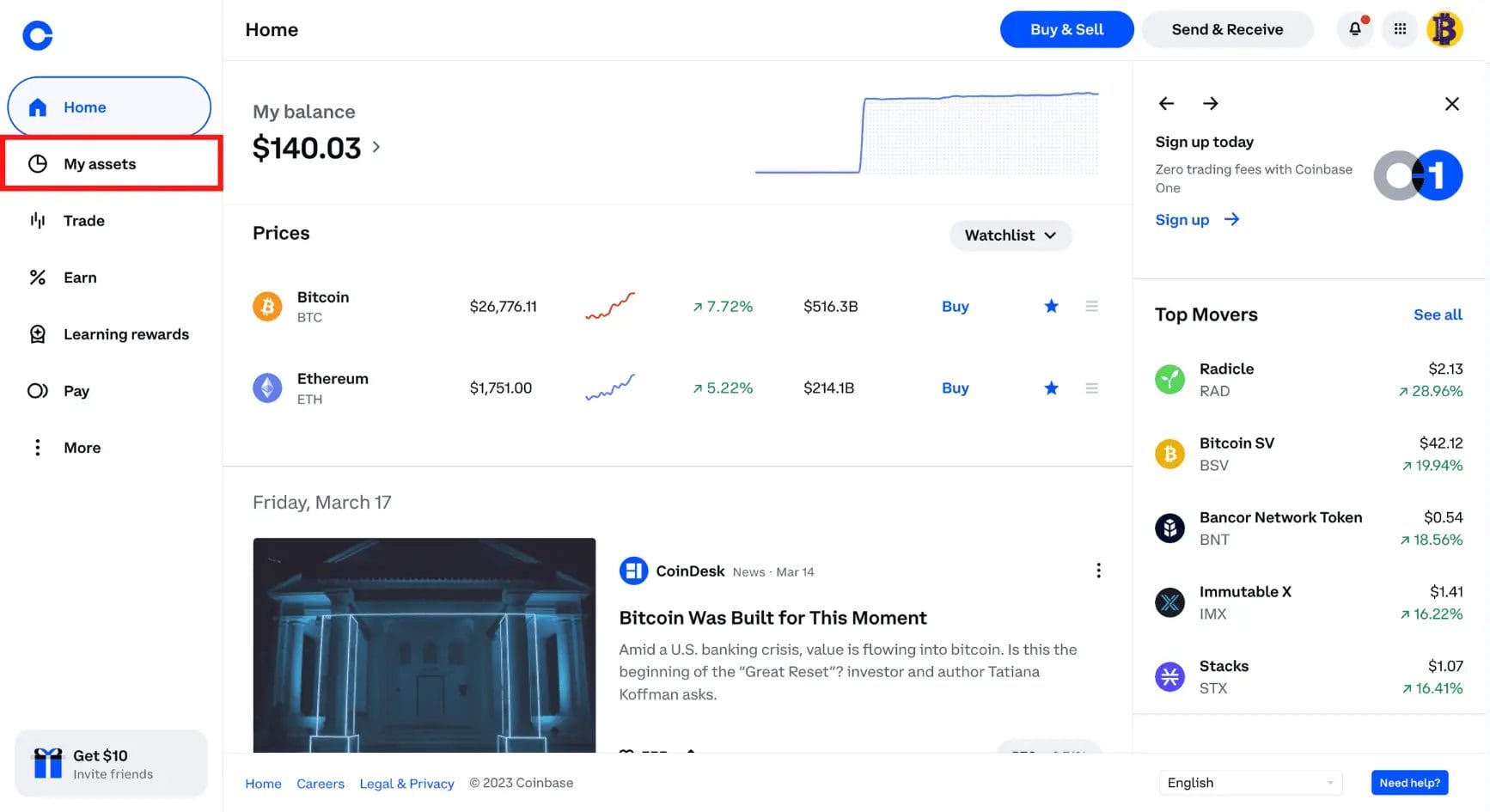
2. Choose the Fiat to Withdraw
– From the list of assets, select the Fiat currency that you would like to withdraw from Coinbase back to your bank account.
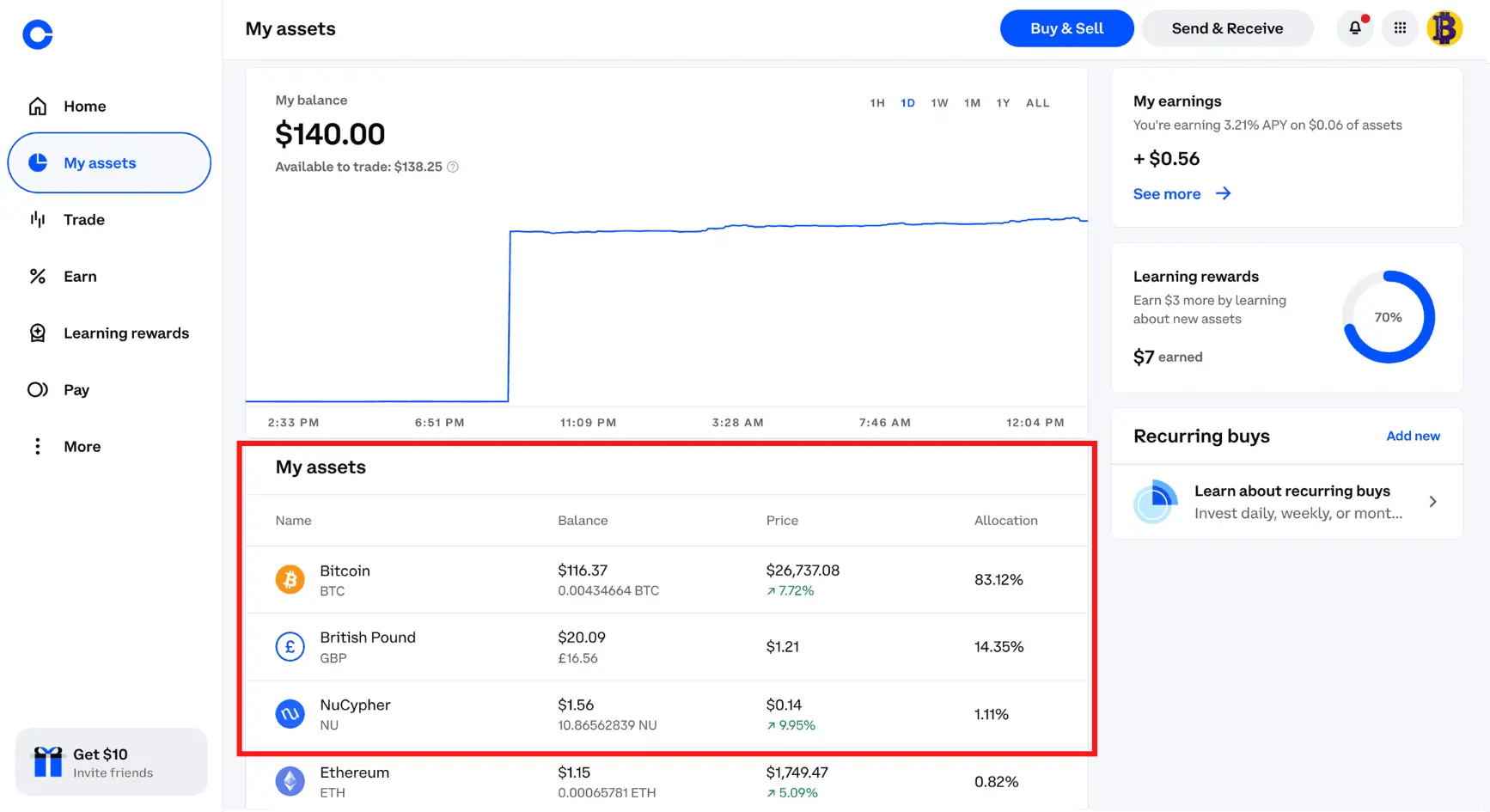
3. Select the Cash Out Option & Enter the Amount to Withdraw
– On the right-hand side of the screen, select the “Cash out” tab.
– Enter the amount you want to cash out from Coinbase or select “Cash out all”. When you’re happy, choose “Continue“. Please note that this depends on any withdrawal limits you have on your account.
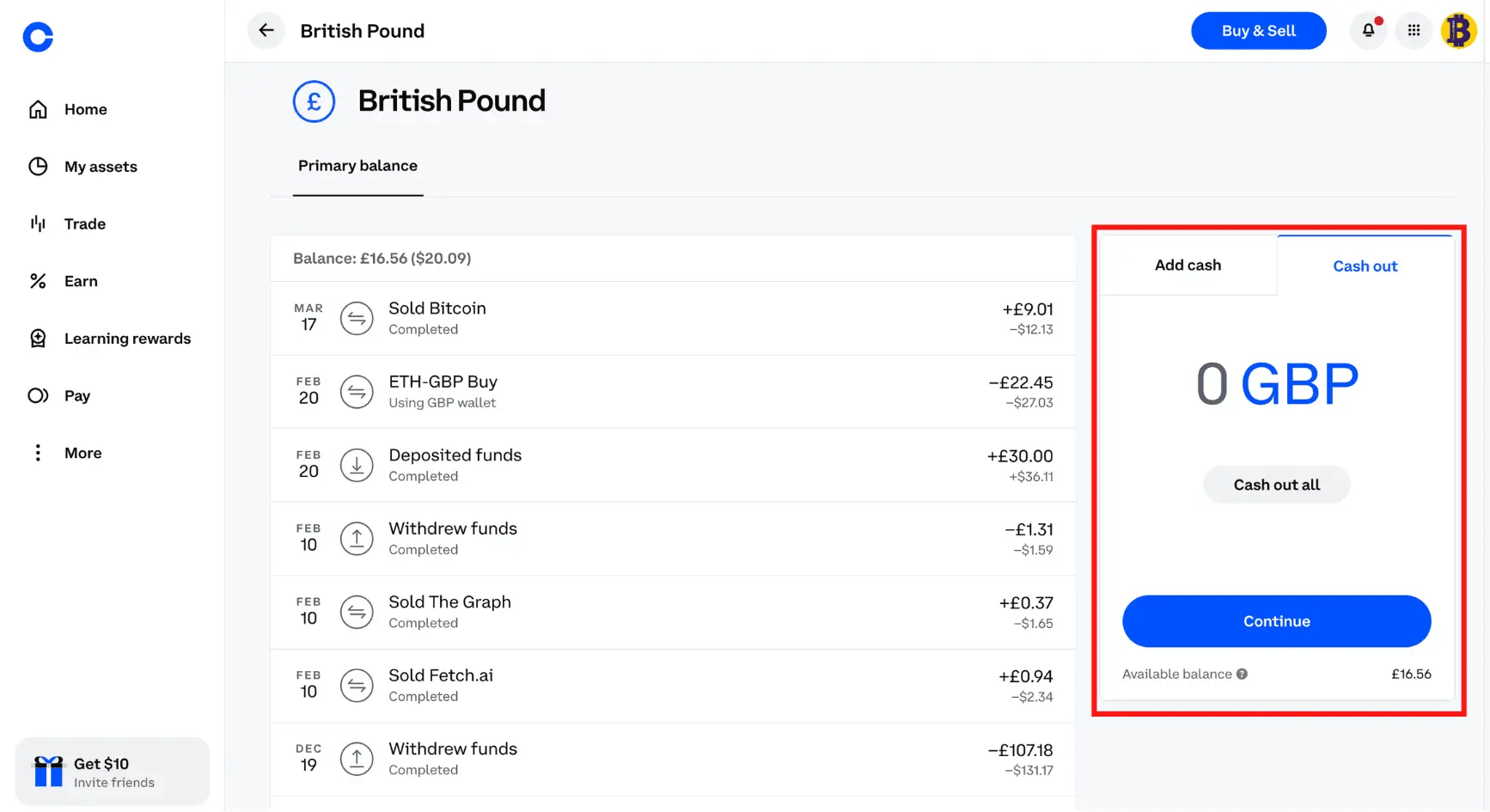
4. Select a Destination to Withdraw
– Depending on your linked accounts, you may have multiple withdrawal options.
– If you don’t have any option here, you can either “Add a Debit Card or “Add a Bank Account.”
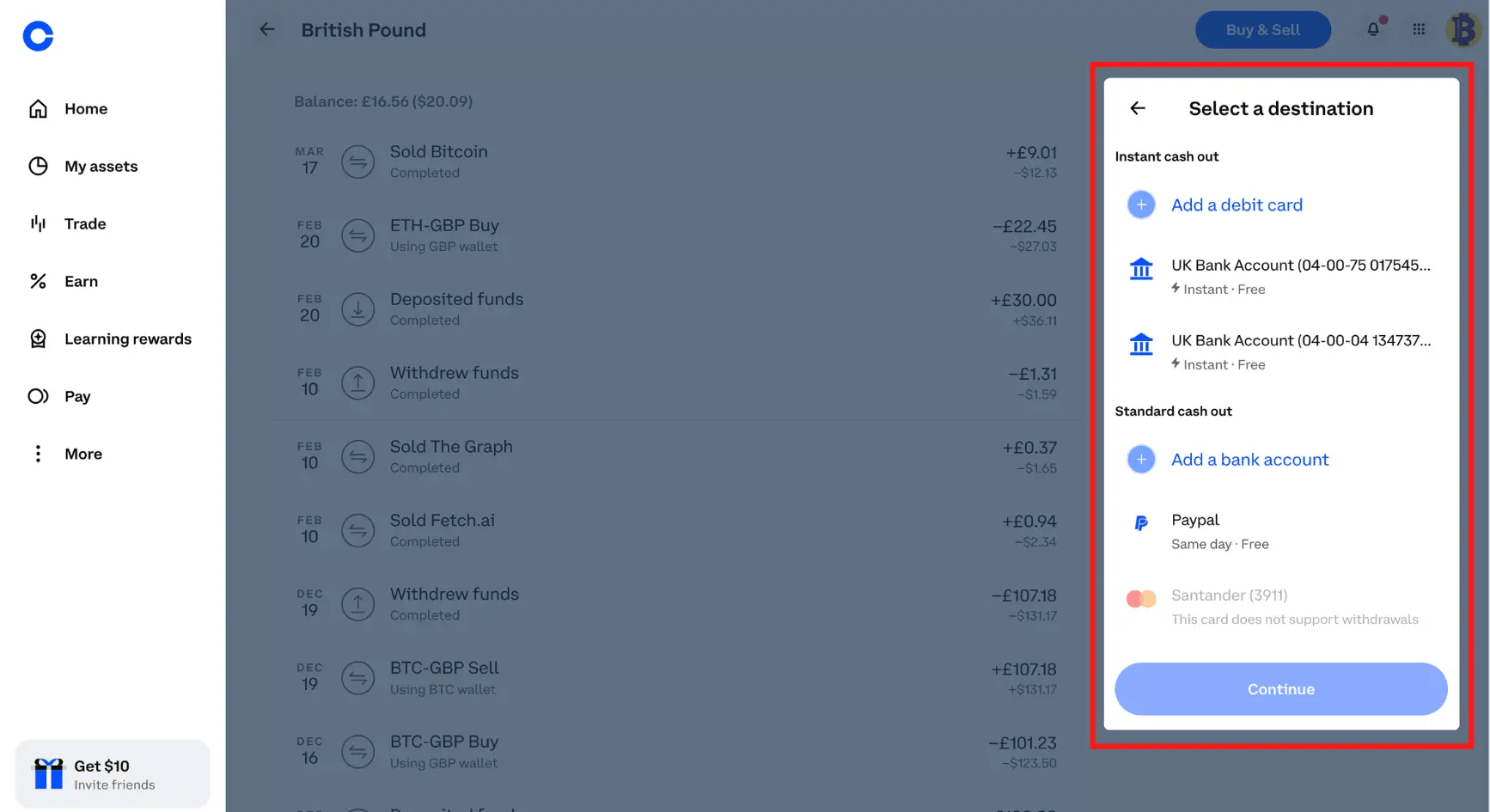
5. Preview Cash Out & Confirm
– You will see a summary of your withdrawal from Coinbase to your chosen account.
– If you are happy with withdrawing, select “Cash Out Now.“
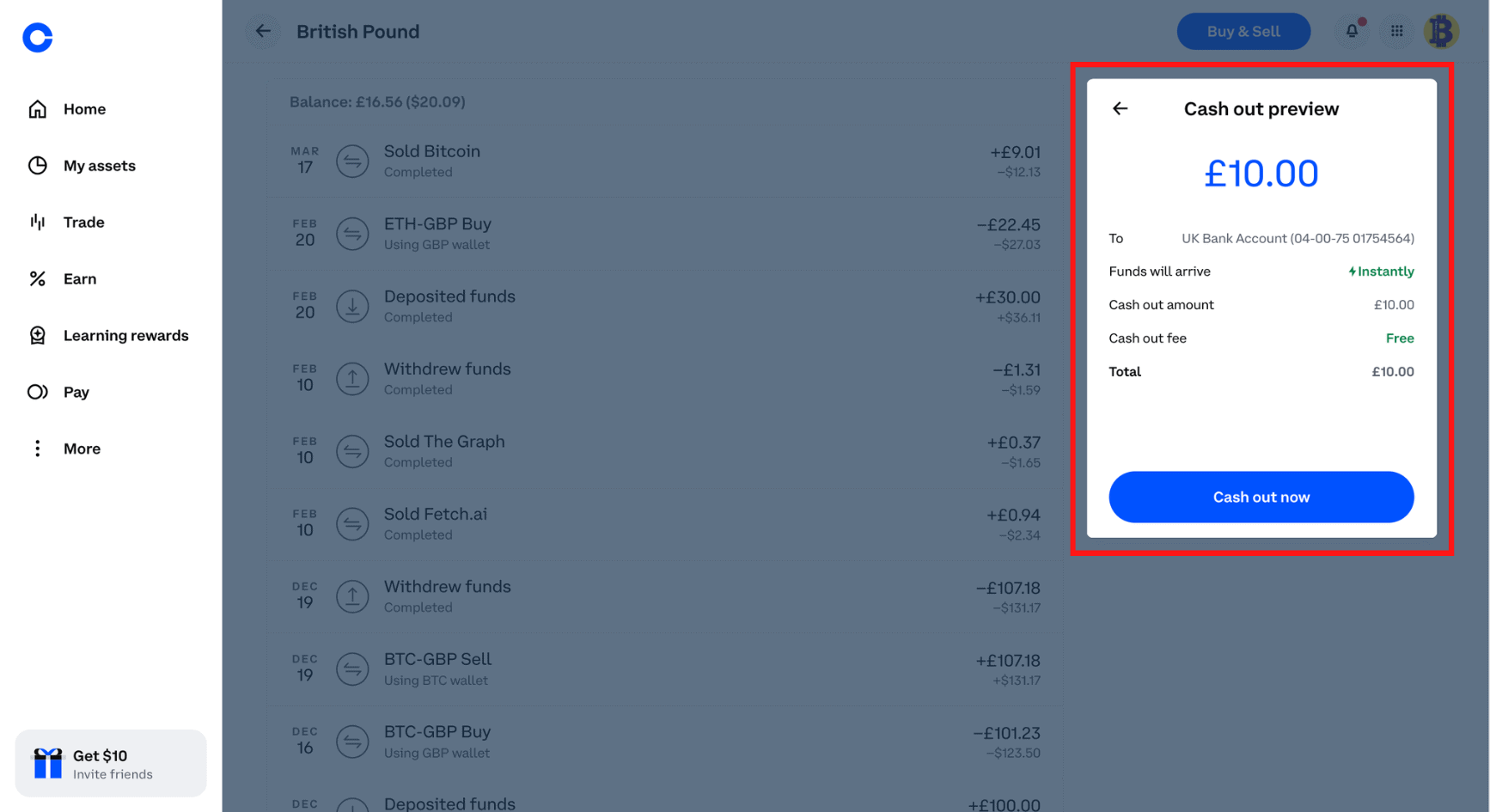
How to Withdraw Money from Coinbase to Paypal
Another way you can withdraw from Coinbase is through your PayPal account. Unfortunately, this option won’t be available to everyone, and it will depend on your region. The PayPal withdrawal process is similar if you have cashed out from Coinbase to a bank account.
However, if you are new, we will show you a step-by-step guide on withdrawing from Coinbase to PayPal.
- From Coinbase Home Page, Select the Profile Icon
– Log into your Coinbase.com account and go to your profile photo in the top-right of the screen - Go to Settings from the Profile Menu
– Once you are in the profile menu dropdown, navigate to the “Settings” tab
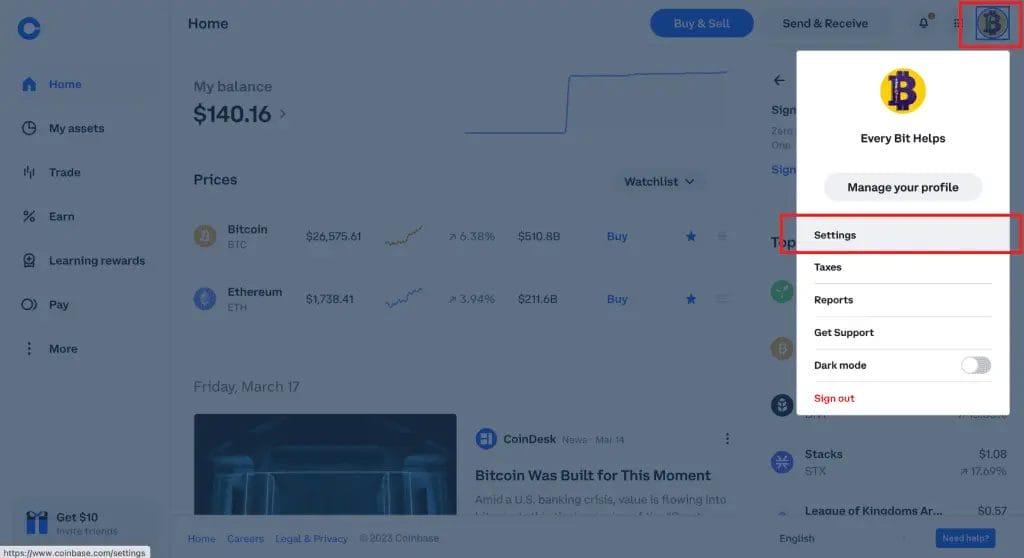
- Go to the Payment Methods Tab
– Under Settings and from the top line of options, select “Payment Methods.” - Select Add a Payment Method
Once we go to the Payment Methods tab, you will see a blue button option named “Add a Payment.” If you have already added a payment method, you will see this on this screen.
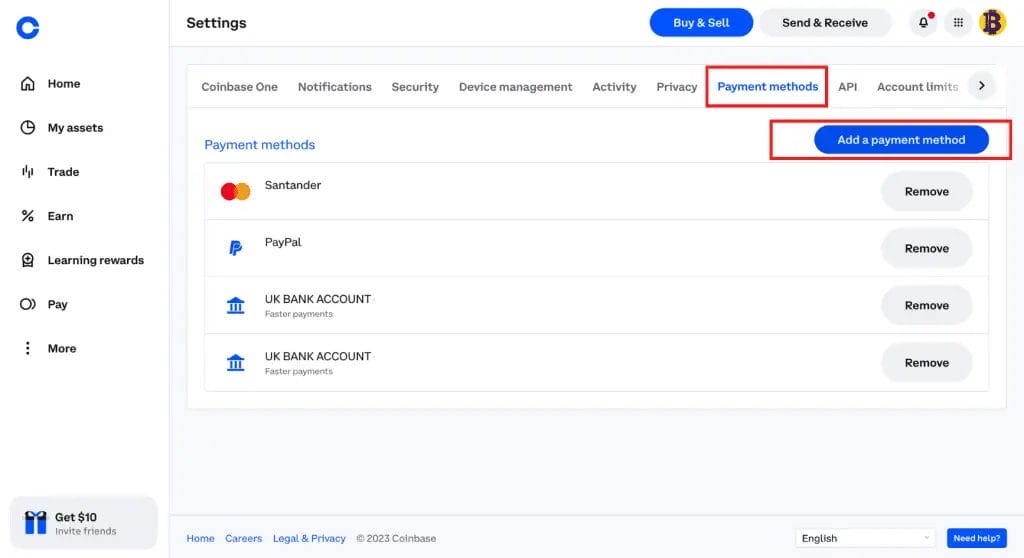
- Add PayPal Payment Method
– From the list of Payment Method options available, select PayPal.
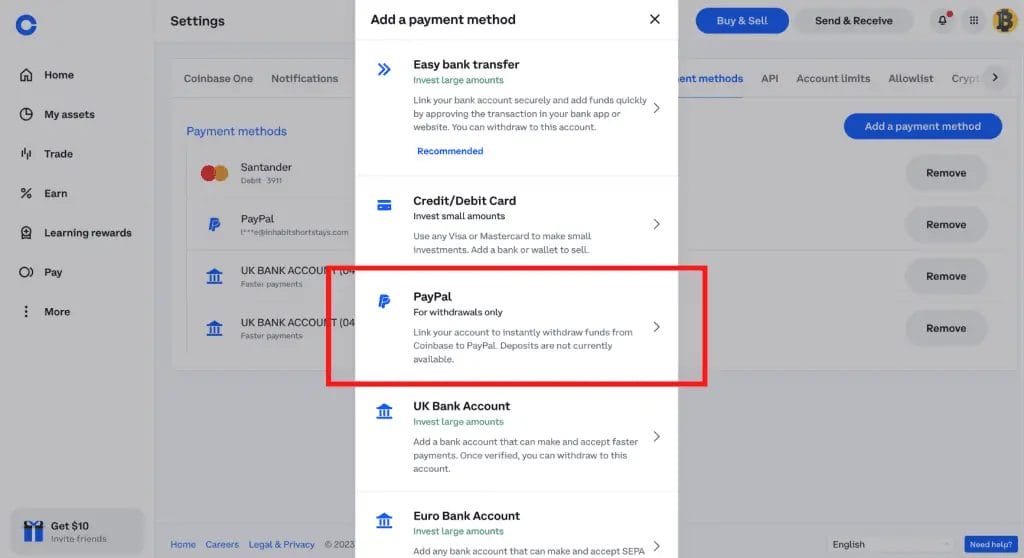
- Log into PayPal & Connect to Coinbase
– Log into your PayPal account to link both Coinbase and PayPal.
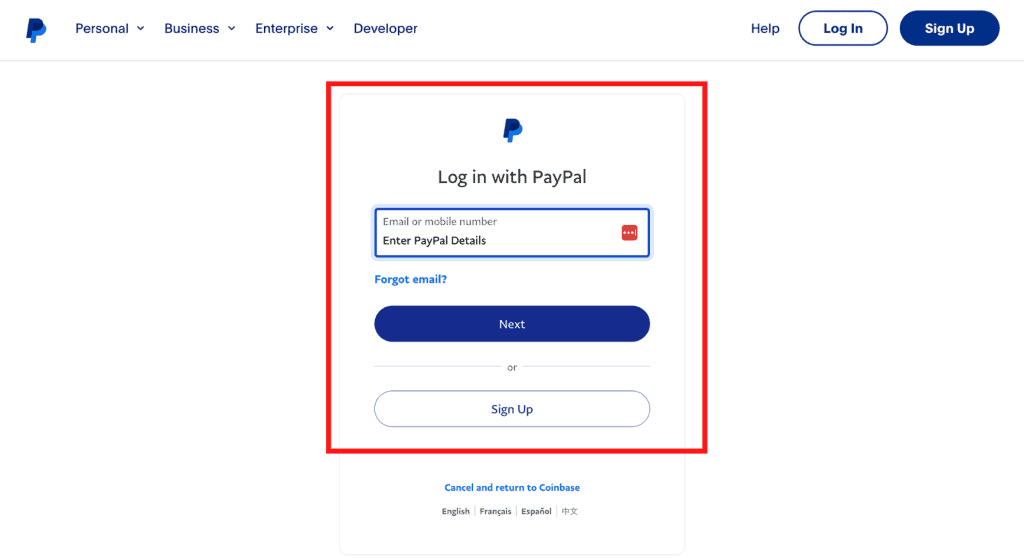
- Go Back to Coinbase & Select “My Assets”
– Once you have connected PayPal to Coinbase, return to Coinbase and Select “My Assets” from the left-hand side.
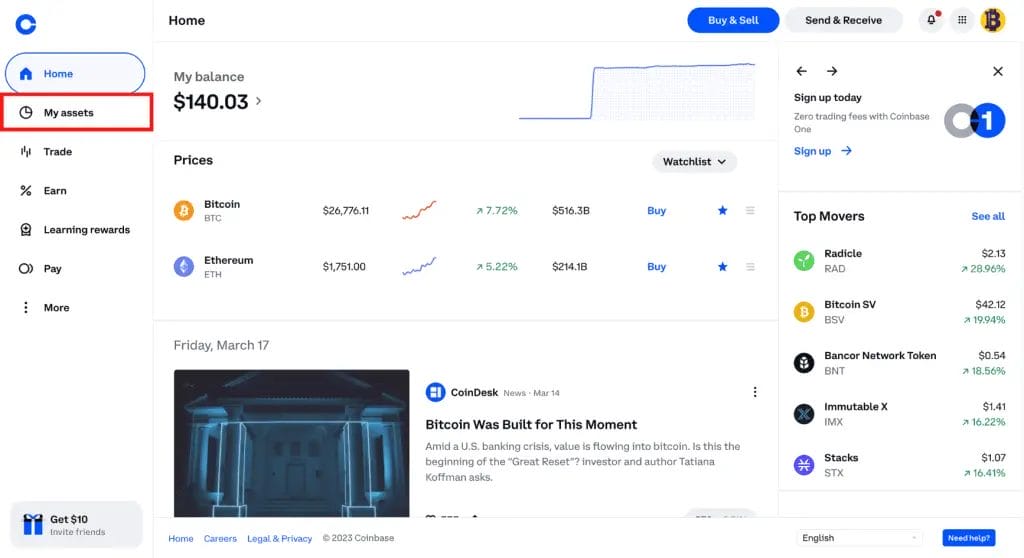
- Select the Fiat Currency to Withdraw to PayPal
– From the list of assets, select the Fiat currency that you would like to withdraw from Coinbase to your PayPal account.
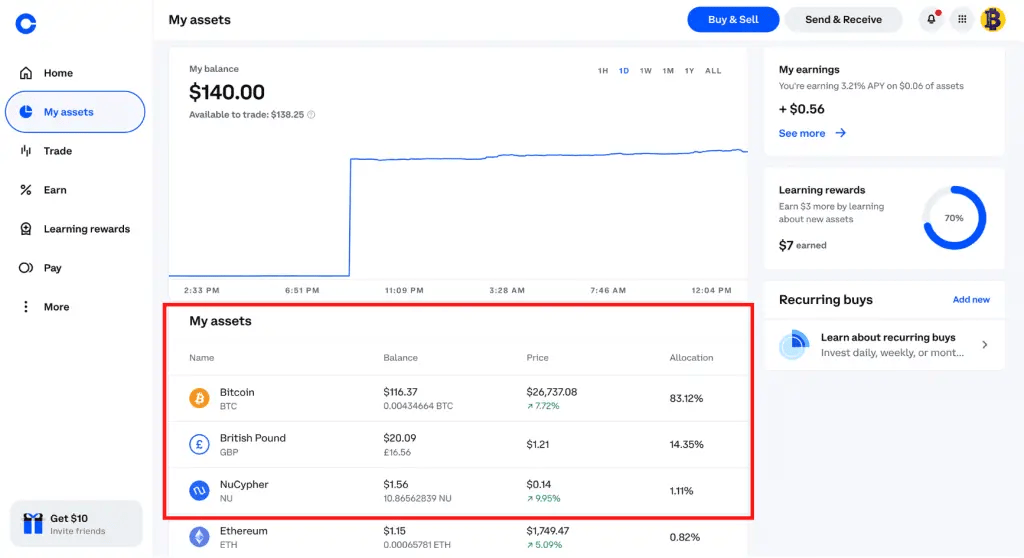
- Select the Cash Out Tab & Enter the Amount to Withdraw
– On the right-hand side of the screen, select the “Cash out” tab.
– Enter the amount you want to cash out from Coinbase or select “Cash out all”. When you’re happy, choose “Continue“.
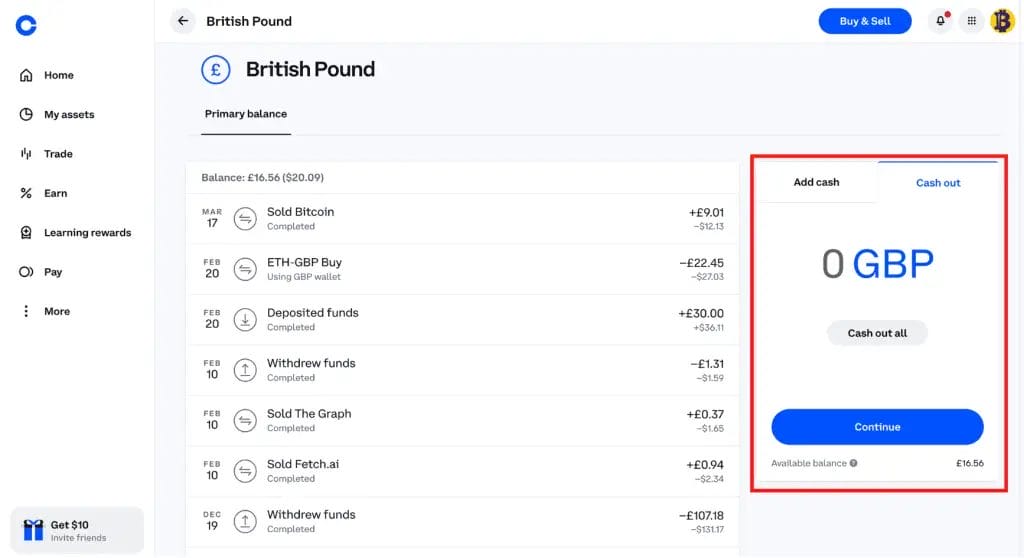
- Choose PayPal as the Withdrawal
– As we have already added PayPal as a payment method, you will see this option from the destinations available to withdraw to.
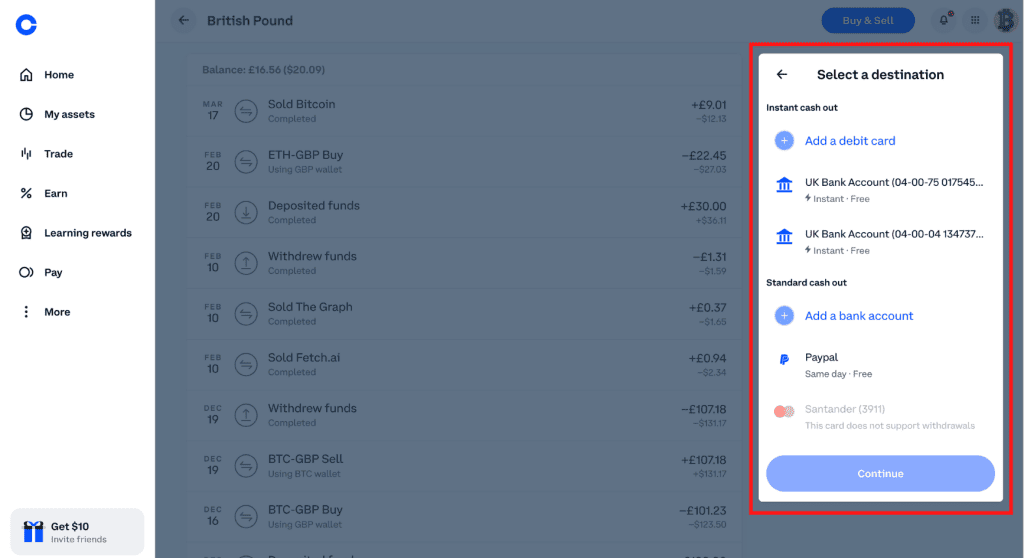
- Preview Cash Out & Confirm Withdrawal from Coinbase to PayPal
– You will see a summary of your withdrawal from Coinbase to your PayPal account
– If you are happy with withdrawing, select “Cash Out Now.“
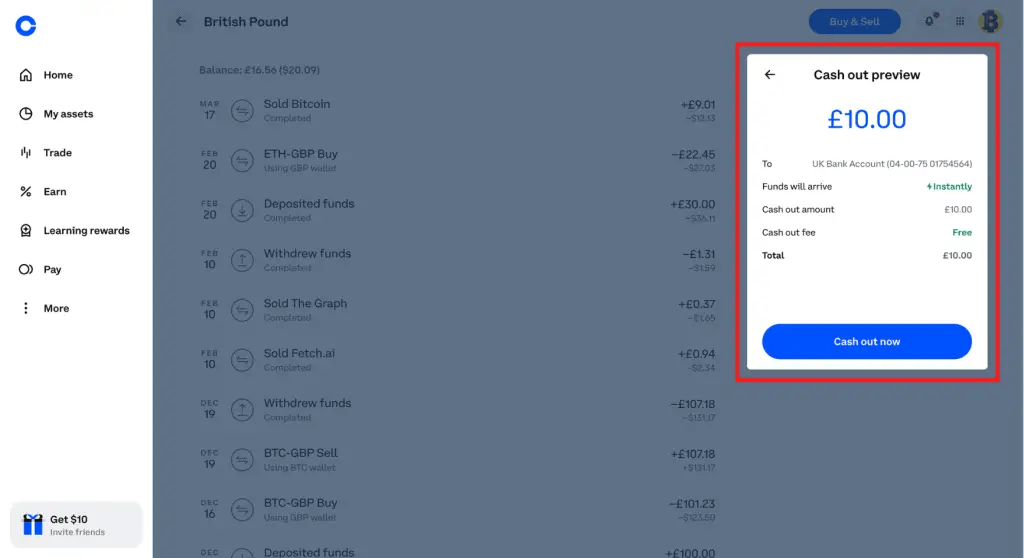
Why Can’t I Withdraw Money from Coinbase?
There might be a few reasons you’re finding it challenging to withdraw from Coinbase. It may be due to restrictions in your region. Alternatively, it could be because you are a new account holder and haven’t completed verification or have recently bought with a credit card.
Sometimes, Coinbase restricts selling or withdrawing, especially if you purchased with a credit or debit card, for anti-fraudulent reasons.
- The withdrawal option is greyed out or unclickable:
- Ensure your account is fully verified. Incomplete verification can limit some functionalities on Coinbase.
- Check if you have sufficient funds to withdraw. Remember, there is a minimum amount you can withdraw.
- Withdrawal is denied:
- Ensure your linked bank account, or PayPal is appropriately set up and the details match your Coinbase account.
- Check if you are attempting to withdraw an amount below the minimum withdrawal limit or above the maximum withdrawal limit.
- Funds have not arrived in the bank account:
- Check the withdrawal status in your Coinbase account. It might still be processing.
- Wait for the complete processing time. Bank withdrawals may take several business days to complete.
- If the waiting period is unusually long, contact your bank to inquire about any issue on their end.
- If all else fails, contact Coinbase support with the transaction details.
- Issues with Two-Factor Authentication (2FA):
- If you’re having trouble with 2FA, make sure you’re entering the code correctly.
- Make sure your 2FA app (like Google Authenticator) is synced correctly. If not, resetting it can help.
- If you lost access to your 2FA device, you may need to contact Coinbase support for further assistance.
- Unable to link bank account or PayPal:
- Double-check the details you have entered for errors.
- Ensure that your bank allows transactions with Coinbase. Some banks may block transactions with cryptocurrency platforms.
- For PayPal, ensure your account is verified and set up for receiving money.
Remember, if you encounter any issue that you cannot resolve, it’s always best to contact Coinbase support directly. They have access to more detailed information about your account and can provide more specific guidance.
Withdrawing Cryptocurrency from Coinbase
If you’re intending to hold your cryptocurrency for the long term and desire greater control, including access to your private keys, you may want to withdraw cryptocurrency from Coinbase and move it to an secure wallet such as a Ledger, Trust Wallet, or even the Coinbase Wallet.
The process of withdrawing cryptocurrency to an external wallet address from Coinbase differs from withdrawing money, but it is equally straightforward once you understand the steps. Just be aware that you will need to pay network fees (or transaction fees) to withdraw.
If you want to transfer your cryptocurrency to a secure wallet, please refer to our guide ‘How to Withdraw Cryptocurrency from Coinbase‘.
This guide will provide you with a detailed, step-by-step procedure for safely transferring your crypto assets from the Coinbase desktop or the Coinbase app to your chosen secure wallet. Remember, securing your investments is crucial in the world of cryptocurrency, so we highly recommend familiarizing yourself with this process if you plan to hold on to your crypto for the long term.
Conclusion
Mastering and managing your digital assets entails more than buying and selling cryptocurrencies; understanding how to withdraw and cash out your funds securely is equally important. This guide offers a step-by-step walkthrough to help you send funds from Coinbase to your bank account or PayPal, ensuring you can access your investment returns when needed.
While Coinbase provides an accessible and efficient platform for trading cryptocurrencies, it’s always safer not to store large amounts of fiat money on any exchange for extended periods. By promptly withdrawing your funds to your bank or PayPal account, you are taking a crucial step towards securing your profits and minimizing potential risks.
The process might seem daunting initially, but it will become second nature with some practice. Always check your withdrawal details thoroughly to prevent errors, as some actions may not be easily reversible.
Keep learning and staying abreast of the latest trends and updates in the crypto sphere. If you ever encounter any problems or have additional questions, this guide will always be here for you, as will Coinbase’s dedicated customer support team.
FAQs
What are Coinbase withdrawal fees?
Coinbase does not charge a fee to withdraw fiat currency to a linked bank account. However, depending on your location and the bank, a small cost may be incurred due to bank processing fees. You’d want to check with your bank to confirm any such charges.
In the UK, withdrawing to a GBP bank account or PayPal account incurs zero withdrawal fees.
How to delete a Coinbase account?
If you’ve sold your Bitcoin or withdrawn your money to a bank account and no longer require your Coinbase account. Or, if you’re worried about your data being shared and are ready to close your Coinbase account, check out our guide on how to delete your Coinbase Account.
How long do withdrawals take from Coinbase?
Withdrawal times from Coinbase can vary depending on the withdrawal method. Bank withdrawals can take 1-5 business days, while PayPal withdrawals are usually instant but can take up to 24 hours.
Related Posts
Here are some of our articles you may also find helpful;
- How to Download Coinbase Transaction History
- How to Delete a Coinbase Account
- Coinbase Earn Quiz Answers
- Coinbase Staking: How to Stake & Earn Rewards on Coinbase
- Coinbase Adds Easy Bank Transfers for UK Users
*BTC will be added to your portfolio after you make a crypto purchase. Limited time offer. Offer available to new users only. Offer not available to new users who were referred to Coinbase through the Referral Program or who have previously opened an account using different contact information. Coinbase may update the conditions for eligibility at any time.
“The UK Financial Conduct Authority does not regulate cryptocurrency and is not subject to protection under the UK Financial Services Compensation Scheme or within the scope of jurisdiction of the UK Financial Ombudsman Service. Investing in cryptocurrency comes with risk, and cryptocurrency may gain in value or lose some or all value. Capital gains tax may apply to profits from cryptocurrency sales.”

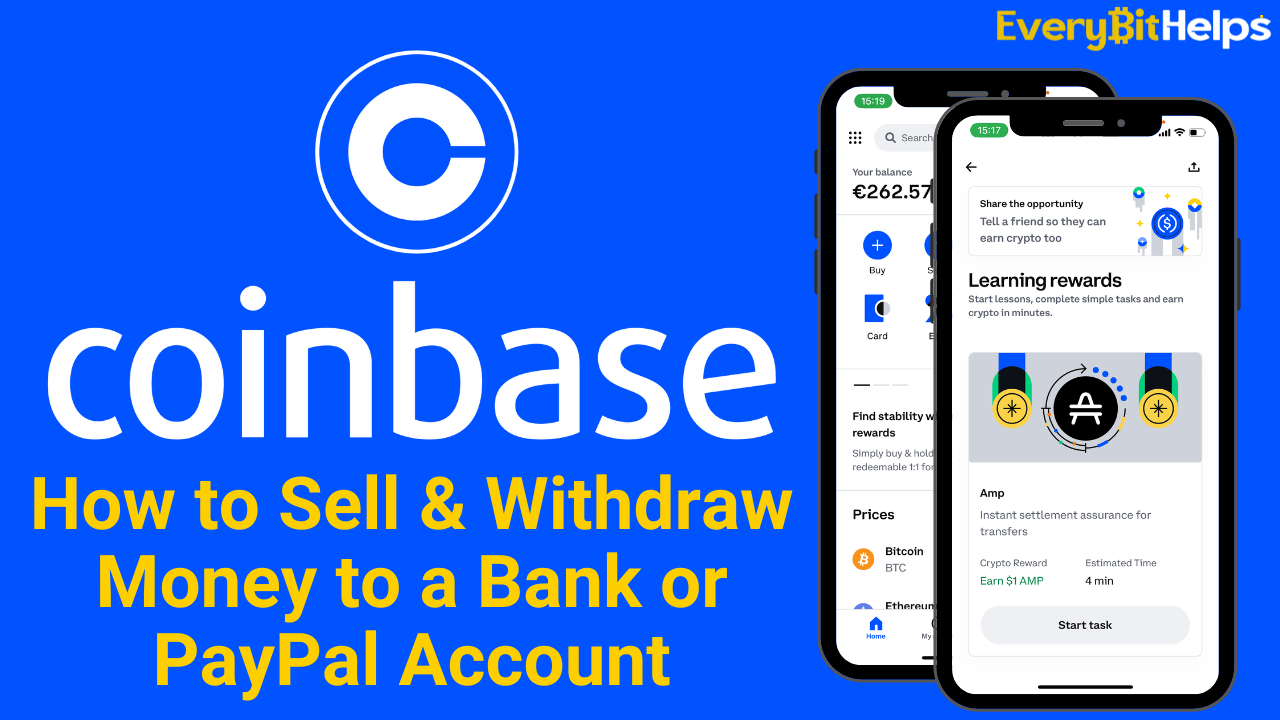

3 responses
Hi, I’ve been trying to verify my bank account with coin base but somehow it doesn’t work? anyone had problem like that ?
Lots of people have issues with Coinbase, try Gemini its another exchange I personally like
Hi Louise Elizabeth
Is there a fee for transferring some FIAT GBP (not crypto) to my UK bank account using Coinbase (not Coinbase Pro)?
Thanks
John