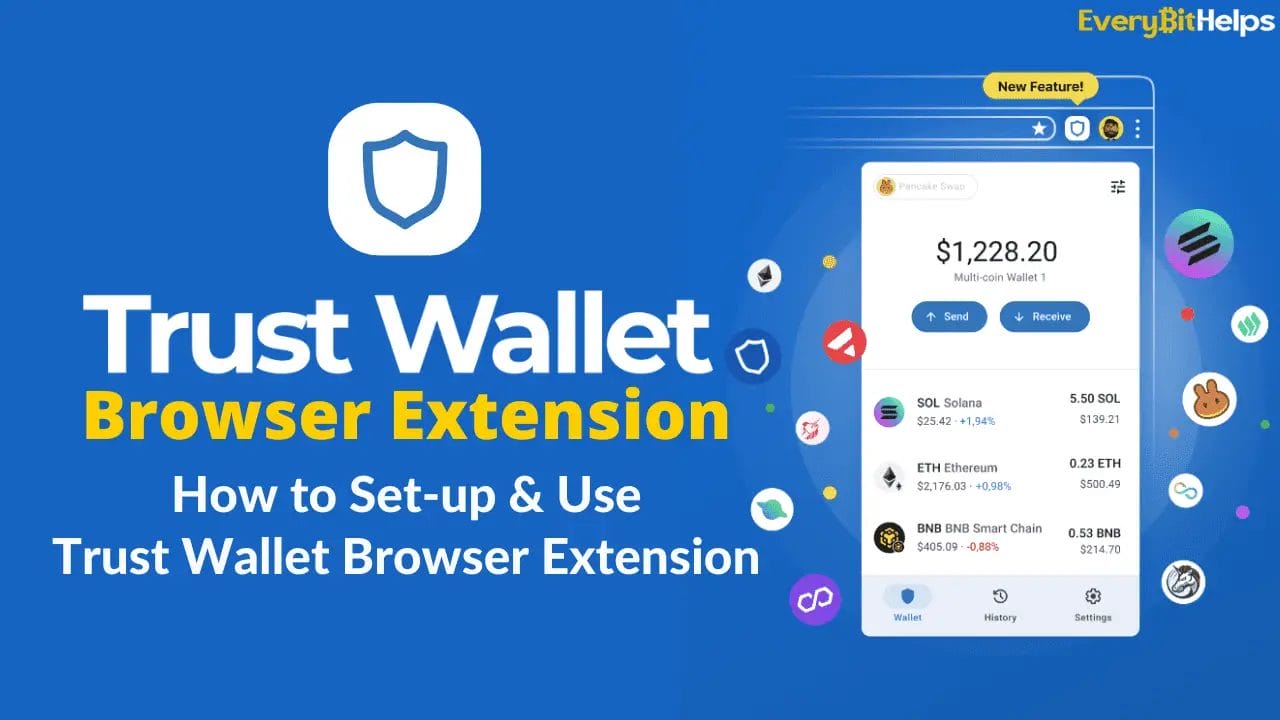In this guide, we’ll walk you through the simple steps to setting up and using the Trust Wallet Browser Extension, giving you access to thousands of Web3 dApps, token swaps, gaming experiences, and more.
Trust Wallet has become a preferred choice for over 60 million cryptocurrency enthusiasts around the world. However, Trust Wallet was primarily designed for mobile devices, leaving many frustrated when trying to connect to dApps. This has all changed since the release of the Trust Wallet Browser Extension, making it easier to connect your crypto wallets to decentralised apps.
So, let’s jump in and reveal how to set up and use your new Trust Wallet Browser extension. Allowing you to seamlessly access, trade, and manage your crypto assets right from the comfort of your PC or Mac.
What is Trust Wallet Browser Extension?
The Trust Wallet browser extension is a secure multi-chain crypto wallet and gateway to thousands of Web3 decentralized applications (dApps). It allows users to securely store, send, and receive a wide range of digital assets and interact with decentralized applications (dApps) on their desktops. The browser extension serves as a perfect companion to the Trust Wallet mobile app. It utilizes the multi-wallet feature to add, import, and manage all your wallets in one place.
Although the Trust Wallet Extension is available, it is important to note that it is still in beta, which means new features and capabilities are being added and refined.
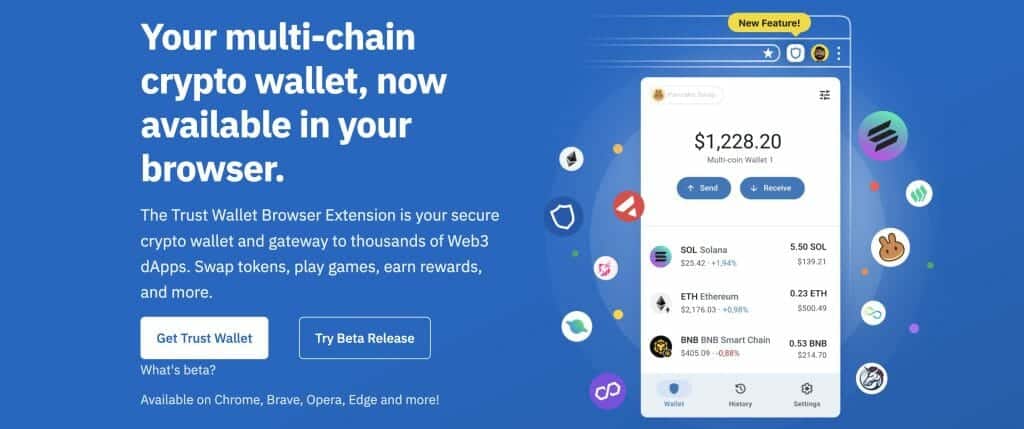
How to Use Trust Wallet Browser Extension?Talisman Wallet Review 2023: Features, Security Pros & Cons
Alternative Ways to Use Trust Wallet on a PC & Mac
Until recently, Trust Wallet was primarily a mobile-only crypto wallet. But the new Trust Wallet Browser extension has given users many more options when interacting with dApps from their wallet. However, if you don’t want to add another extension to your web browser, there are a couple of options available to you.
One option is WalletConnect which remains the most straightforward and recommended method. You can also import Trust Wallet to MetaMask as another alternative.
By following the below step-by-step guides, you can easily access your Trust Wallet on your PC or Mac and manage and trade cryptocurrencies.
1. Connect Trust Wallet with WalletConnect
To connect your Trust Wallet to your PC or Mac, we would recommend using WalletConnect. WalletConnect is an open-source protocol that allows seamless interaction between decentralized applications (DApps) and crypto wallets, which includes Trust Wallet. It is also compatible with numerous popular wallets and DApps, such as PancakeSwap and Uniswap.
To use Trust Wallet on your PC or Mac via WalletConnect, follow these steps:
- Open the DApp in your desktop browser.
- Click on the “Connect Wallet” button.
- Choose “WalletConnect” from the list of supported wallets.
- Go to Trust Wallet on your mobile device and go to “Settings.”
- Select “WalletConnect” in the Trust Wallet settings tab.
- Scan the QR code generated by WalletConnect on your desktop.
- Tap “Connect” to authorize the connection.
2. Import Trust Wallet to MetaMask
If you are familiar with browser extensions and prefer using MetaMask, you can also import your Trust Wallet to the MetaMask extension. This method will require you to use your Trust Wallet recovery phrase. However, once imported, you can use Trust Wallet on your desktop PC or Mac via MetaMask.
- Install the MetaMask extension on your browser.
- Launch MetaMask and click “Get Started,”
- Go to “Import Wallet.”
- Enter your Trust Wallet recovery phrase & set a password for your account.
- Click “Import” to complete the process.
What is Trust Wallet?
Trust Wallet is a user-friendly, multi-chain crypto wallet designed to securely store, send, and receive more than 9 million different tokens. It acts as a bridge that connects to individual blockchains through their nodes and provides you access to your encrypted digital assets stored in their respective public addresses.
As a hot wallet, Trust Wallet stores the keys to your digital assets on a device that connects to the internet, meaning you have custody of your private keys, but they are potentially more exposed to online threats. In addition to managing your digital assets, Trust Wallet offers seamless Web3 access, allowing you to connect and interact with a wide range of decentralized applications (dApps) to explore the decentralized world.
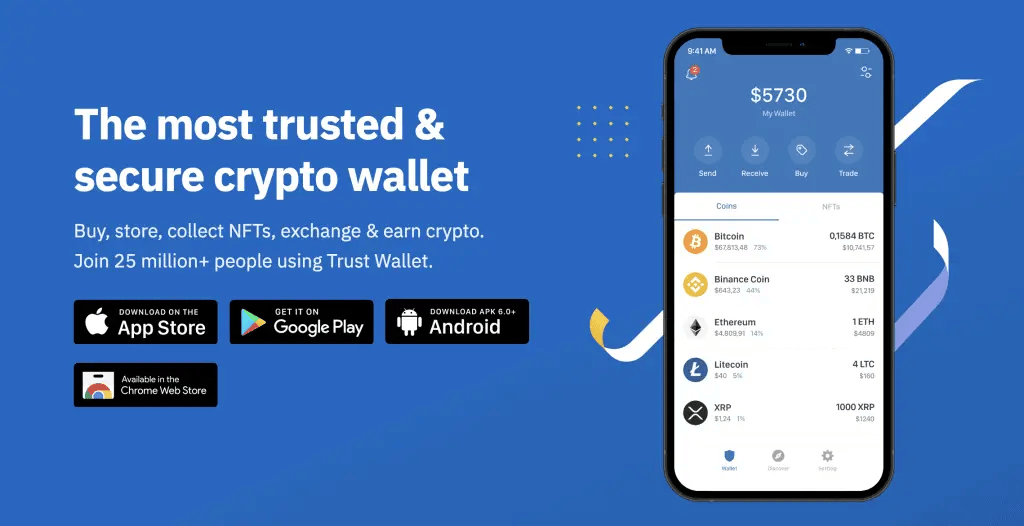
Conclusion
The Trust Wallet Browser Extension now offers a secure and user-friendly way to explore the world of decentralized applications and manage your digital assets across multiple blockchains. If you previously used MetaMask but preferred your Trust Wallet, now there is no need to swap and change.
It’s also worth noting that the browser extension is in beta, so the Trust team will likely improve and innovate on what’s currently available. The Trust Wallet Browser extension is also a great option when connecting a Ledger hardware wallet to dApps for an extra layer of security.
We hope you found our guide useful; if you have been using the Trust Wallet Browser Extention, let us know in the comments below what you think.
FAQs
Can you use Trust Wallet on your PC & Mac?
Yes, you can use Trust Wallet on your PC and Mac by installing the Trust Wallet Browser Extension. The extension allows you to secure your crypto assets and explore thousands of Web3 dApps on multiple browsers and operating systems. With the extension, you can access Trust Wallet at home, at work, or on the go.
Does Trust Wallet have a browser extension?
Yes, Trust Wallet has a browser extension that serves as a companion to their mobile app.
Can I access Trust Wallet on a PC or Mac?
Yes, you can access your Trust Wallet on a PC or Mac through the browser extension, which is compatible with Chrome, Brave, Opera, Edge, and more.