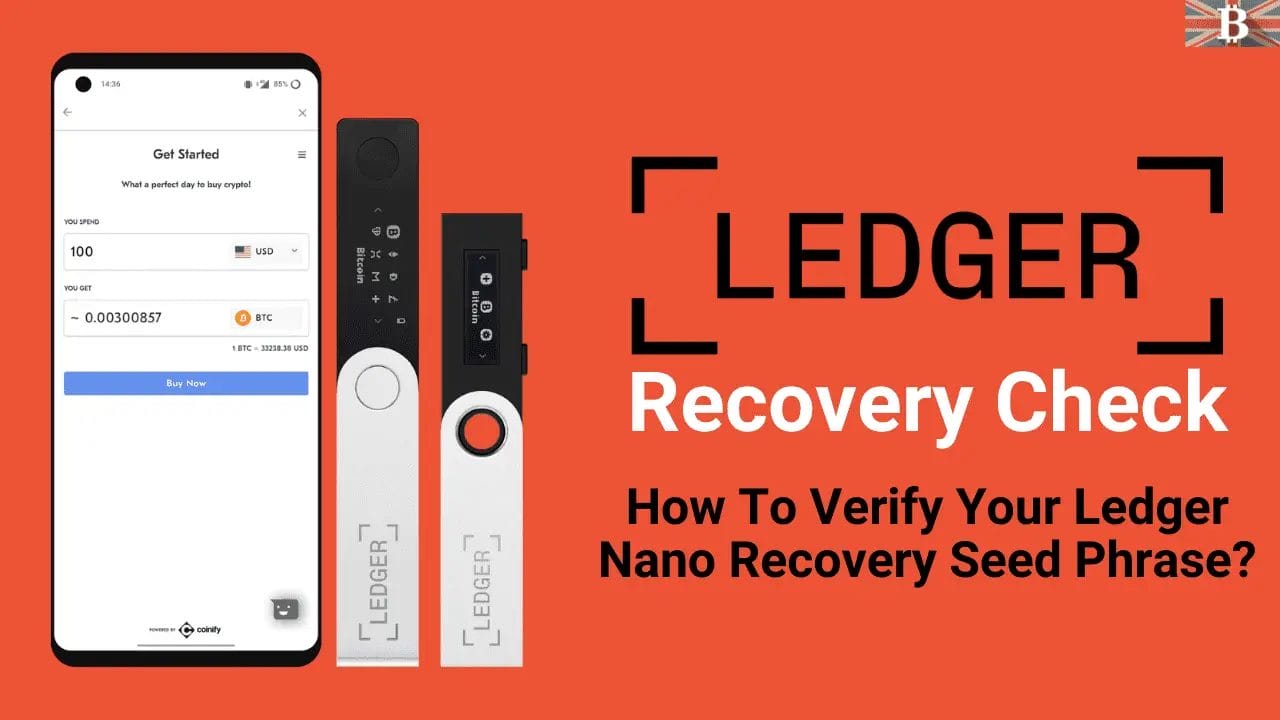When you first set up your Ledger Nano X, Nano S or Nano S Plus devices, you are asked to write down your recovery phrase. This Ledger recovery phrase is crucial as it’s the only way to get access back to your funds if the device breaks, or if you have to set up the device again for whatever reason.
But what if you’re thinking that maybe you’ve written it down wrong? In this guide, we will explain how to verify your Ledger Nano recovery seed phrase.
What is Ledger Recover Check?
Recovery Check is an official application provided by Ledger, that can be installed directly to the Ledger device. And you can use the app to verify that you’ve correctly saved your recovery phrase.
It’s good practice to verify your Ledger Nano recovery phrase, to make sure you didn’t make any mistakes when writing it down.
How To Verify Your Ledger Nano Recovery Seed Phrase?
To get started, you’ll need to have set up your Ledger device and written down its recovery phrase.
1. Install Ledger Recovery Check App
The first step is to install the recovery check, which you can do by opening the Manager in Ledger Live. You’ll need to allow the manager if you’re prompted. Scroll down under App Catalog to find “Recovery Check” and click “Install“. You’ll then see an installation window appear, your device will say it’s “processing” and the app installation is confirmed.
If for any reason it can’t be installed, you may need to free up some space on your device as the app is quite large.
2. Run the Ledger Recovery Check
To perform the recovery check, navigate over to the “Recovery Check” application on your Ledger device and run it by pressing both buttons. You should see “Check Your Recovery Phrase“. Then press the right button to choose the length of your recovery phrase (12, 18 or 24 words).
Next, you have to fill out all your words in the same order as you wrote them down. Most of the time, you only have to input the first few letters, and you can auto-complete the full word. You can scroll through the letters with the left and the right button, and press both buttons at the same time to select a letter.
“Recovery phrase matches” is displayed if you’ve correctly saved your recovery phrase. And obviously, there is a chance that the recovery phrase doesn’t match. It may be that you have written it down incorrectly or the order of words may be wrong.
If you’re still unable to find the correct recovery phrase then you may need to contact Ledger Support.
3. Remove Ledger Recover Check App
Then once it’s complete, use Ledger Live to uninstall the app. This is because the app is quite big and there’s no real reason to keep it on on your device once your recovery phrase has been checked.
Lost your Ledger Recovery phrase?
If you have lost your Ledger Recovery phrase but can still remember your PIN code you’re in luck. By unlocking your Ledger Nano with the PIN code you can still manage your crypto assets.
However, we would recommend sending all your assets to another wallet. Once withdrawn, you can set up a new account on your Ledger device temporary with a new seed phrase.
- Send your Crypto to Another Wallet
- Reset your Ledger Nano
- Set up your Ledger Nano as a New Device
- Update Firmwear
- Transfer Crypto back to your Ledger Nano
Receiving Phishing emailing from fake Ledger accounts? Learn How to Protect Yourself from Ledger Phishing Scams?