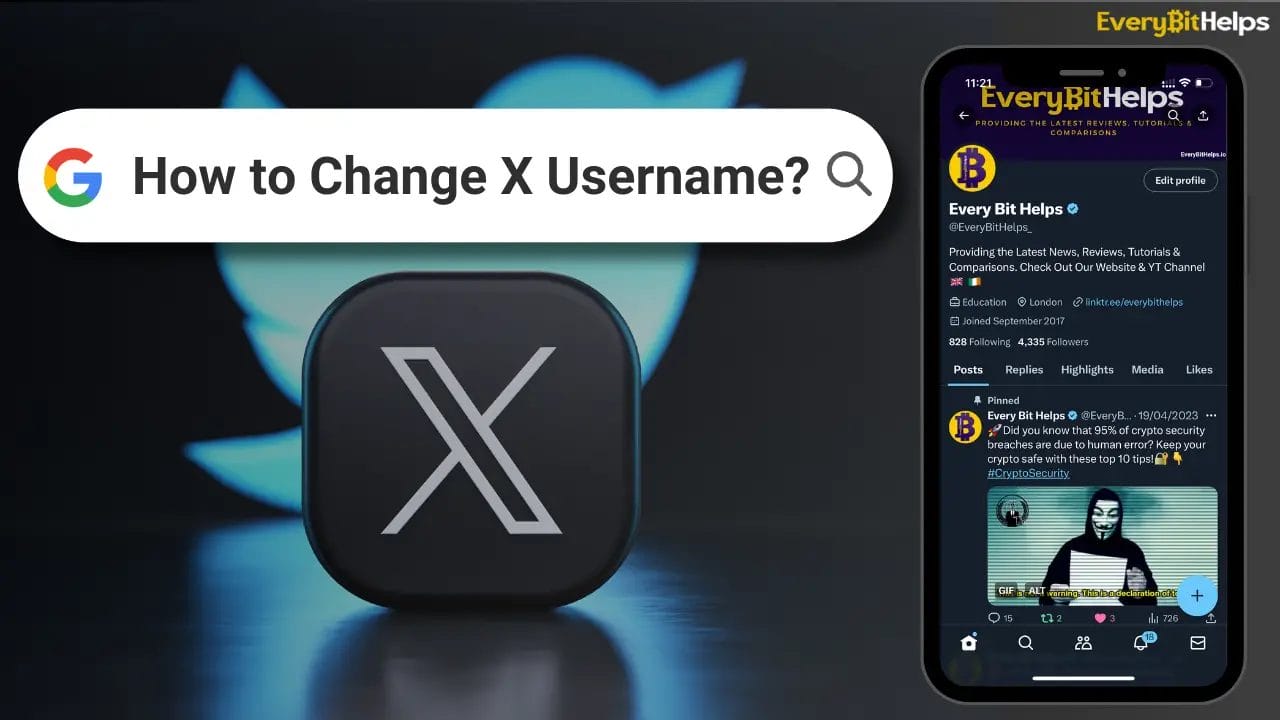Want to know “How to Change Your Twitter Username?” Many Twitter and X users ask this question when seeking a fresh online identity.
Unlike platforms like Facebook, which require identity verification, Twitter, also known as X, offers a hassle-free experience. You’re free to modify your Twitter handle as often as you desire. Whether your current name no longer resonates, you’ve undergone a personal name change, or you’re just in the mood for a digital makeover, this beginner’s guide will detail every step to ensure you can change your Twitter username smoothly.
How to Change Twitter Username

How to Change X Username on Desktop
Your Twitter @ handle or username can easily be changed from a desktop or mobile device. Your Twitter username must be unique, have less than 15 characters and not contain the words “Twitter” or “Admin”.
If you’re lucky enough to have a blue tick beside your name, meaning you’re verified, you will lose your badge if you change your username. So please make sure you contact Twitter before making these changes. Also, you may want to warn your followers so that they know to reply to your new username.
The method shown below is on the desktop. However, the same process applies to mobile apps.
Understanding how to change your Twitter username is essential for those looking to refresh their online presence. While this guide initially focuses on the desktop process, don’t worry, mobile users! As you continue reading, we’ll unveil the steps tailored to the mobile experience. Let’s embark on this digital transformation journey together!
Total Time: 20 minutes
1. Sign in to X.com (Twitter)
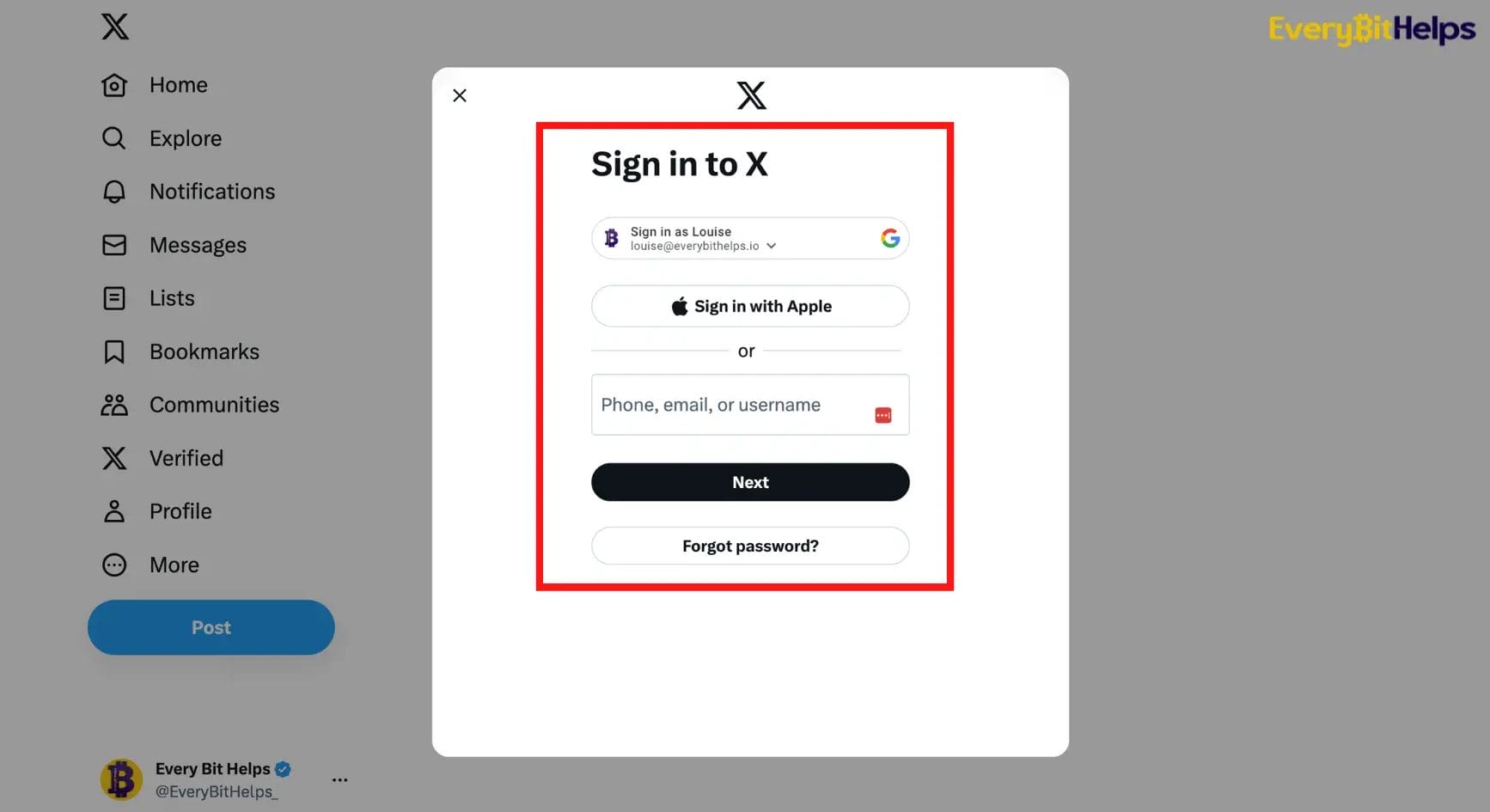
Open a browser, navigate to twitter.com and sign in to Twitter with your user credentials and password.
2. Navigate to “More” then “Settings and Support”
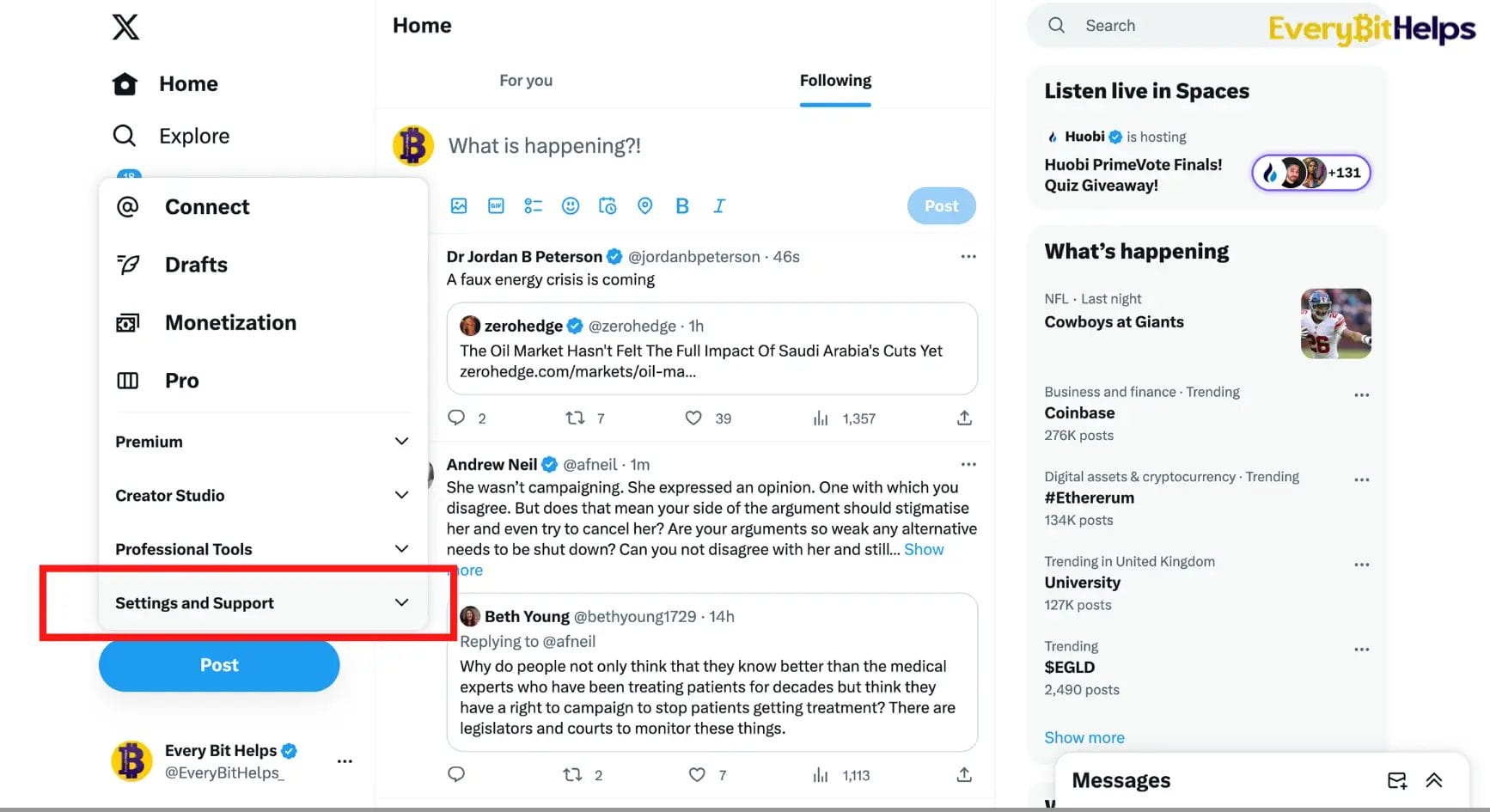
From the home screen, choose “More” from the left side of the screen and then “Settings and Support”.
3. Choose “Settings and Privacy”
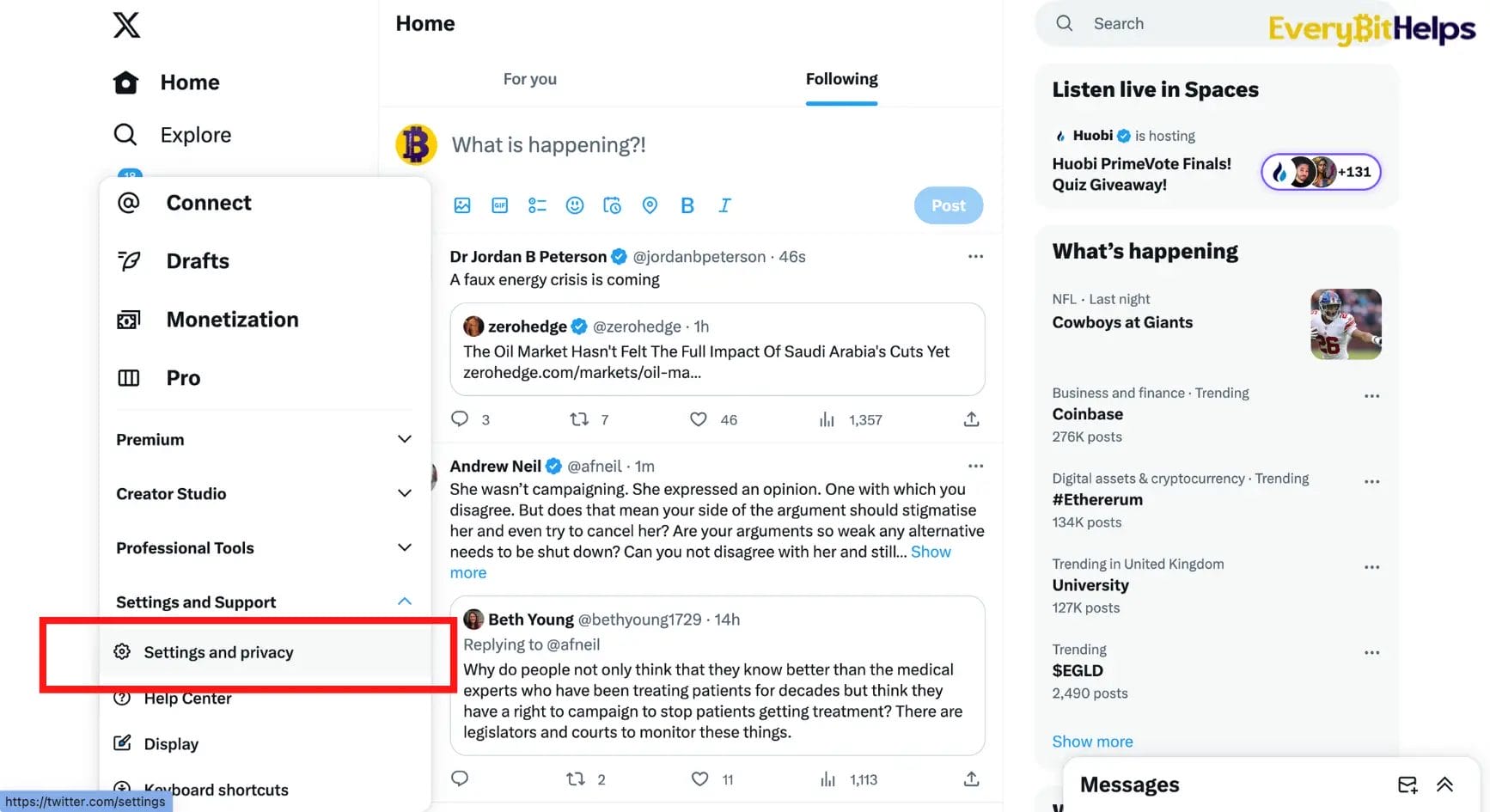
From the sub-menu, select “Settings and Privacy.”
4. Select “Your Account” & “Account Information”
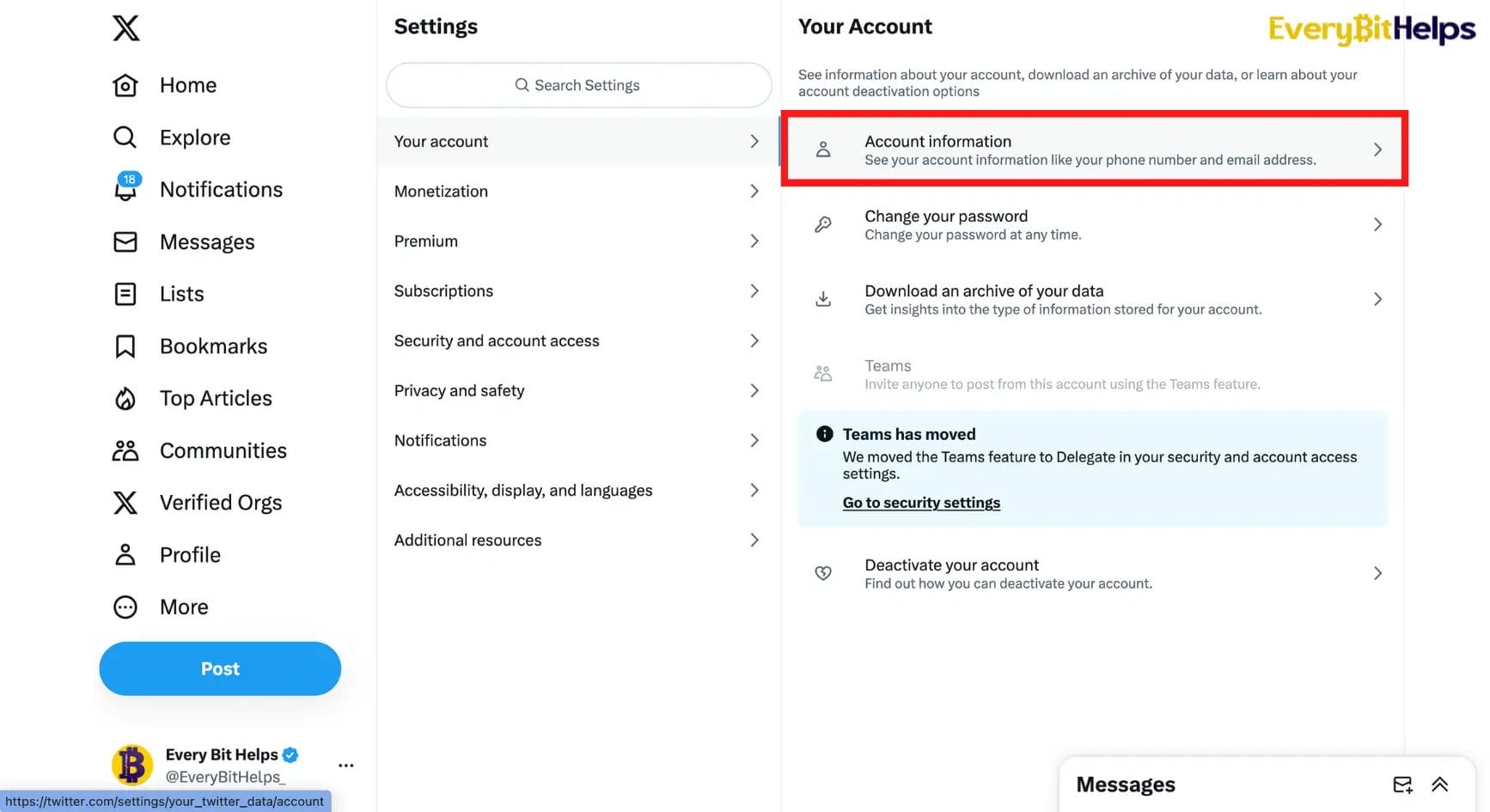
From the centre of the screen, choose “Your Account”, and then from the sub-menu shown on the far right, click on “Account Information.”
5. Confirm your Password
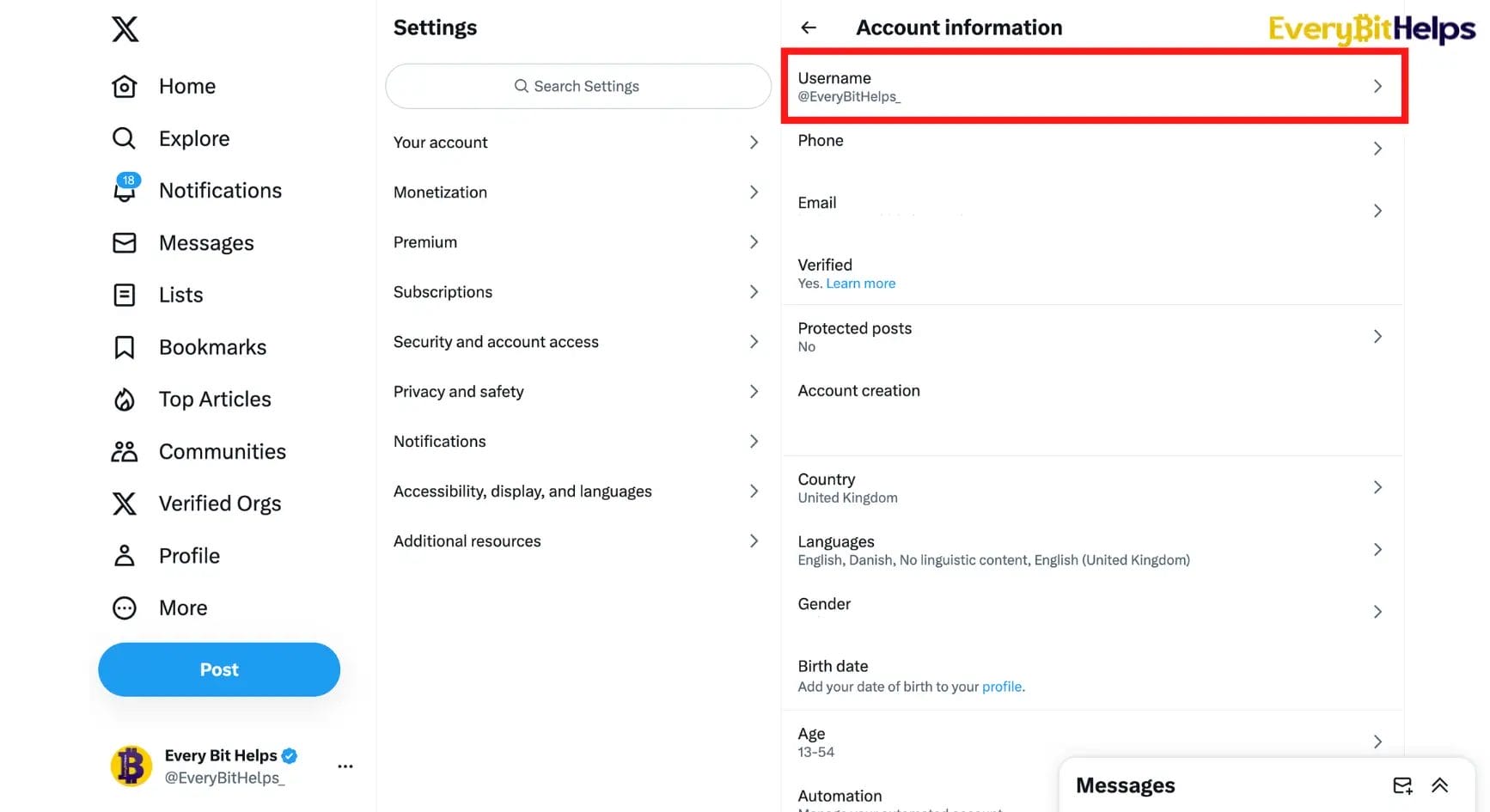
Before you can access your account information, you may be prompted to confirm your password. Then confirm. Your current username will be displayed. Click “Username.”
6. Enter your New Username
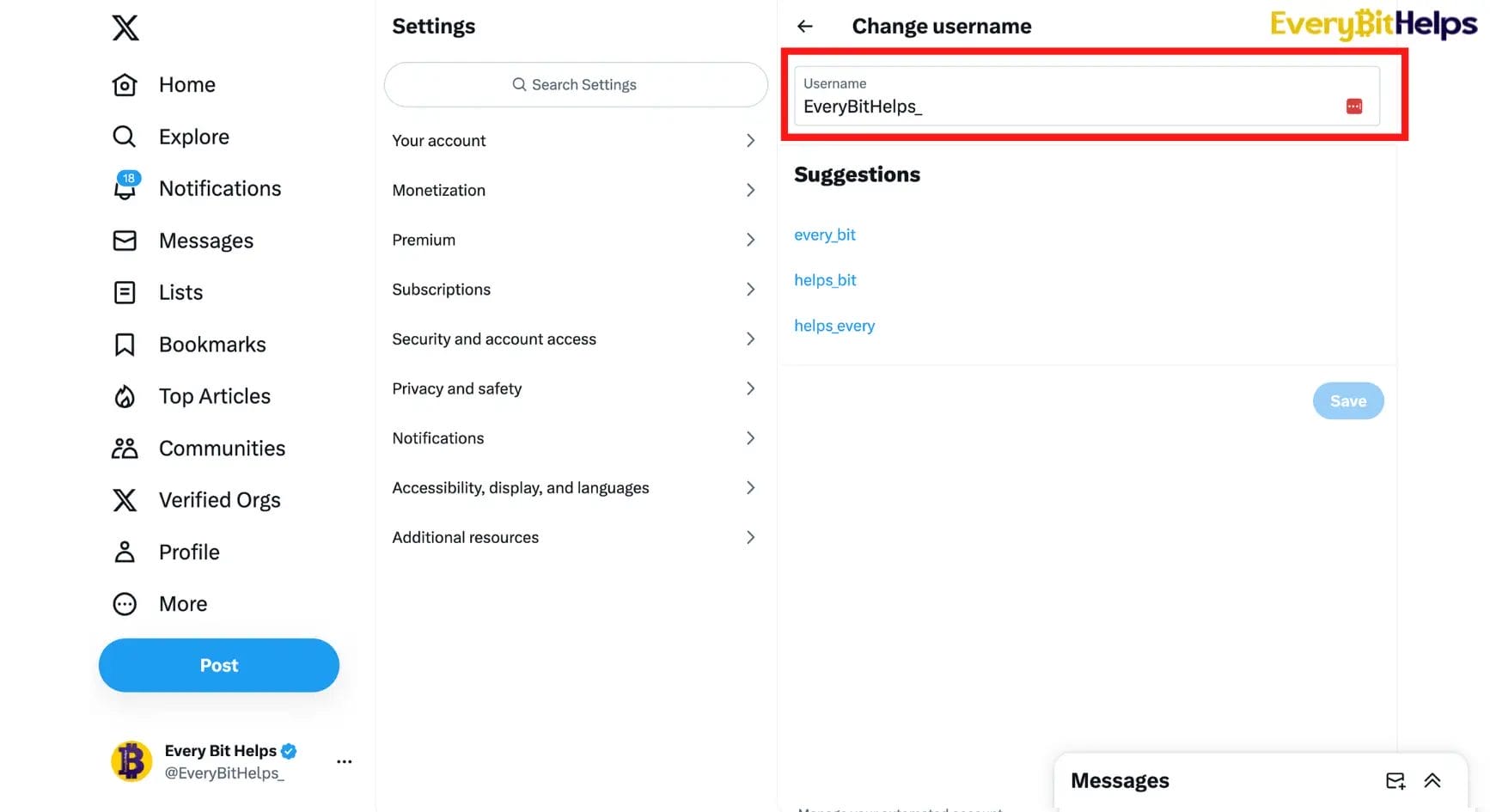
Click on “Username.” You can then type in your new handle; it’ll also give you some suggestions. If the username has been taken, you’ll be notified on-screen. When you’re ready, you can go ahead and click on “Save.” Your handle/username has now been updated!

How to Change X (Twitter) Username on Mobile
1. Open X.com (Twitter) & Log In
Open your X app and log in to your account using your user credentials and password.
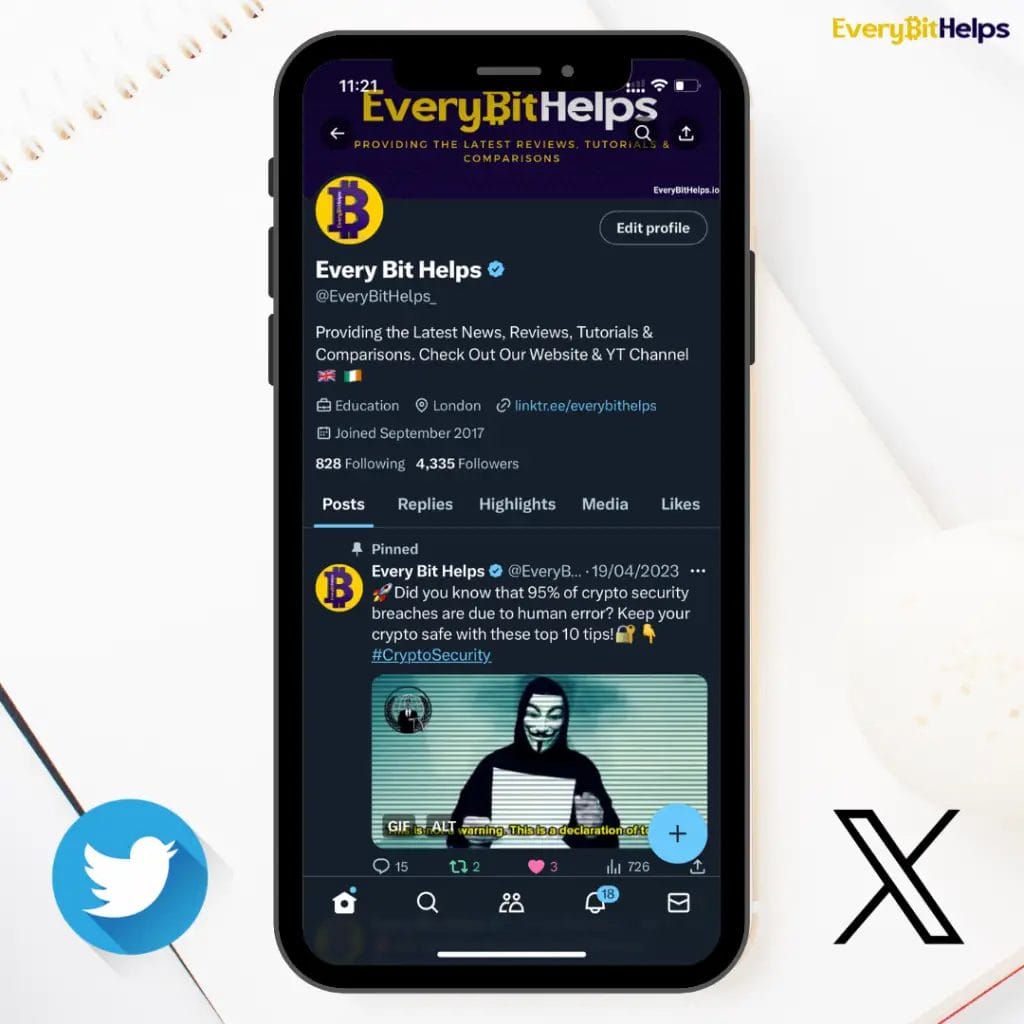
2. Go to “Settings and Privacy”
Press your profile icon in the top left of your app, choose “Settings and Support” and then “Settings and privacy” from the dropdown.
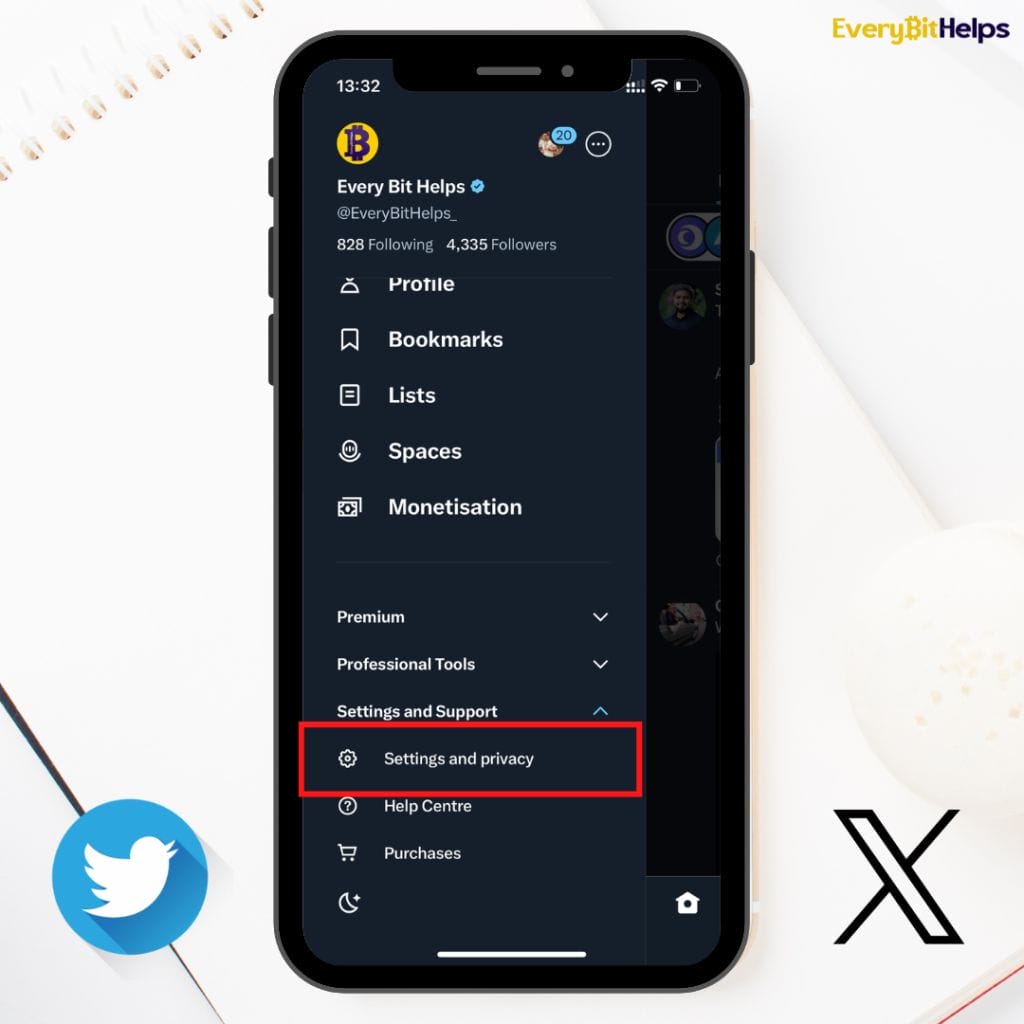
3. Tap “Your account”
From the Settings menu, select “Your Account”.
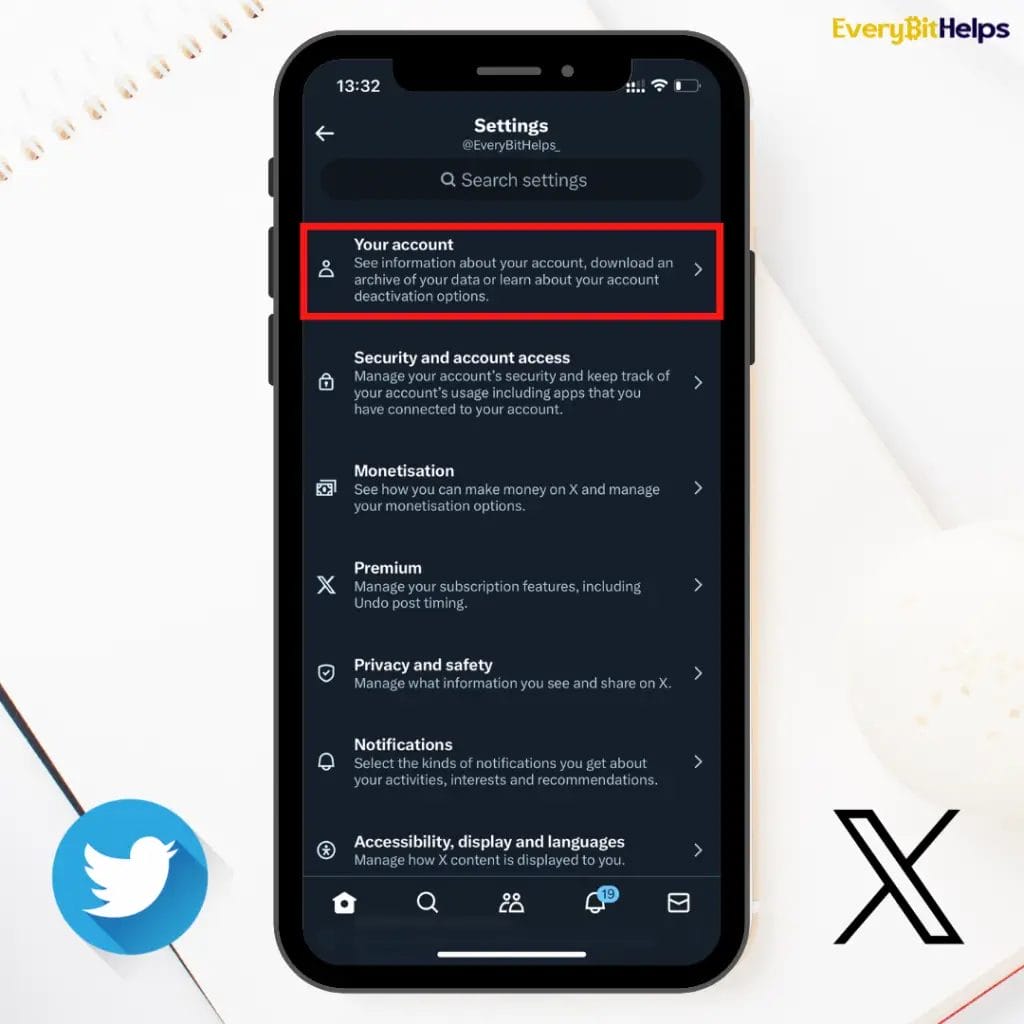
4. Select “Account Information”
Click on “Account Information”. At this point, you may be prompted to confirm your password.
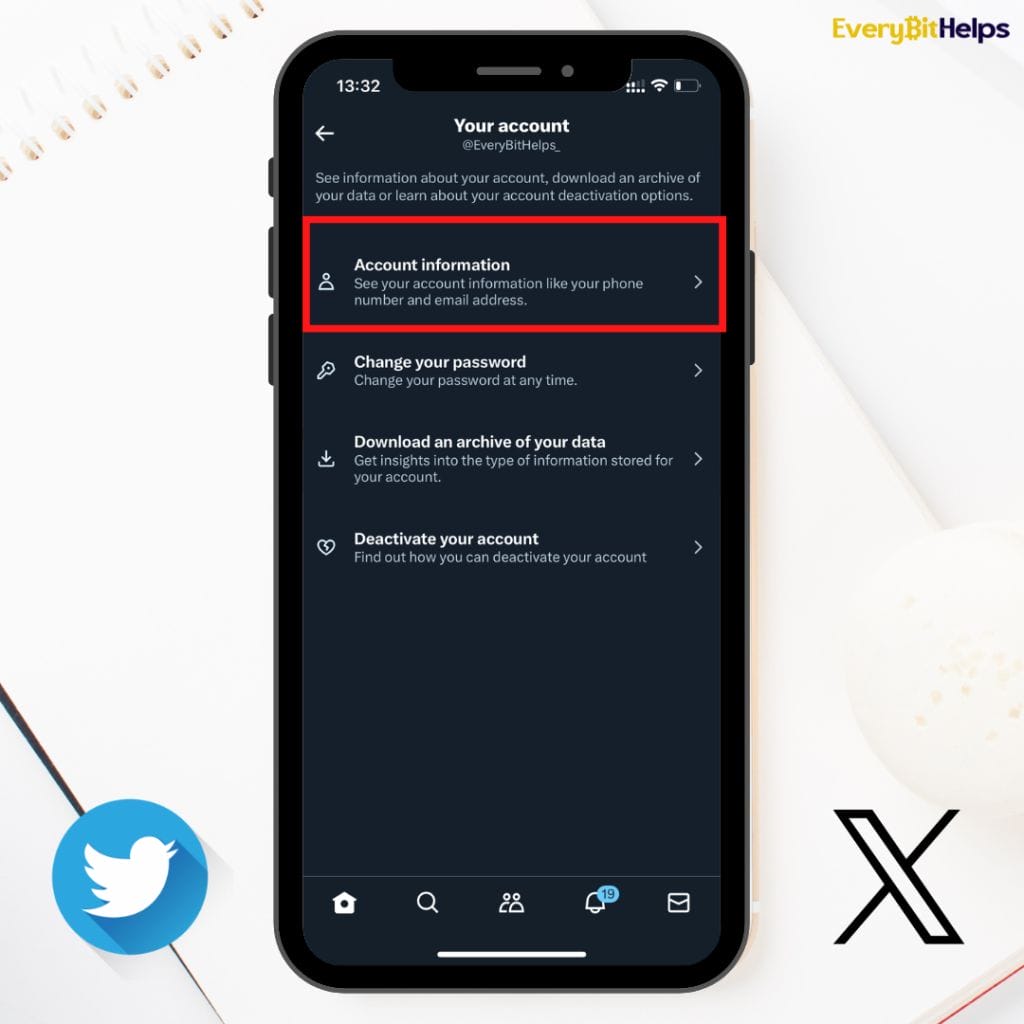
5. Tap Username
Under your account, tap where your current username is displayed.
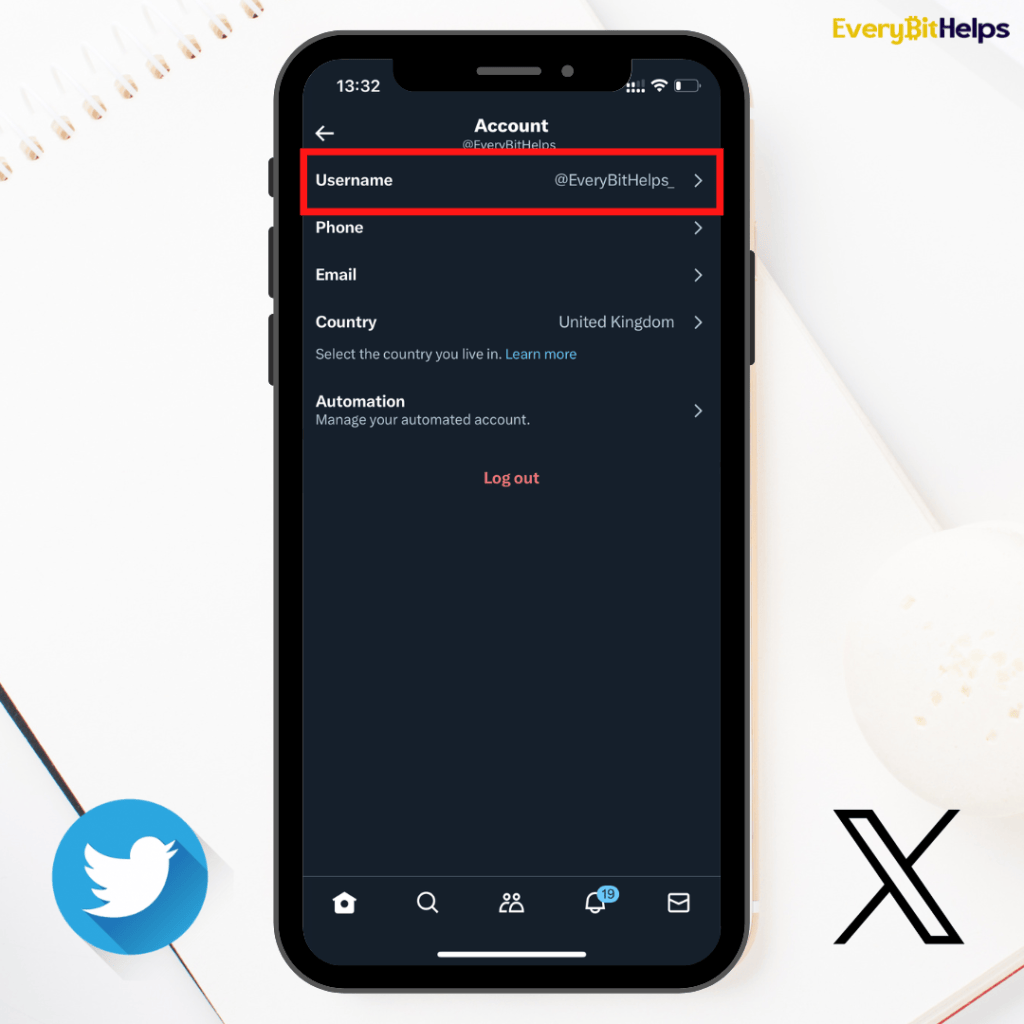
6. Enter your New Username
You can then type in your new handle; it’ll also give you some suggestions. If the username has been taken, you’ll be notified on-screen. When you’re ready, press “Done“. Your handle/username has now been updated!
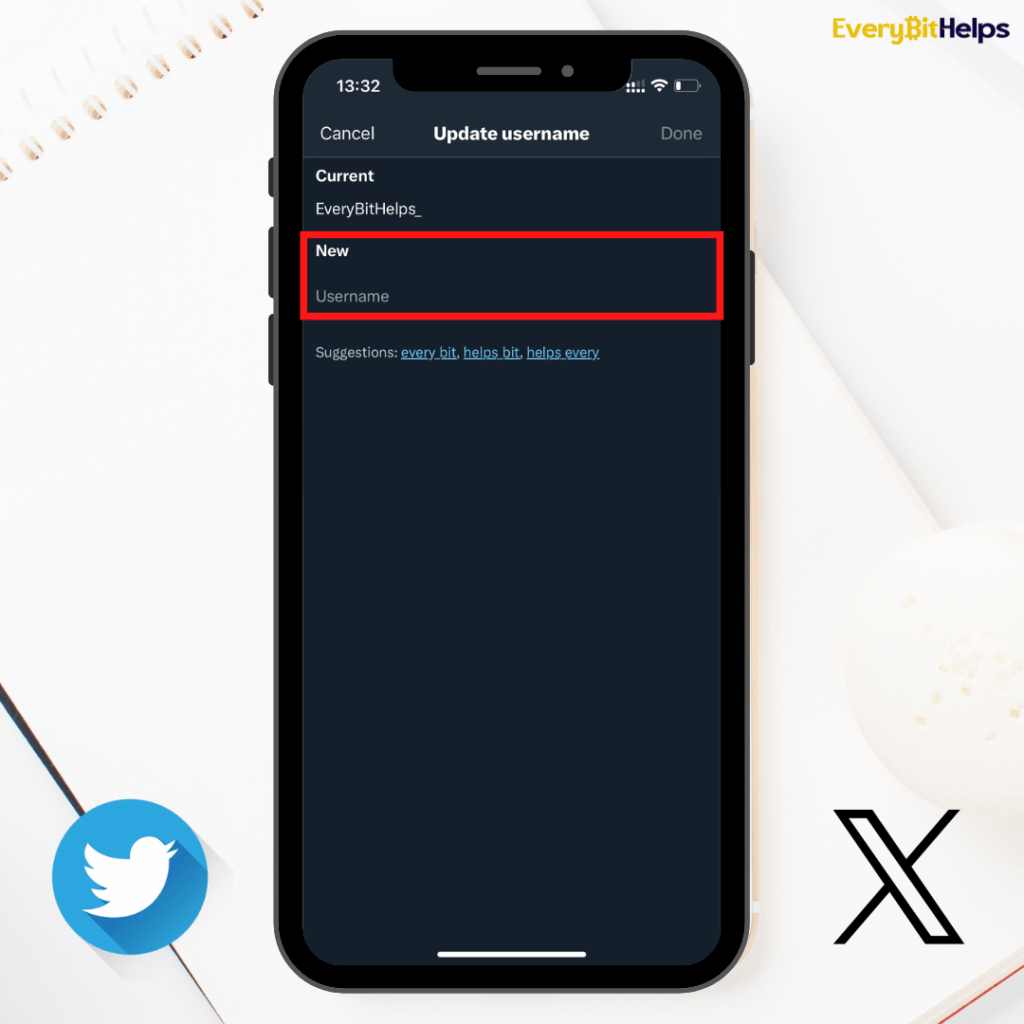
How to Change X Display Name
Your display name can be changed from either your desktop or mobile device. Unlike Twitter usernames or @ handles, display names can be 50 characters or less and don’t have to be unique. It can also contain special characters and emojis.
The method shown below is on the desktop. However, the same process will also apply to the Twitter mobile app.
Step 1: Log in to X.com (Twitter)
Log in to your X account with your username, email, and password.
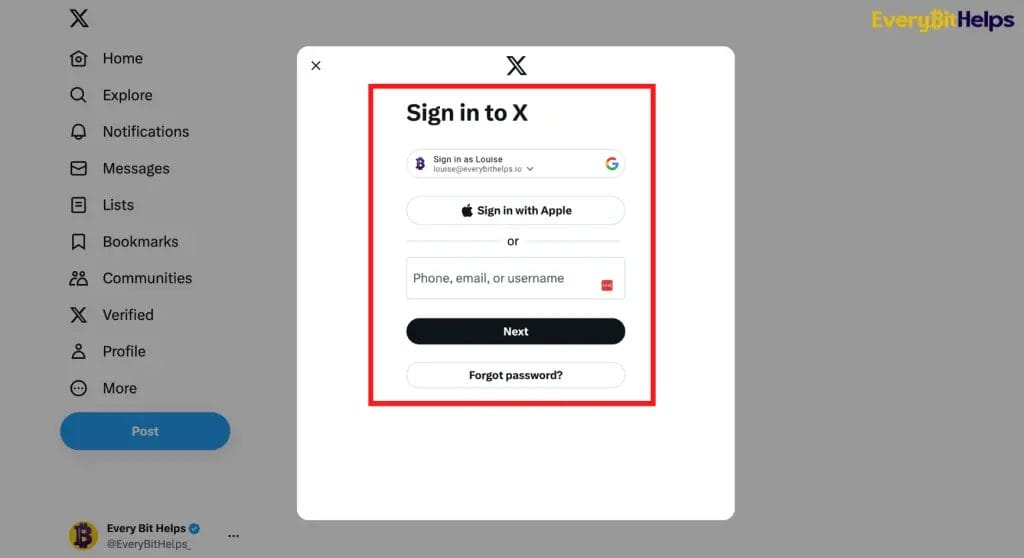
Step 2: Go to Profile
From your home screen, click on “Profile” from the left-hand side of the screen.
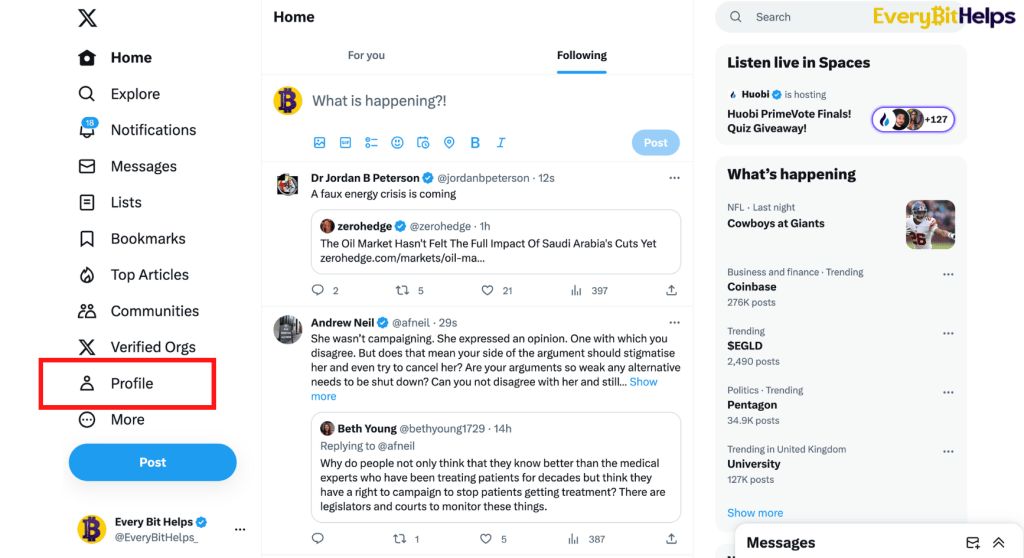
Step 3: Choose “Edit Profile”
From the profile screen, click “Edit Profile” beside your profile icon.
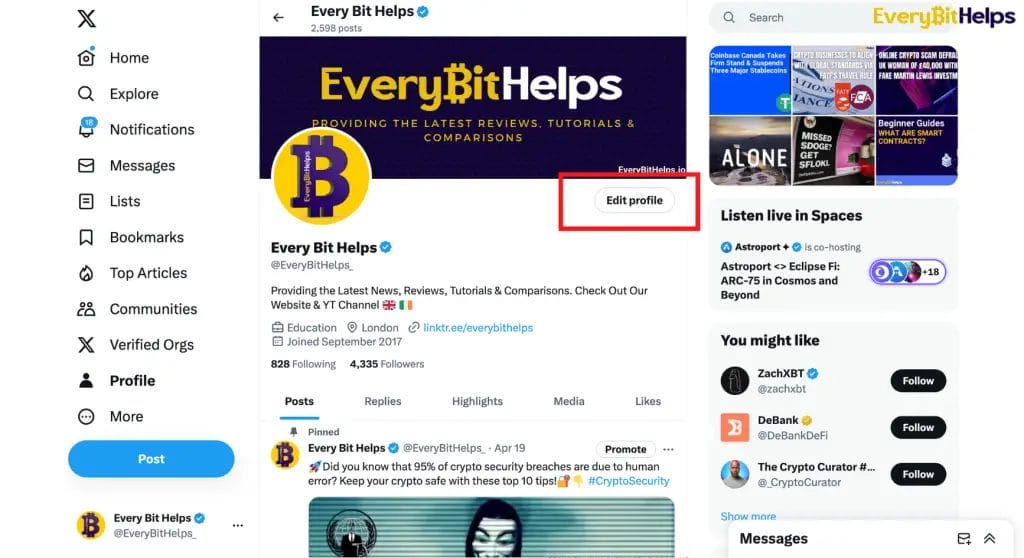
Step 4: Enter your New Display Name
Click on Name. You can then type in your new display name and choose “Save” when done.
So, as you can see, it’s nice and easy to process when you know how!
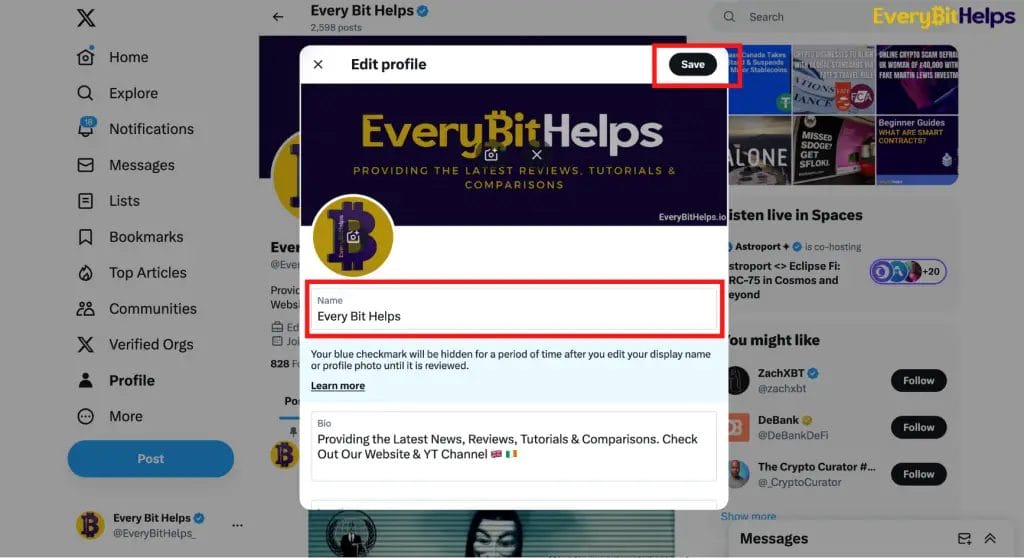
When Should I Change My X.com Twitter Username?
Deciding when to change your Twitter username is a strategic decision that can impact your online identity and how your followers perceive you. It might be time to change if your name no longer aligns with your brand or personal identity.
This misalignment can occur for various reasons, such as a shift in your professional focus, a change in personal values, or simply an evolution in your interests. Additionally, updating your username can be a pivotal step in that process if you’re rebranding or looking for a fresh start online.
Practical considerations also come into play. For instance, a lengthy username can be cumbersome for others to tag or mention, potentially limiting engagement. As the digital landscape becomes more crowded, having a username that stands out, is easy to remember, and resonates with the content you share can be valuable.
Why Can’t I Change My Twitter Username?
Changing your Twitter username should be straightforward, but sometimes users encounter obstacles. One common issue is that the username you desire is already being used by another account.
Twitter usernames are unique, so you must consider alternatives if someone else has claimed your preferred handle. Additionally, Twitter has guidelines about acceptable usernames, so if you’re trying to use prohibited words or characters, you’ll be unable to change them.
Technical glitches, while rare, can also prevent changes. Sometimes, the platform might experience temporary issues that affect various functionalities, including username changes.
Lastly, suppose your X account has faced restrictions or suspensions due to violating Twitter’s policies. In that case, particular features, including the ability to change your username, might be temporarily or permanently disabled.
What is X (formerly Twitter)?
Initially launched in 2006 as Twitter, X is a dynamic social media platform where users share and engage with messages, now referred to in the context of its rebranding. Known for its short, impactful messages, or “tweets,” limited to 280 characters, X allows for a wide range of interactions. Users can follow accounts, reshare content, and participate in discussions through replies.
Renowned for its immediacy, X is a critical hub for the latest news, celebrity insights, political debates, and worldwide trending conversations. This real-time capability has established X as a premier destination for users seeking up-to-the-minute information and global discourse.
In a significant rebranding move under Elon Musk’s ownership, Twitter has been renamed “X” and aims to transform into an “everything app,” reflecting a significant shift in the platform’s direction and identity. This change includes replacing the iconic bird logo and represents a broader vision for the platform’s future.
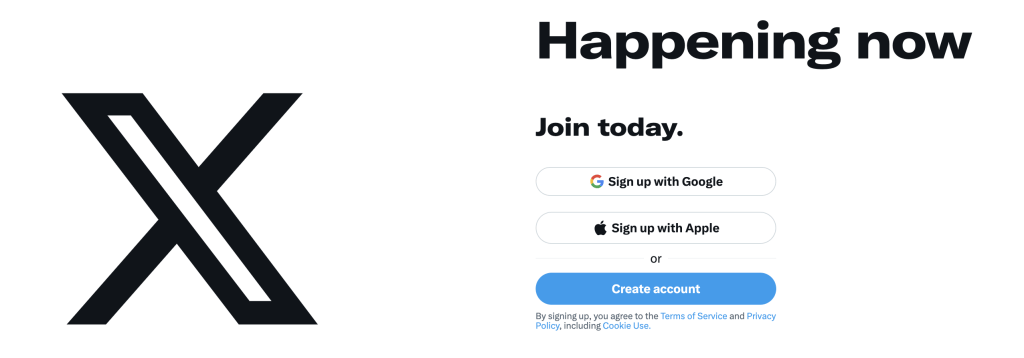
Twitter Name Change to X.com
Twitter announced its rebranding to “X” in 2023. This transition saw X.com redirecting to Twitter.com, and the iconic bird logo at the company’s headquarters was replaced with a flashing “X”. The transformation is part of an ambitious plan to evolve Twitter from a space for hyper-connected users into an “everything app”.
Elon Musk, who acquired Twitter in 2022 for $44 billion, believes the name “Twitter” was more relevant when the platform was about 140-character messages, akin to birds tweeting. With its expanded capabilities, including posting extensive videos, the name “X” seemed apt. Musk’s vision is to transform it into a super-app akin to China’s WeChat.
The choice of “X” isn’t arbitrary; Musk has a longstanding fascination with this letter, evident in ventures like X.com (which later became PayPal), SpaceX, xAI, and Tesla’s Model X.
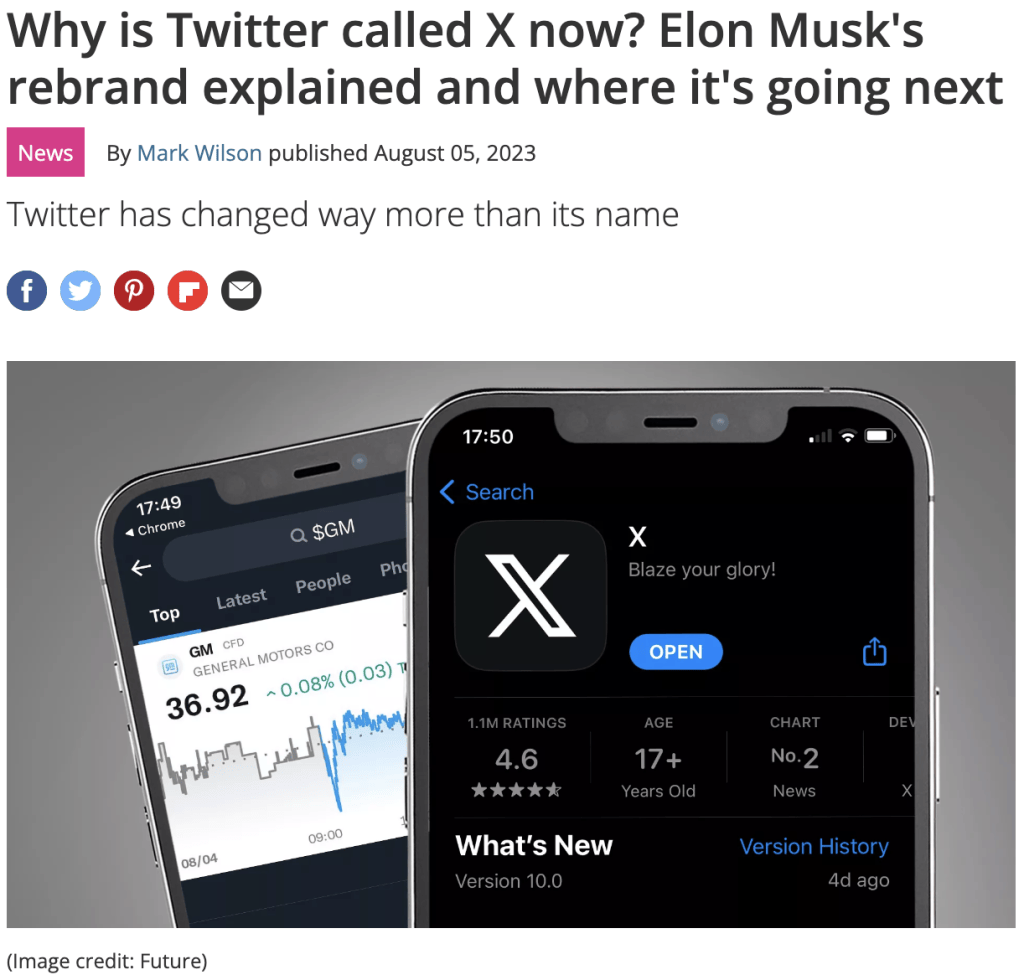
Conclusion
We’ve covered the steps to change your X (Twitter) username for desktop and mobile platforms, ensuring you can change it regardless of your device. We also show how to change your Twitter display name, which differs from the Twitter @ handle or username.
We hope this beginner’s guide has clarified these distinctions and empowered you to update your Twitter identity confidently. Stay current, stay fresh, and remember that your online persona can evolve with you!”
FAQs
Can you change your Twitter (X.com) username anytime?
You can change your Twitter (or X) username (a handle) anytime through the account settings. However, the new username must be unique and not already used by another account.
When can I change my Twitter username again?
You can change your Twitter username whenever you want, as long as the new username is available and adheres to Twitter’s guidelines.
Is it good to change your Twitter username?
It depends. Changing your Twitter username can refresh your online identity but might confuse existing followers. Consider the pros and cons and the reason for the change before deciding.
Is the Twitter username permanent?
No, a Twitter username (often called the Twitter handle, starting with the “@” symbol) is not permanent. Users can change their Twitter username through the account settings as long as the desired new username is available and follows Twitter’s guidelines. However, once a username changes, the previous username becomes available for others to claim.
What does Twitter rate limited mean?
“Rate limited” on Twitter refers to the restrictions placed on the frequency of requests a user or application can make to Twitter’s API within a specified time frame. Twitter imposes these limits to prevent abuse, reduce the risk of outages, and ensure fair usage among all users and applications.