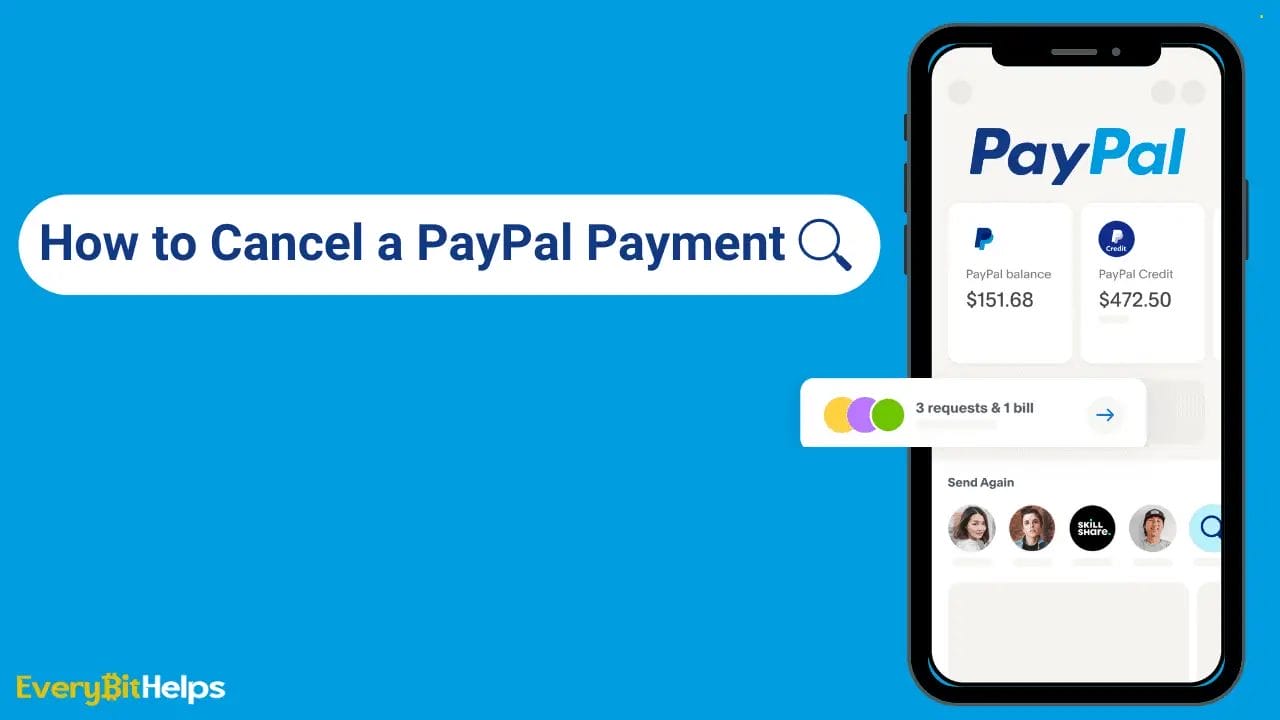Are you looking to cancel a payment made through PayPal? Maybe you’ve accidentally sent money to the wrong person or just changed your mind about a purchase. Whatever the reason, cancelling a PayPal payment is a simple process that can be done in just a few steps.
In this article, we’ll walk you through the process of How to Cancel a Paypal Payment, so you can get your money back and move on with your day. We’ll also provide some helpful tips to make sure your PayPal transactions go smoothly in the future.
So, whether you’re a seasoned PayPal user or just getting started, read on to learn how to cancel a PayPal payment.
How to Cancel a PayPal Payment
If you need to cancel a PayPal payment, it’s important to act quickly before the payment is accepted and finalized. Below we have created a step-by-step guide on how to cancel a PayPal Payment that has not been accepted:
- Log in to your PayPal account.
- Click on the “Activity” button at the screen’s top.
- Locate the pending payment you want to cancel.
- Click on the transaction to view the details.
- Click on the “Cancel” option to initiate the cancellation process.
- Follow the prompts to confirm that you want to cancel the payment.
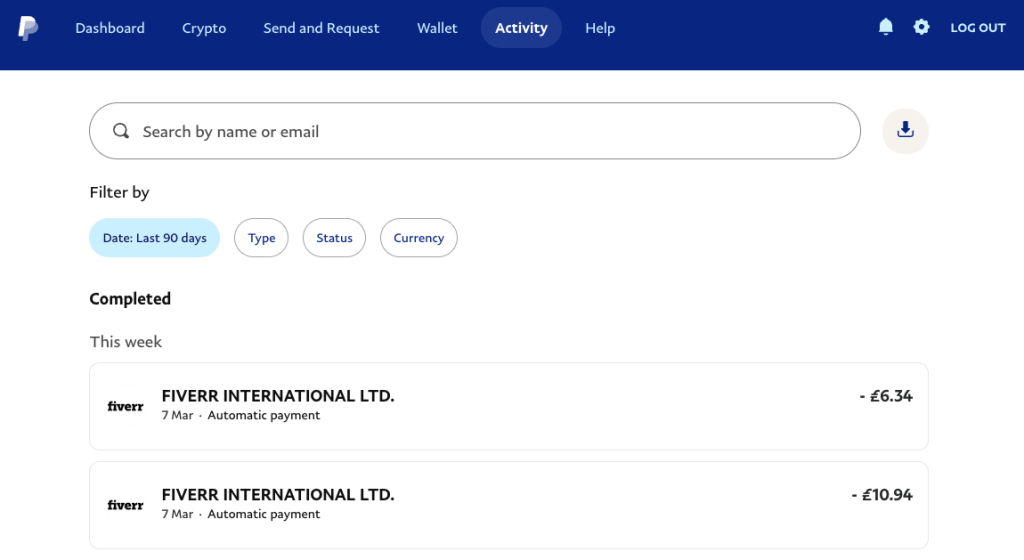
It’s important to note if the seller has already accepted the payment, you won’t be able to cancel it. In this case, you must request a refund directly from the seller.
Can You Cancel a PayPal Payment?
Most payments made from PayPal are processed immediately and cannot be cancelled. This means that if you accidentally send money to the wrong person or the wrong amount, you won’t be able to get it back by cancelling the payment.
However, there is some rare situation where you can cancel a payment if the receiver hasn’t claimed the funds yet. If you’re lucky, and this is the case, you can cancel the payment, and the funds will be immediately available in your PayPal account.
It’s important to be careful when sending payments through PayPal. To avoid these types of mistakes, always double-check the recipient’s information and payment amount before confirming the transaction. If you do happen to make a mistake, it’s always worth contacting the recipient to see if they will refund your payment.
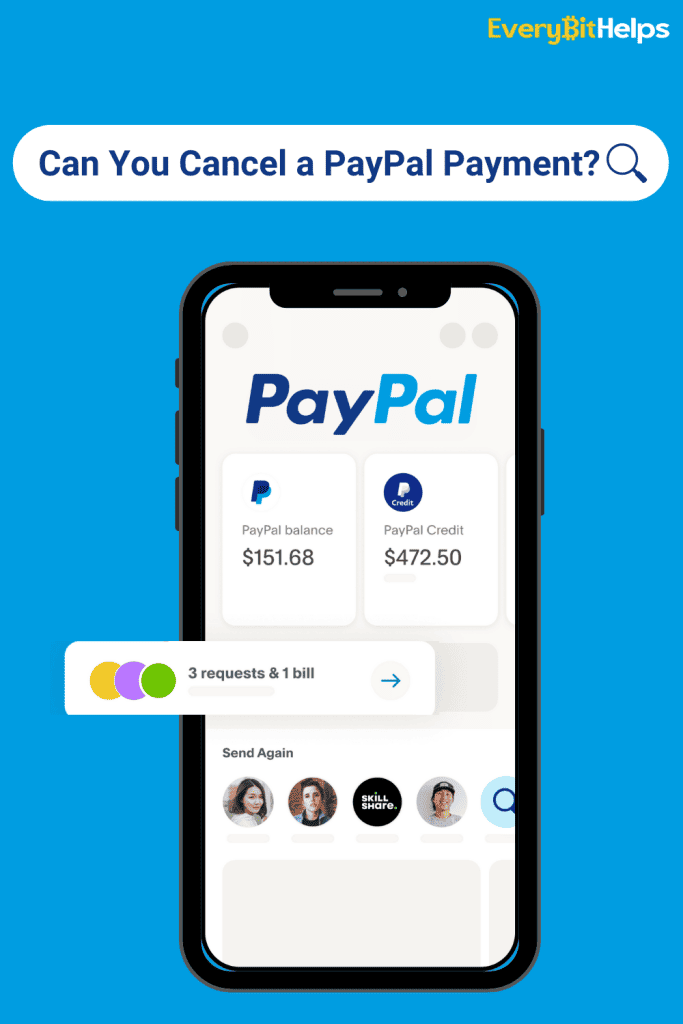
Which Types of PayPal Transactions can be Cancelled?
Not all types of PayPal transactions can be cancelled. The ability to cancel a transaction depends on the transaction status and the type of payment you made.
Here are the types of PayPal transactions that can be cancelled:
- Pending Transactions:
You can cancel the transaction if you have sent a payment and it is still marked as “Pending” in your PayPal account. To do this, simply find the transaction in your account activity and click the “Cancel” button. - Unauthorized Transactions:
If you notice an unauthorized transaction on your PayPal account, you can report it and request a refund. You must contact PayPal’s customer service to report the unauthorized transaction and provide documentation to support your claim. - Duplicate Transactions:
You can cancel the duplicate payment and request a refund if you accidentally sent multiple payments for the same transaction. To do this, find the duplicate payment in your account activity and click the “Cancel” button. - Payments to Inactive or Unregistered Users:
If you have sent a payment to an email address that is not registered with PayPal or to an inactive user, the payment will be marked as “Unclaimed” or “Pending” and can be cancelled. The payment will automatically be cancelled if it is not claimed within 30 days. The funds will then be returned to your PayPal account. - Payments to Fraudulent or Non-Responsive Sellers:
If you paid to a fraudulent or non-responsive seller and do not receive the goods or services you paid for, you can file a dispute with PayPal and request a refund. In such cases, PayPal’s Buyer Protection program can help you recover your money.
It’s important to note that once a payment has been completed and the funds have been transferred to the recipient’s account, it cannot be cancelled. In such cases, you must contact the recipient and request a refund directly.
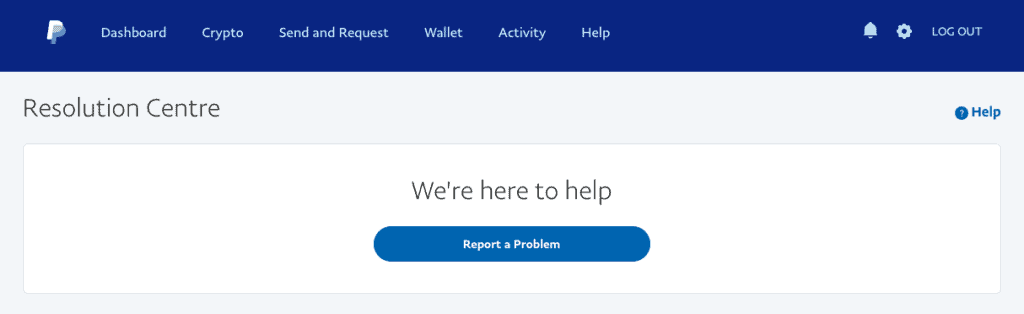
How to Request a Refund from PayPal
If you cannot resolve the issue with the seller, you can file a dispute and request a refund from PayPal.
Following the step-by-step guide below, you can request a refund from PayPal and potentially get your money back for any purchases or transactions that haven’t gone as planned.
- Log in to your PayPal account.
- Click on the transaction you want to dispute in your account history.
- Click on the “Report a Problem” button.
- Click “Report Issue to PayPal” at the bottom of the page.
- Choose the reason for your dispute and follow the on-screen instructions.
- Provide any necessary documentation to support your claim.
- Click on “Submit” to file your dispute.
Sometimes, a payment may remain pending if the person you sent it to does not have a PayPal account associated with the email address you entered. If this happens, the payment will automatically be cancelled after 30 days, and the money will be returned.
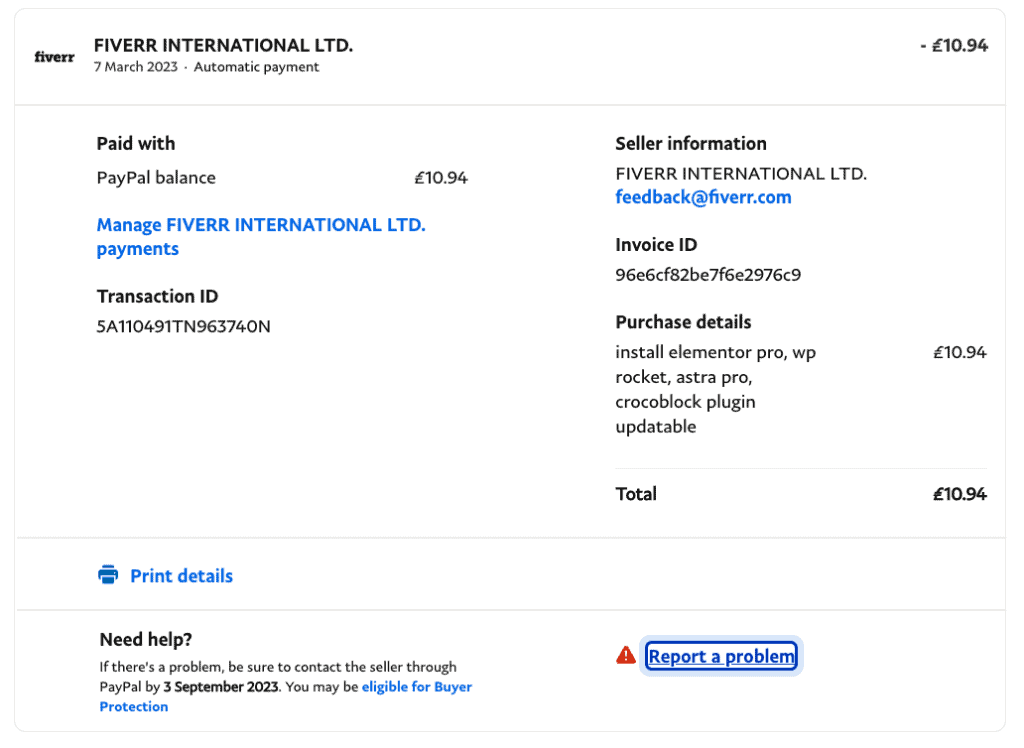
Once you have submitted your dispute, PayPal will review your case and decide within ten days. PayPal may contact you for additional information or documentation to support your claim during this time. If PayPal determines that you are eligible for a refund, the money will be credited to your PayPal account.
If the seller does not respond to your dispute or if PayPal determines that the transaction was unauthorized, you may be eligible for PayPal’s Buyer Protection program. This program can provide you with a full refund, including shipping costs, for eligible purchases.
It’s important to note that you should first try to resolve any issues directly with the seller before filing a dispute with PayPal. If the seller is unresponsive or unable to resolve the issue, you can file a dispute with PayPal.
How to Cancel a Recurring PayPal Payment
It’s important to regularly check your PayPal account for any recurring payments you may have set up, as it’s easy to forget about them and end up paying for services you no longer need or want.
Following the step-by-step guide outlined below, you can easily cancel recurring payments and avoid unnecessary future charges.
- Log in to your PayPal account.
- Click on “Settings”, which has a cog icon at the top of the page.
- Select “Payments” from the menu.
- Click on “Manage Automatic Payments.”
- Locate the merchant or subscription you want to cancel and click on it.
- Click on “Cancel” to stop the recurring payment.
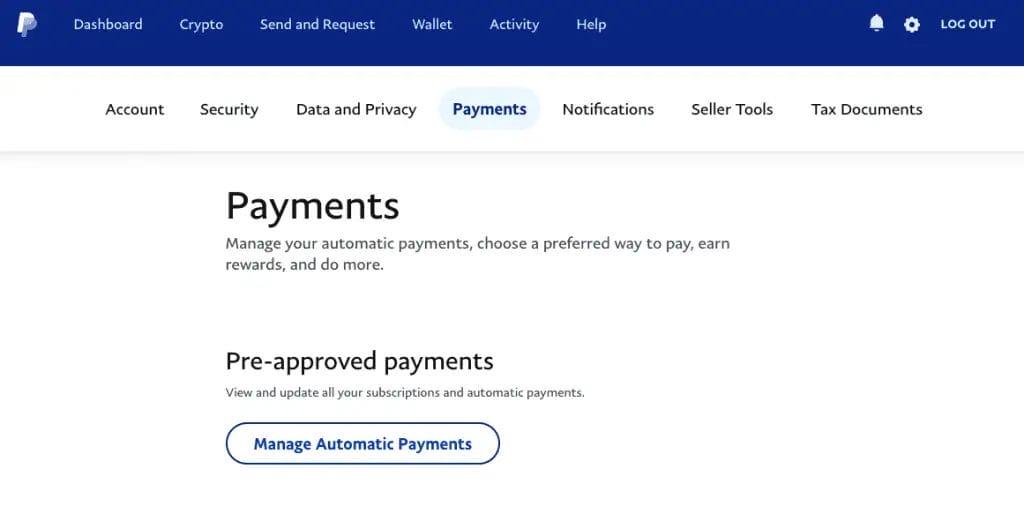
Once you cancel a recurring payment, the merchant or subscription can no longer charge your PayPal account. However, you cannot request a refund if you have already been charged.
You should also remember that cancelling a recurring payment will not cancel any current subscriptions or memberships you have with the merchant. You must cancel those separately if you no longer wish to receive their services.
What is PayPal?
PayPal is an online payment system that allows individuals and businesses to make and receive payments electronically. It was founded in 1998 and has since become one of the world’s most widely used payment platforms.
PayPal offers a secure and convenient way to make payments and transfer money without the need for traditional banking methods, such as checks or wire transfers. Users can link their PayPal account to their bank account or credit card and use it to make purchases, send money to friends and family, or receive payments for goods and services.
It also offers additional features such as invoicing, business payment processing, and consumer buyer protection. Overall, PayPal has revolutionized how we make payments and conduct transactions online, making it faster, more secure, and more convenient than ever before.
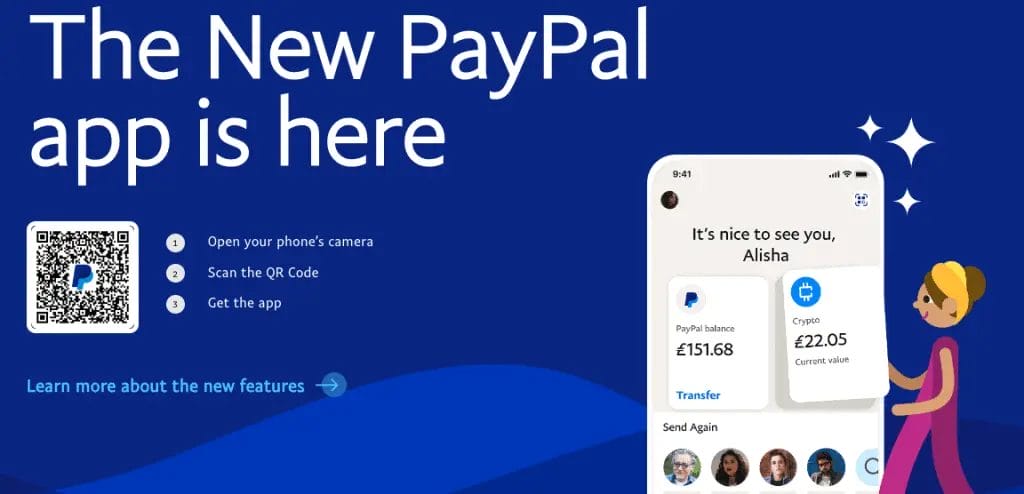
Strategies for Preventing PayPal Payment Delays
PayPal payment delays can pose serious problems to business owners. Therefore, it’s best to pre-emptively address them using the following strategies:
- Maintain Up-to-Date PayPal Information: Ensuring your PayPal account reflects your latest contact and banking information can prevent payment suspension due to erroneous account details.
- Trade with Verified Accounts: As a seller, verify the buyer’s account before payment acceptance. This step can reduce the chance of payments being withheld due to account verification issues.
- Steer Clear of Suspicious Transactions: Refrain from engaging in dubious or abnormal transactions. If an offer appears overly advantageous, it’s generally safer to bypass it.
- Ensure Adequate Funds Availability: Confirm that your PayPal account or connected bank account has sufficient funds to facilitate transactions. This will prevent payment delays due to insufficient funds.
- Regularly Monitor your Account: Routine checks of your PayPal account can help identify any pending payments early, allowing for a swift resolution.
- Maintain Open Communication with Buyers: Effective communication prevents payment delays. If transactional issues arise, promptly engaging with the buyer can expedite resolution.
- Disable Auto-Payments: Deactivating automatic payments within your PayPal settings can safeguard against unintentional transactions and provide greater transaction control.
Conclusion
Whether you accidentally sent money to the wrong person or changed your mind about a purchase, cancelling a PayPal payment is quick and easy.
By following the steps outlined in this guide, you can cancel a pending PayPal payment or a recurring payment with ease. Regularly reviewing your PayPal account’s always a good idea to ensure you are not charged for unwanted or unnecessary payments. By staying vigilant and taking advantage of PayPal’s dispute resolution process, you can protect yourself and ensure your online transactions are safe and secure.
So, next time you need to cancel a PayPal payment, remember these steps and take control of your finances.
FAQs
How do I cancel a PayPal transaction from my bank account?
You cannot cancel a transfer from your bank account to your PayPal account once it has been authorized. However, you can transfer the money back to your bank account from your PayPal balance.
Why can’t I cancel a PayPal transaction?
You cannot cancel a PayPal transaction yourself. The recipient must either accept or deny the payment within 30 days. After 30 days, PayPal automatically cancels pending or unclaimed payments and returns the money to the original payment method.
How long does a payment stay pending on PayPal?
Payments on PayPal are usually pending for up to 21 days. PayPal users can take steps to speed up this process, but there may be other holds or reserves placed on their account, as outlined in the User Agreement.