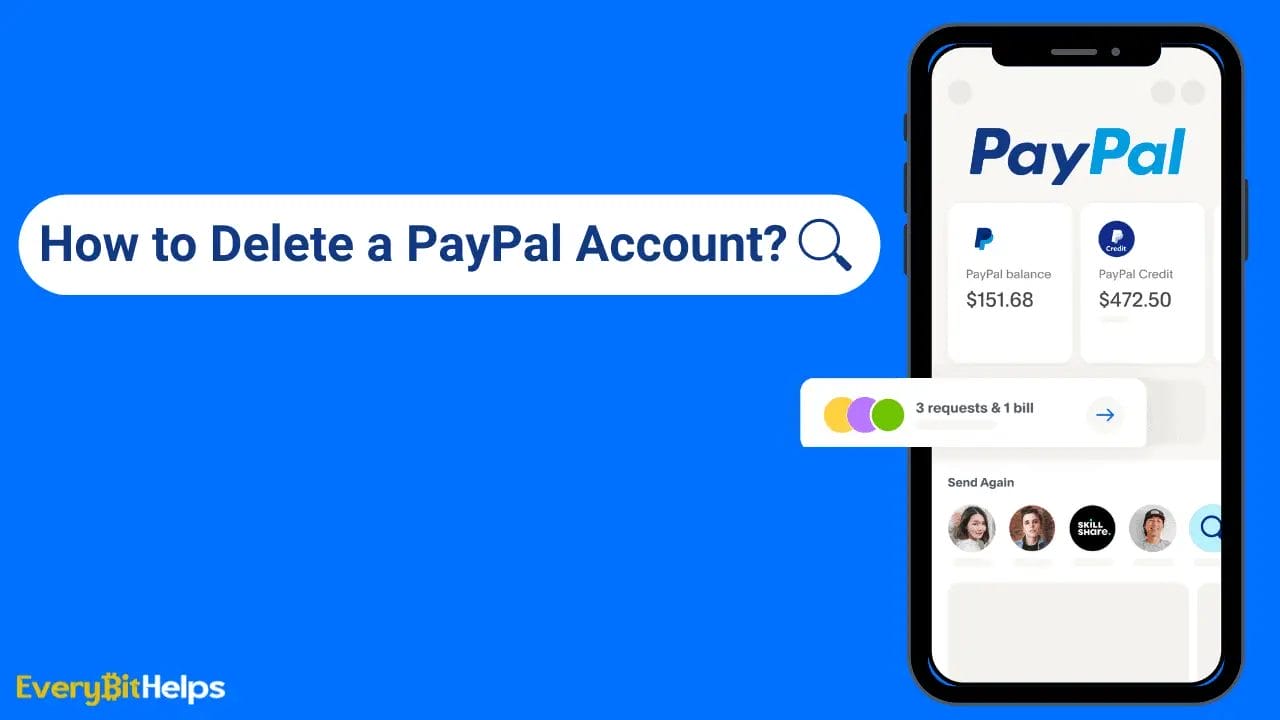If you’re looking for a guide on how to close and delete a PayPal account, you’re in the right place.
As most people know by now, Paypal is the world’s most popular online payment provider, with over 170+ million users worldwide. However, many users have experienced issues with PayPal over recent years. PayPal introduced their account inactive charges, and, more recently, PayPal’s attack on free speech saw a number of UK high-profile figures announce the closure of their PayPal accounts.
So, let’s jump into this guide on how to close and permanently delete your PayPal account.
How to Delete a Paypal Account?
Why Delete your Paypal Account?
You may be wondering why anyone would decide to close their PayPal account. Well, there are a couple of reasons we can think of. So check out our list below.
- If you no longer need it
- When you have security or privacy concerns
- If you decide to switch to another payment provider
- Unhappy with PayPay fees and chargers
- PayPal’s attack on free speech in the UK
- When you need a clean new account, free of transaction history, for accounting and tax purposes
Note: We recommend downloading your PayPal account’s transaction history before proceeding. Remember, you won’t be able to access it once you close your PayPal account.
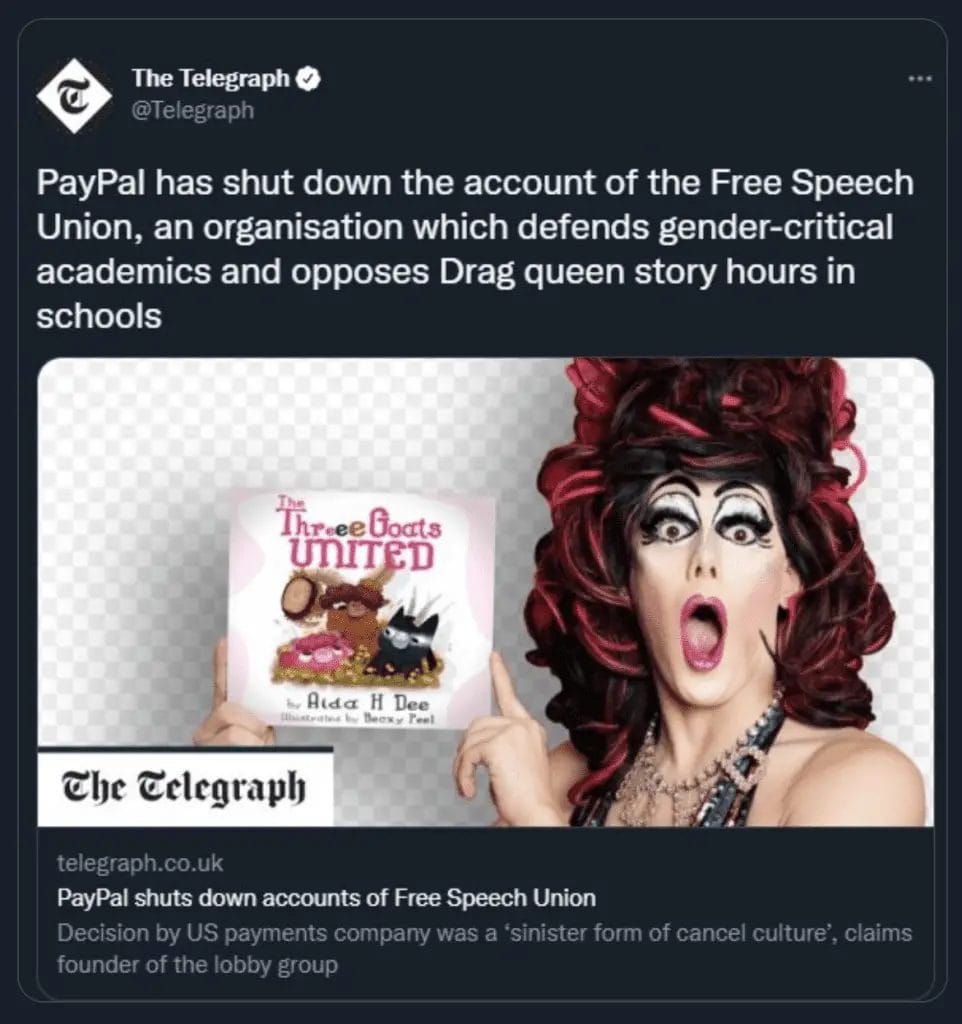
What to Do Before Your Paypal Account is Closed
You´ll need to take a few actions before you close your Paypal account. Closing your PayPal account is a permanent action; you cannot reinstate it after it has been deleted or retrieve any information from it.
Therefore, before deleting your PayPal account permanently, you will need to perform a few actions:
- Withdraw your PayPal Balance: As you´ll no longer have access to your Paypal account or your funds, you´ll need to spend or withdraw your Paypal balance.
- Download your PayPal Transaction History: It’s important to download, print, or save your transactions just in case you need them again.
- Resolve Any PayPal Account Issues: If there are any unresolved issues on your account, you will not be able to delete it. Therefore, before closing your account, you should check if there aren’t any outstanding balances that need to be paid or unresolved issues on your account.
How to Close a PayPal Account in Eight Easy Steps
So you decided to close your PayPal account but found that the PayPal interface is not very intuitive and need help? Don’t worry, we have made the process of deleting your PayPal account a lot easier; just follow our step-by-step guide below.
Total Time: 5 minutes
Log into your PayPal Account
Open the PayPal website in your browser and log into your account.
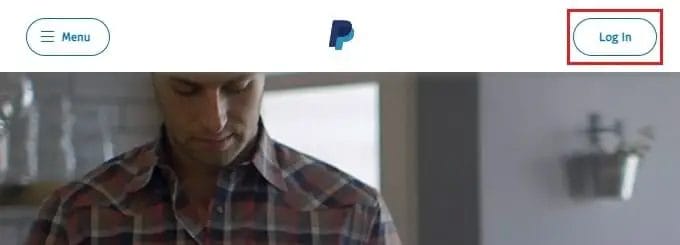
Go to PayPal Settings
Go to the PayPal account settings page by clicking the “Gear Icon” button in the upper right corner of the page (see the image below for reference).
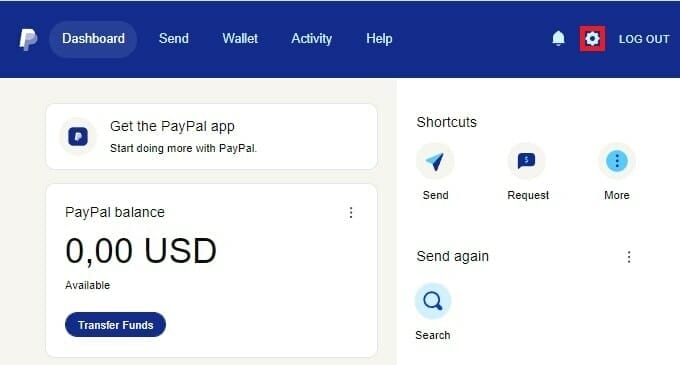
Select Close Account
Click the blue “Close” button in the middle right part of the page, next to the account option called “Close your Account” (see the image below for reference).
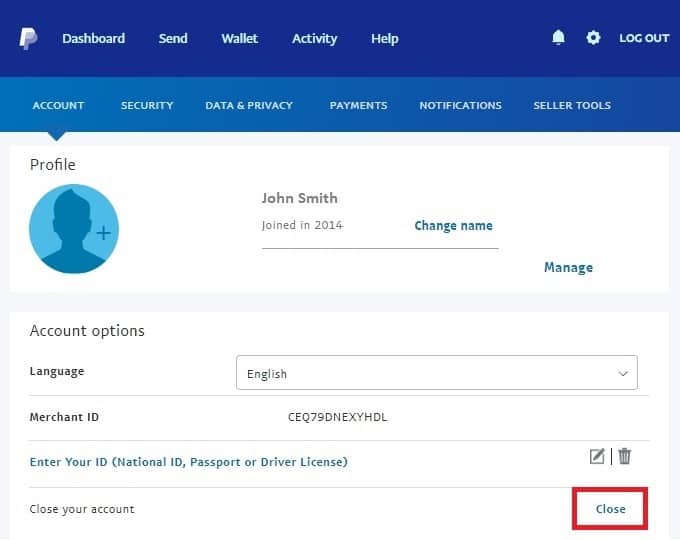
PayPal Account Balance
This option will depend on if your PayPal account has a positive or negative balance.
– PayPal Account Balance above 0.00: To proceed, transfer your funds to another PayPal account or withdraw them to your bank account.
– PayPal Account Below 0.00: To proceed, provide the necessary funds using another PayPal account or your bank account.
“Your account can’t be closed. Your account has a negative balance that you’ll need to take care of before you can close your account.”
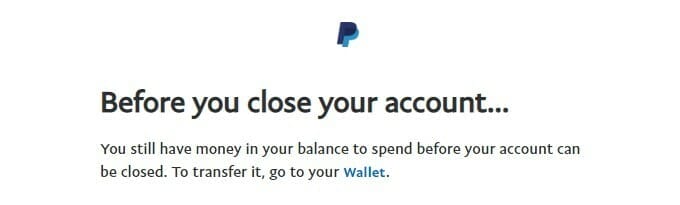
Confirm PayPal Account Closure
Click the blue “Close Account” button at the middle bottom part of the page.
Congratulation! Your PayPal account is now permanently closed.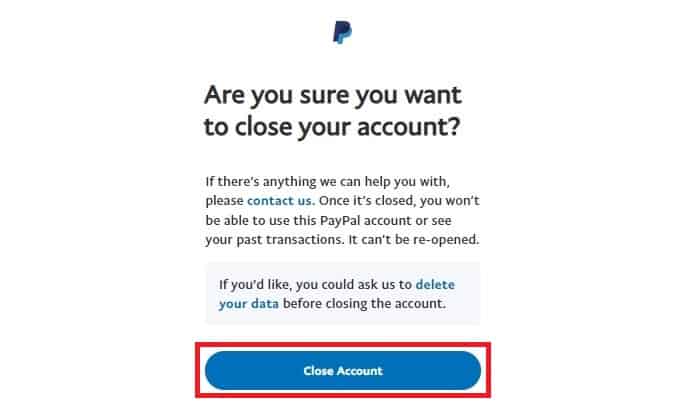
What Happens When your Paypal Account is Closed?
When you delete a Paypal account, it’s permanent, and you will no longer be able to access your account. Therefore you can not use your deleted account to make any future online payments, and any unpaid money requests will be cancelled.
It’s also important to download any important transaction history you may need in the future before you delete your PayPal account, as this will not be available again. Plus, you´ll lose coupons or codes that you outstanding.
If, in the future, you want to create a new Paypal account, this is possible, and you can use the same email address if you wish. Although just be aware you won’t have access to the previous data on your account.
How to Close your PayPal Business Account
This guide will provide you with everything you need to close your PayPal Business account.
Note: PayPal business account holders can downgrade their account to a personal account. However, to downgrade your PayPal account, please get in touch with customer service.
- Log in to your PayPal Business Account
- Select the “Profile” button (top right of your screen)
- Select the “Profile & Settings” button
- Go to “Account Settings“
- Select the “Close Account” button

FAQs
Will I be able to reopen my closed PayPal account?
No. Once you close a PayPal account, you won’t be able to reopen it or access its data.
Can I open a new PayPal account using the same email address?
Yes. Once you delete a PayPal account, you can use the same email to create a new one.
Can I delete my PayPal account with a positive or negative balance?
No. In order to delete your PayPal account, the balance must be at 0.00.
Are the steps to close a PayPal account the same for every country?
Yes, it doesn’t matter if you have a US, German, Indian, or UK PayPal account.