This guide will explain how to add Polygon Network to MetaMask, so you can access decentralized DApps and DeFi platforms at a fraction of the cost of Ethereum.
MetaMask has always been the go-to wallet for accessing the Ethereum network. However, users are becoming increasingly frustrated with the sky-high GAS fees when interacting with the Ethereum network. Users are now searching for ways to reduce their costs, and Polygon Network (formerly known as MATIC) is a potential solution.
So, let’s dive in and find out how to add Polygon Network to Metamask and access DApps at a fraction of the cost.
How to Add Polygon to MetaMask Wallet

This guide will provide you with the details you will need to add Polygon Network to the Metamask wallet. Before making any major changes to the MetaMask wallet, please ensure that you have access to your private keys, also known as a secret phrase. This will allow you to back up and restore your wallet in case something goes wrong.
Once you have connected Polygon to MetaMask, you will need some MATIC tokens in your Metamask wallet to pay for transaction fees. Please make sure you send MATIC tokens to the correct network.
Total Time: 15 minutes
Download MetaMask Wallet
– To start connecting Polygon to the MetaMask wallet, make sure that MetaMask is installed on your device.
– If you’re unsure how to Install MetaMask, you can check out our tutorial on how to set up MetaMask. You can also download the Metamask wallet from https://metamask.io/.
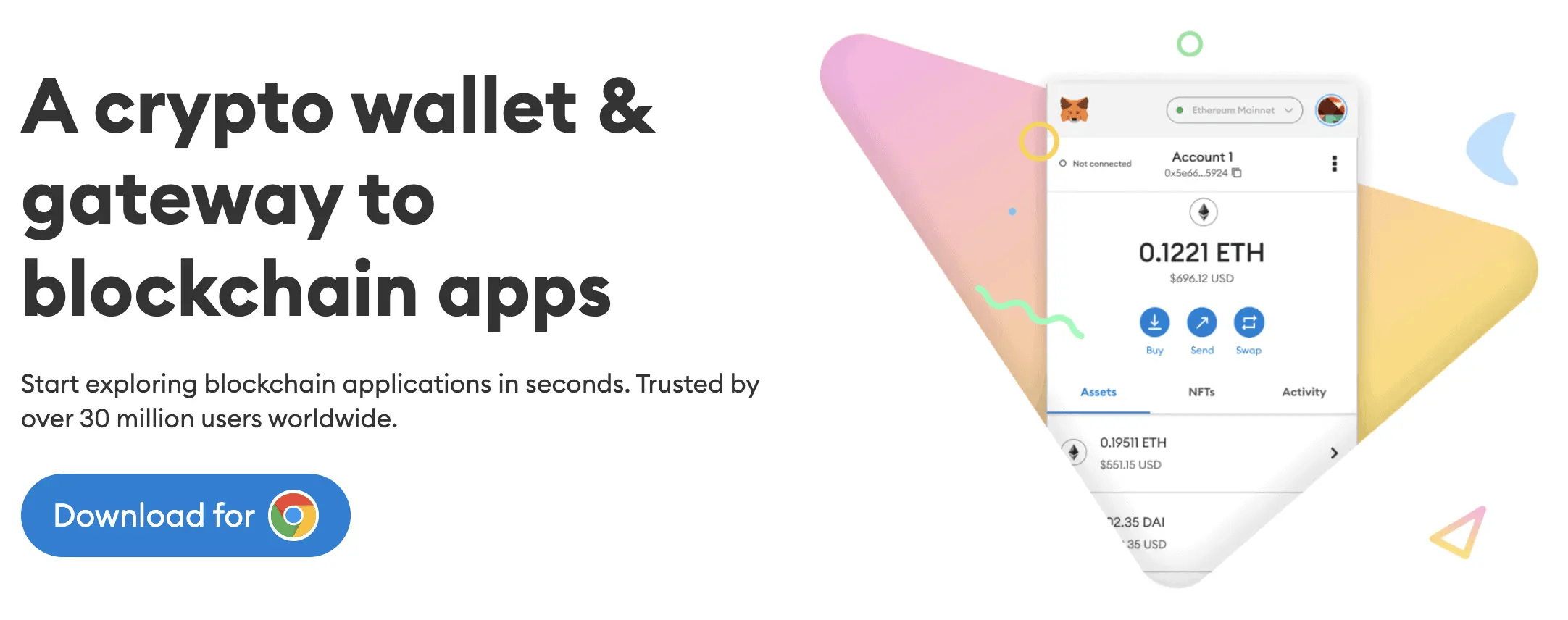
Create a MetaMask Wallet
– If you have downloaded Metamask for the first time, you will need to create a new wallet address. Initially, this will be created on the Ethereum Network and not Polygon; this will come later.
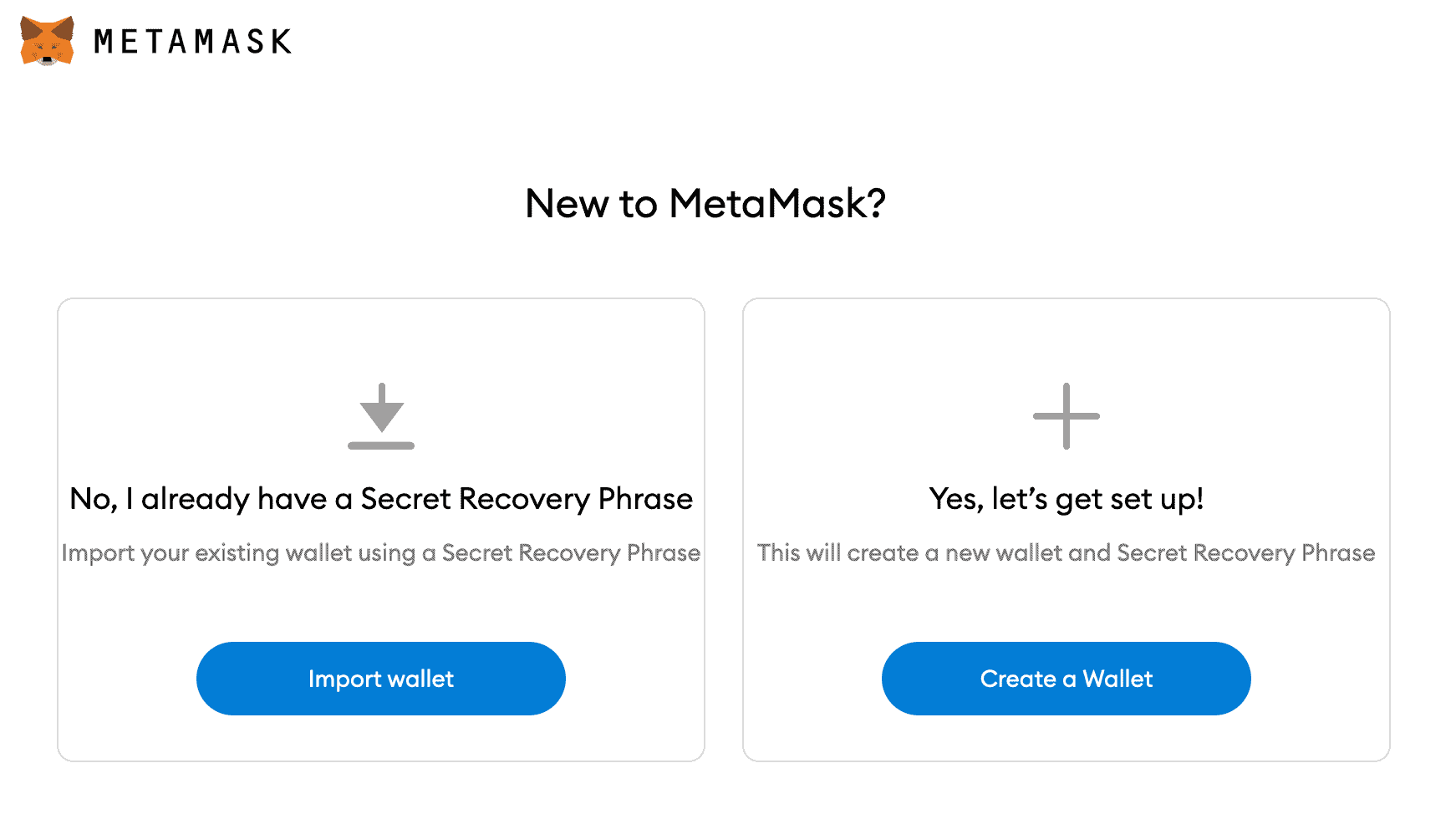
Add Network to MetaMask
– Once MetaMask is installed, open your MetaMask wallet. After opening the wallet, click the dropdown beside the connected network name (usually set to Ethereum Mainnet).
– Then select “Add Network“.
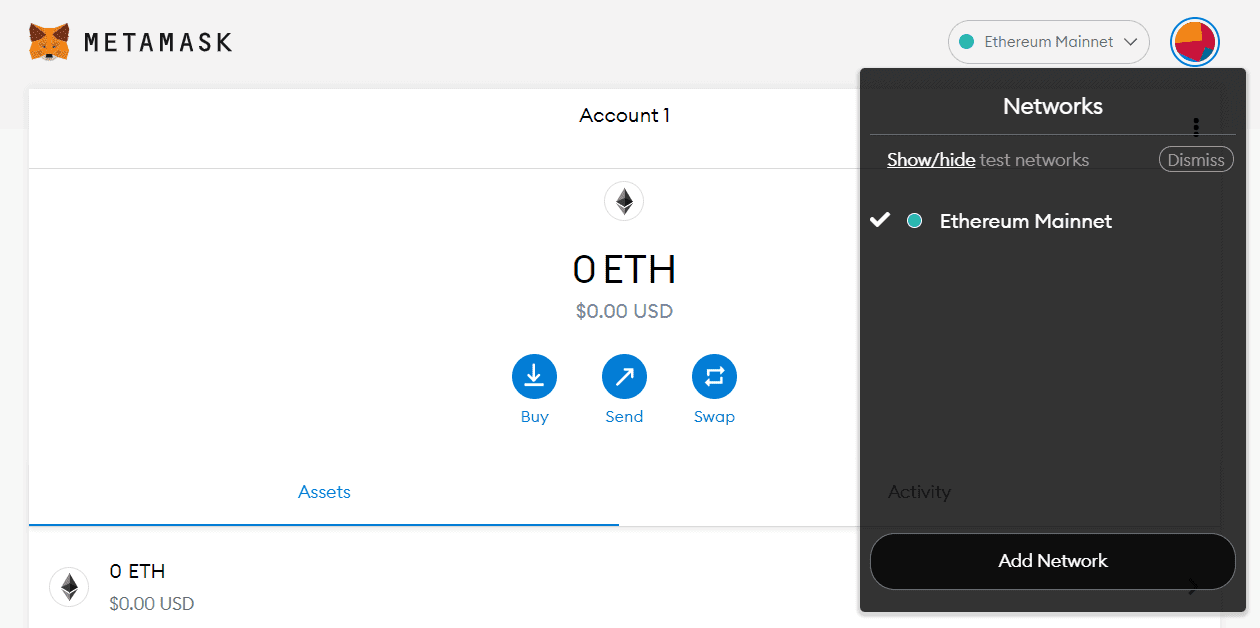
Add Polygon Network to MetaMask
– You will be directed to the “Add Network” page. To proceed, type in (or copy and paste) the below information to the appropriate box. You may use the image below for reference.
– Network Name: Polygon Mainnet
– New RPC URL: https://polygon-rpc.com
– Chain ID: 137
– Symbol: MATIC
– Block Explorer URL: https://polygonscan.com/
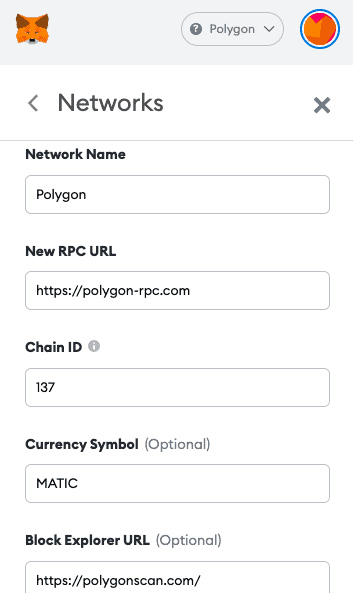
Save Polygon Network to your MetaMask Wallet
– After adding Polygon Network into MetaMask, click “Save“.
– Congratulations! MetaMask wallet will now be connected to the Polygon Network.
Once your MetaMask wallet is connected to polygon, you can use it with apps such as Aave, 0x or SushiSwap. You can also check out Polygon’s Developer site for more information https://rpc-mainnet.matic.quiknode.pro
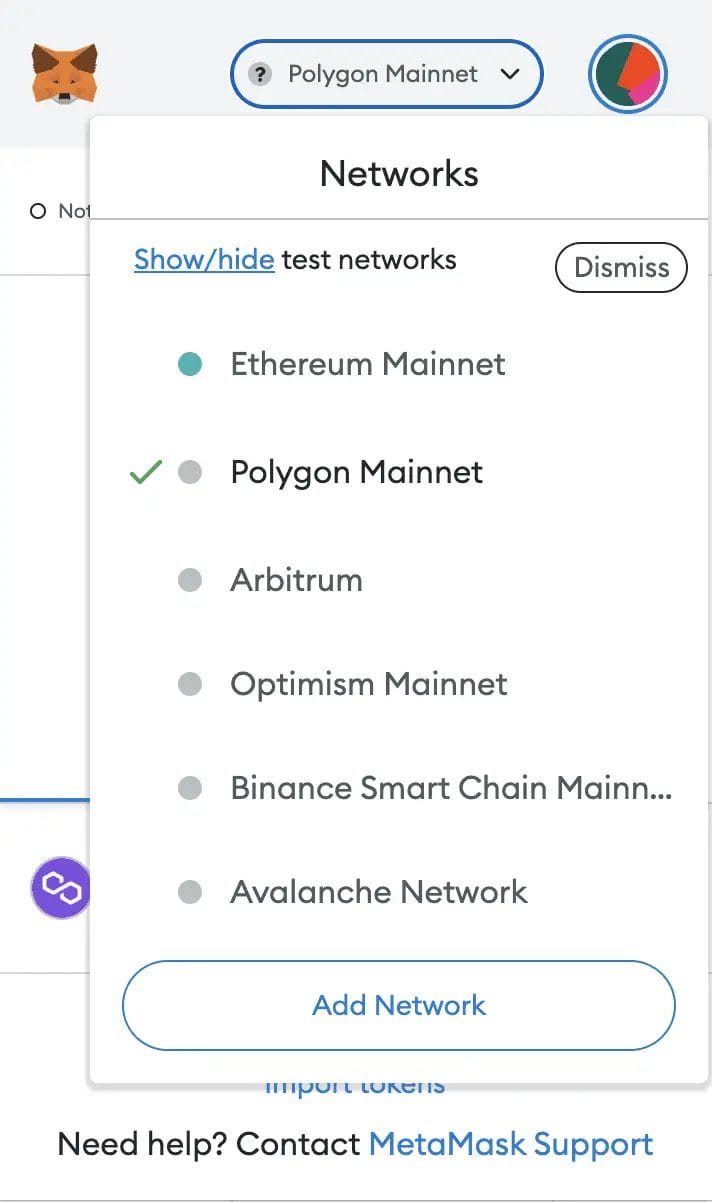
How to Send MATIC Tokens to MetaMask Wallet?
To use the Polygon Network, you´ll need some MATIC tokens to pay for the gas fees. This is the same way you need ETH for Ethereum and BNB for the Binance Smart Chain. If you already hold some MATIC tokens in an Ethereum-based wallet (such as Metamask) that you´ve purchased from the likes of the Binance Exchange or Uniswap, you´ll first need to bridge these from Ethereum to the Polygon Network.
Step 1: Navigate to Matic Wallet V2 & Connect
Head across to the Matic Wallet V2, where you’ll be prompted to connect a wallet. “Connect” your Metamask Wallet, “Sign the Transaction”, and ensure that Metamask is connected to the Ethereum Mainnet. This where you’re MATIC tokens should currently be to perform the bridge.
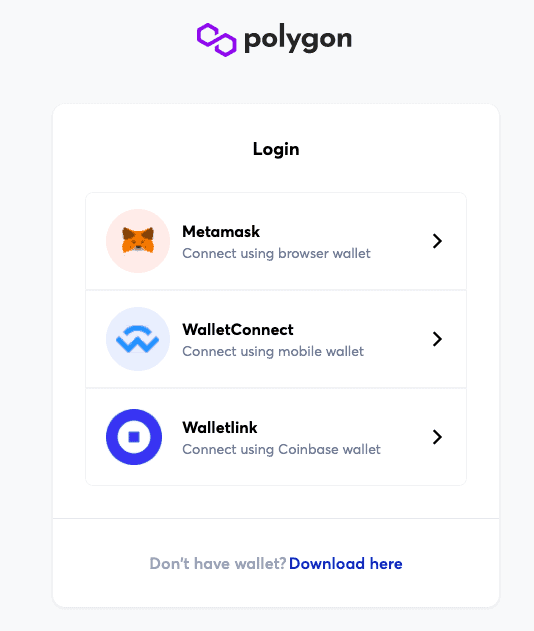
Step 2: Select Polygon Bridge & Choose MATIC
From the top of the screen, click “Apps” and choose “Polygon Bridge”. You can swap your tokens from ERC20 to the Polygon network.
Then choose “MATIC” from the dropdown list and enter the “Amount” you’d like to bridge.
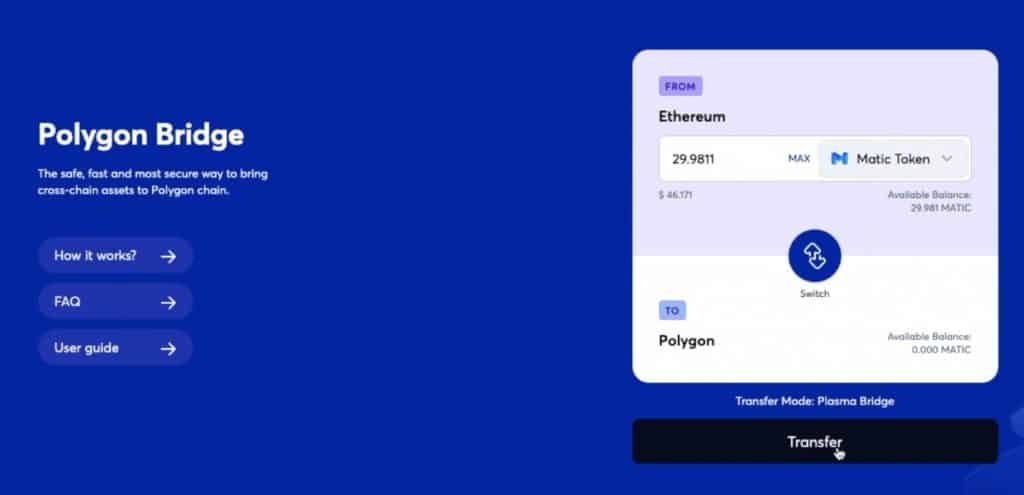
Step 5: Transfer Funds from Ethereum to Polygon
Click on “Transfer“. Where you’ll receive a prompt informing you that moving funds from Ethereum to Polygon takes around 7 to 8 minutes.
Step 6: Continue & Approve
Click ‘Continue“,. Where it’ll show you a transfer overview, including all the estimated fees. Click “Continue” again, “Confirm,” then “Approve the transaction” inside your MetaMask Wallet.
When the bridge has completed its transfer, your MATIC tokens will appear in your polygon wallet under the list of tokens and the token balance. Plus, they will also be in your MetaMask wallet under the Polygon Network.
Now that you have your MATIC available in your MetaMask wallet, you can use Dapps with the polygon network for cheaper and faster transactions.
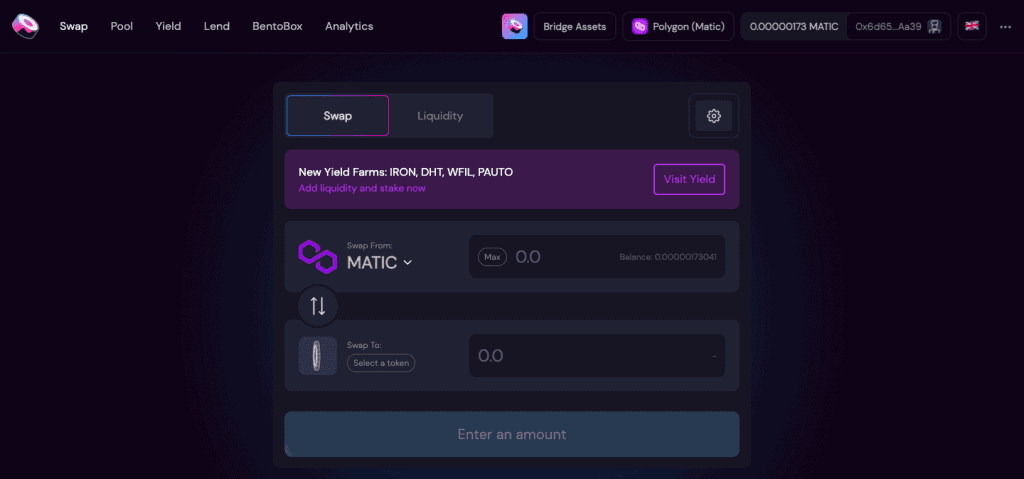
What is MetaMask Wallet?
MetaMask is a crypto wallet and gateway to blockchain-based apps. The wallet is available as a browser extension for Chrome, Firefox, and Brave or as a mobile application for Android or iOS. By default, MetaMask is connected to the Ethereum network. It can also be set up to connect to the likes of the Binance Smart Chain, Avalanche or Polygon.
Check out our beginner’s guide to MetaMask for more information.

What is the Polygon Network?
Polygon is a layer-2 scaling solution that improves the functionality of the Ethereum blockchain by increasing its network scalability and overall transaction speed. The aim is to solve issues that are combined in other blockchains, such as high gas fees and slow speeds, without sacrificing security. The system is similar to the likes of Polkadot, Cosmos, or Avalanche but is more open and secure. Plus, it is able to fully benefit from Ethereum´s network effects.
Polygon’s cheaper transaction costs and faster block time have driven increased adoption by a number of popular Dapps such as Aave, 0x or Sushiswap.
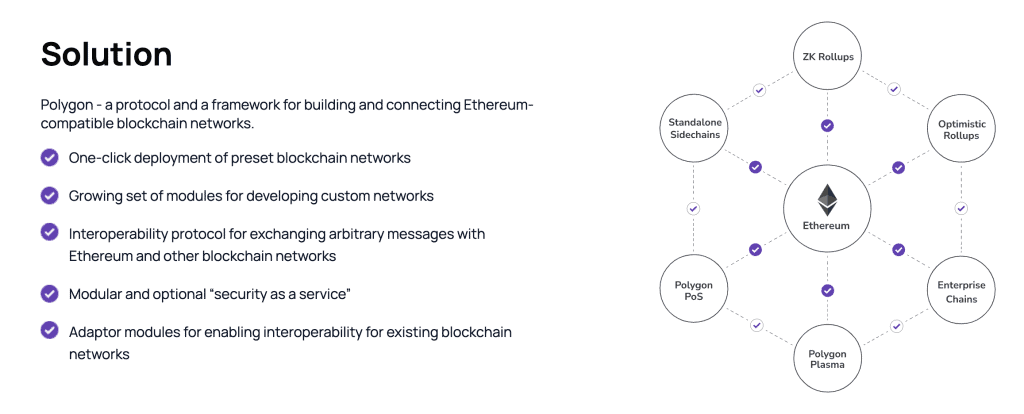
Polygon MATIC Tokens
MATIC is an Ethereum-based ERC-20 token that is used to power the Polygon network. The token can be used to pay fees for transactions on Dapps running on Polygon or for staking to secure the network.
Polygon MATIC tokens can be bought or traded on popular centralised exchanges like Binance, FTX or Crypto.com or on decentralised exchanges like UniSwap or SushiSwap.
https://widgets.coingecko.com/coingecko-coin-ticker-widget.js
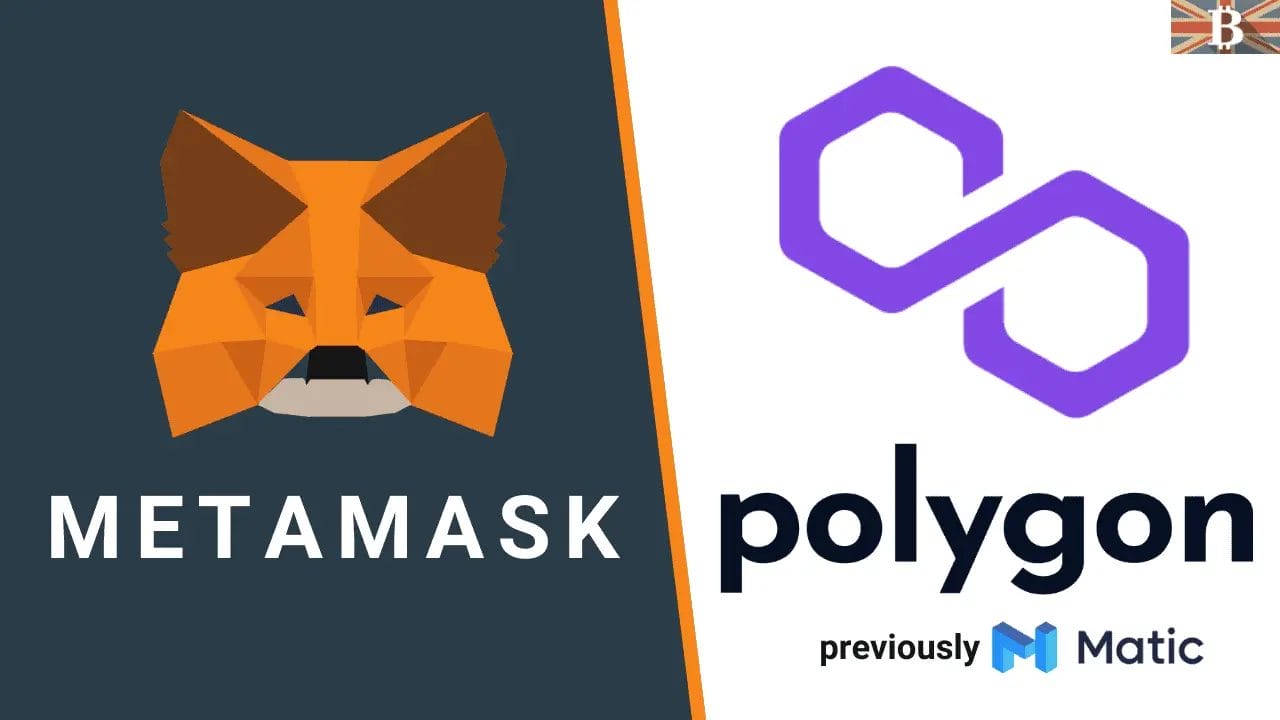

6 responses
4
4.5
The “Chain ID” is giving an error if using “137”, the error message is “Could not fetch chain ID. Is your RPC URL correct?”.
Any advice?
Hi Sam, thank you for pointing this out and sorry for the late reply. It looks like something had changed. I have now updated the Polygon config details, but you can also check with the Polygon Developers site to be 100%. https://docs.polygon.technology/docs/develop/metamask/config-polygon-on-metamask/
I did this and apparently overwrote an ethereum account with a small bit of ETH in it because that no longer appears.
Trying to figure out how to get that back. Can see correct amount of ETH on etherscan.io
Add the Ethereum network on MetaMask again and the ETH should be there