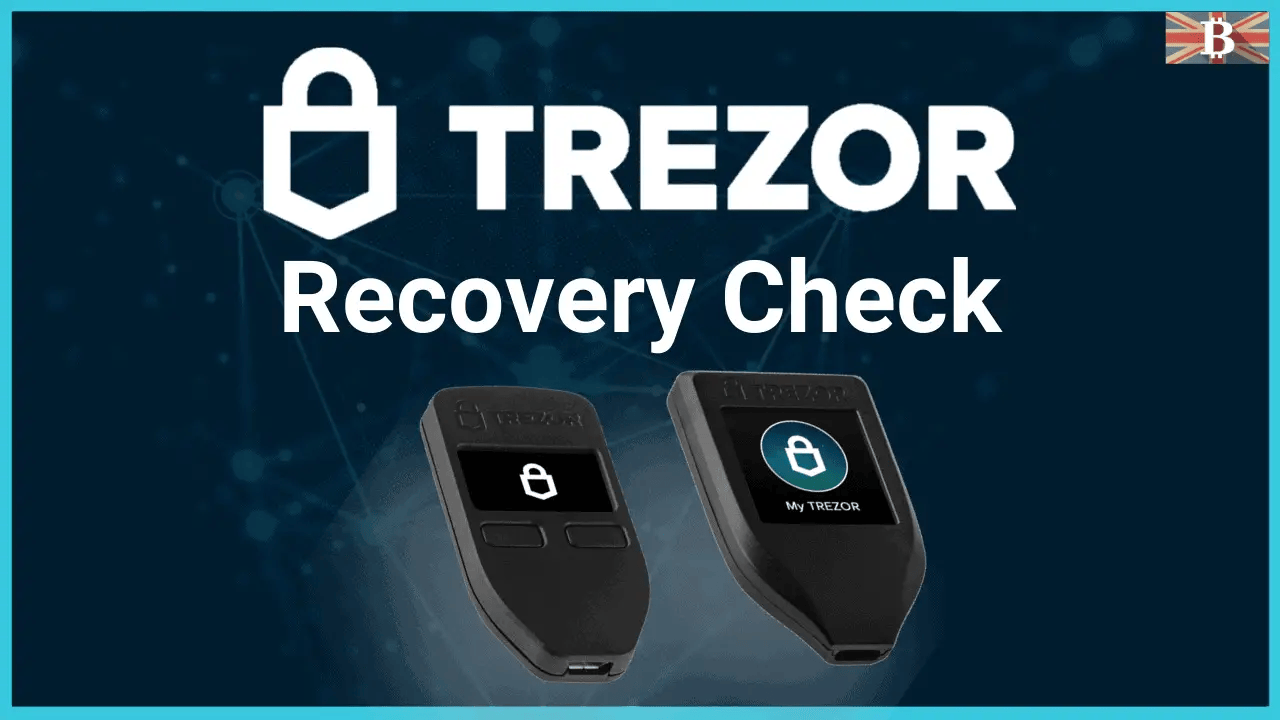This guide will explain how to check your Trezor hardware wallet recovery phrase is correct with the Trezor Check Recovery Seed feature.
When you first set up your Trezor One or Trezor Model T hardware wallet, you will be given your recovery passphrase to write down. This recovery seed phrase is crucial, as it’s the only way to gain access to your Trezor if your device breaks or goes missing. But did you write down that passphrase correctly?
So, let’s jump into this guide and help you check if your Trezor recovery phrase has been saved correctly.
What is Trezor Check Recovery Seed?
The Trezor hardware wallet “Check Recovery Seed” is a great feature from Trezor. It allows users to verify their recovery seed phrase to make sure they didn’t make any mistakes when setting up their device. It’s important the seed phrase is written down correctly; without this, you may lose access to your crypto assets.
Check Recovery Seed was initially called “Dry Run Recovery” and used to be available through the command-line interface.
How to Check If Your Trezor Recovery Phrase Is Correct

How to Use Trezor Check Recovery Seed Phrase?
To use Trezor’s “Check Recovery Seed” feature is a pretty straightforward process. By starting the verification process, you’re telling the device that you want to run the recovery process but that you do not want the device to remember the seed.
Instead, the device compares the seed saved in its storage and the seed you have just “Recovered”, and the result of this comparison is sent to the Wallet interface. Trezor Wallet will tell you your backup is okay if the seeds match. The Wallet will show you an error if there isn’t a match.
Total Time: 10 minutes
Open & Connect Your Trezor
– The first step is to head over to wallet.trezor.io
– Connect and unlock your Trezor wallet
– Go to device settings by clicking on your device’s name in the top left
– Select “Advanced” and then “Check Recovery Seed“. Click “Continue“.
Start the Recovery Check
– Head over to your Trezor wallet and confirm that you would like to “Check Recovery Seed” by pressing the green tick.
– You’ll then need to enter your pin to confirm and select the number of words in your security phase from 12, 18, 20, 24 or 33.
– Enter every word in your phrase by selecting the first few letters that make up your words, and your Trezor will automatically pre-fill with suggestions.
– Complete the same process for all your words within your phrase.
Seed Matches or Seed Errors
– Seed Match: If the Wallet interface tells you your seed matches, then great, the job is completed.
– Seed Error: If the Wallet displays an error, you’ll want to move all your assets across to a new wallet and create a new seed phrase. Move your crypto assets to another wallet first, wipe your device, and then set it up again. Write down the new recovery seed, and then send your crypto back to the newly set up Trezor.
Please note that sending crypto to and from your Trezor will cost you fees depending on the crypto you hold.