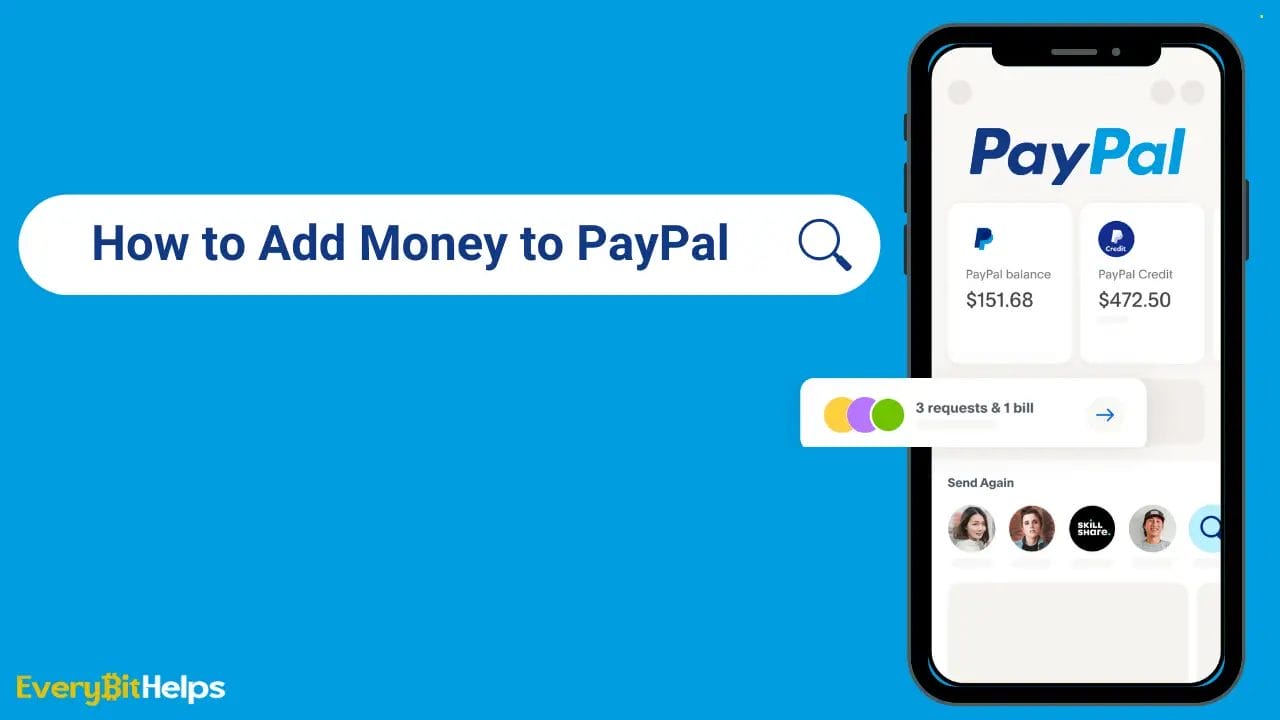PayPal is a widely used online payment system that allows users to make secure transactions and send or receive money electronically. It provides a convenient and reliable way to handle online payments, making it popular among individuals and businesses. Once you have set up your account, you can easily add money to your PayPal balance using various methods.
Linking a bank account, using a debit or credit card, or even using PayPal Cash, you can quickly add money to PayPal. By following our security and safety tips, you can confidently add money to your PayPal account and enjoy its convenience and benefits.
How to Add Money to PayPal Using Different Methods

What is PayPal?
PayPal is an online payment platform that allows individuals and businesses to perform and receive electronic payments. It provides a secure and convenient way to transfer funds without the need for cash or cheques. Users can link their bank accounts, credit cards, or debit cards to their PayPal digital wallet to conduct transactions.
With PayPal, you can send money to your loved ones, shop online, or receive payments for goods and services. It is widely recognized by numerous websites and online stores worldwide.
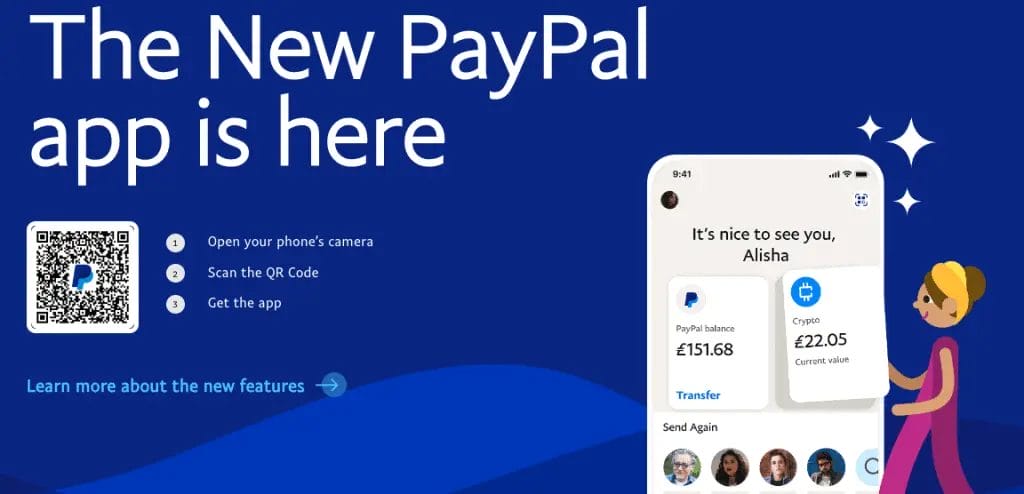
How to Set Up a PayPal Account in the UK?
To set up a PayPal account in the UK, follow these simple steps:
1. Go to the PayPal website.
2. Click on the “Sign Up” button.
3. Select either a Personal or Business account.
4. Enter your email address and create a strong password.
5. Provide your personal details, including your full name, date of birth, and address.
6. Add your preferred payment method, such as a debit/credit card or bank account.
7. Read and agree to PayPal’s terms and conditions.
8. Verify your email address by clicking on the link sent to your email.
9. Enhance the security of your account by setting up security questions.
10. Choose whether to link your PayPal account with an eBay account, if applicable.
11. Review and confirm all your account details.
Make sure to provide accurate information while setting up your PayPal account in the UK to ensure secure and hassle-free transactions.
How to Add Money to PayPal
Adding money to your PayPal account is a straightforward process that offers various options. In this guide, we’ll walk you through the steps to add money to your PayPal balance. Whether it’s through a bank account, a debit or credit card, or even PayPal Cash, we’ll cover each sub-section to ensure you have all the information you need to add money to your PayPal account.
So, let’s dive in and explore the different methods available for adding money to PayPal!
How to Add Money to PayPal from a Bank Account
When you want to add money from a linked bank account to your PayPal account, follow these steps:
- Begin by signing in to your PayPal account.
- At the top of the page, select “Wallet”.
- Choose “Link a bank account” and select the bank connected to your PayPal account.
- Provide your bank account details, including the account number and sort code, and click “Link Bank”.
- You will need to wait for PayPal to confirm your bank account, and this verification process may take a few business days.
- Once your bank account has been confirmed, return to the “Wallet” page.
- Click on “Add money” and enter the desired amount you wish to add from your bank account.
- Take a moment to review the provided information, and then click on “Add” to finalize the transaction.
- The funds will then be transferred from your linked bank account to your PayPal balance.
Please remember that the time it takes for the money to appear in your PayPal account can vary depending on your bank’s processing times.
How to Add Money to PayPal from a Debit or Credit Card
To add money to your PayPal account using a debit or credit card;
- Log in to your PayPal account.
- Select the “Wallet” option located at the top of the page.
- Choose “Link a card” or “Link a bank”.
- Enter your card details, including the card number, expiration date, and security code.
- Click on the “Link Card” button to complete the process.
- Once your card is linked, return to the “Wallet” page.
- Click on the “Add money” button.
- Enter the amount you wish to add and select your linked card as payment.
- Click on the “Add” button to finalize the transaction.
Please note that PayPal may charge a small fee for adding money using a debit or credit card. It’s important to ensure your card has enough funds to cover the desired amount. Some cards may have limits on the maximum amount that can be added to your PayPal account within a specific timeframe. It is advisable to consult your card issuer for any potential restrictions or fees.
How to Add Money with PayPal Cash
When adding money to your PayPal account using PayPal Cash, there are a few simple steps to follow. First, you’ll need to find a retail establishment like a convenience store, pharmacy, or supermarket that offers PayPal Cash. Once you’re there, ask the cashier for a PayPal Cash barcode and tell them how much money you want to add to your account.
Next, open the PayPal application on your mobile device and go to the “Add Cash” option. Scan the cashier’s barcode and ensure it fits on your screen properly. Then, enter the amount of money you want to add to your PayPal account and confirm the transaction.
After that, give the cashier the funds for the transaction, and they will complete the process. Once everything is finalized, you’ll receive a confirmation email from PayPal informing you that the money has been successfully added to your account.
Using PayPal Cash to add funds to your PayPal account is a convenient method, especially if you don’t have a linked bank account or credit card. Remember to keep your receipt until the money appears in your account.
Common Issues & Troubleshooting
Struggling with adding money to your PayPal account? In this section, we’ll dive into some common issues and troubleshooting tips that can help you navigate through obstacles smoothly. From transaction delays to insufficient funds in your bank account or card and even dealing with invalid or expired cards.
Transaction Delays
Transaction delays may occur due to issues with the payment processing system or problems with banks or credit card companies. If you encounter a transaction delay, we recommend confirming the accuracy of all the information in your PayPal account.
Insufficient Funds in a Bank Account or Card
Ensure you have sufficient funds in your bank account or linked card when using PayPal. Insufficient funds may result in transaction failures and delays. To prevent this, it is recommended that you regularly check your account balance before making any payments or adding money to your PayPal account.
If you encounter a situation with insufficient funds, transfer money from another source or deposit funds into your account promptly to prevent any disruptions in your financial transactions.
To avoid insufficient funds in the future, you can set up alerts or notifications from your bank to receive updates on your account balance. This will enable you to take the necessary actions in advance.
Just remember that it is your responsibility to manage your finances and ensure that you have adequate funds available for PayPal transactions. Stay aware of your balance and take proactive measures to avoid any instances of insufficient funds.
Invalid or Expired Cards
Make sure that the card you are trying to add is not expired or invalid. Expired or incorrectly entered card details cannot be used for transactions and will result in an error message stating that the card is invalid.
To avoid any issues with your card, check for any typing errors when entering your card details. It is also recommended to confirm with your card issuer whether your card is still active and not blocked for online transactions. Some cards may have restrictions for specific online payments.
If your card is still valid and active, but you continue to receive an “invalid card” error, it is possible that PayPal does not support your card. While PayPal accepts major credit and debit cards, some lesser-known or regional cards may not be compatible.
In such cases, you may want to consider trying a different payment method or adding a different card to your PayPal account. PayPal provides multiple payment options to meet different requirements.
Security & Safety Tips for Adding Money to PayPal
Priority should be placed on the security and safety of your transactions when adding money to PayPal. To ensure a secure experience, follow these security and safety tips for adding money to PayPal:
- Use Trusted Sources: Only add money from reputable sources such as your bank account or a trusted payment service.
- Avoid Public Wi-Fi: It is important to ensure a secure and private internet connection when adding money to PayPal to prevent unauthorised access to your financial information.
- Verify Website Authenticity: Before entering login credentials or sensitive information, ensure the PayPal website URL starts with “https” and has a padlock icon indicating a secure connection.
- Create Strong Passwords: Minimise the risk of account compromise by using a strong and unique password for your PayPal account.
- Enable Two-Factor Authentication: An additional layer of security can be added to your PayPal account by enabling two-factor authentication. This requires entering a unique verification code and your password when logging in.
To enhance your security further, regularly monitor your PayPal account for suspicious activity and immediately report any unauthorised transactions to PayPal customer support.
Final Thoughts
This guide has provided newcomers with the essential steps to bolster their PayPal balance with ease. Navigating online finances can be daunting, but with the right resources, it becomes straightforward. Understanding how to add money to PayPal is a foundational skill for seamless online transactions.
Frequently Asked Questions
How do I add money to my PayPal account using a linked bank account?
To add money to your PayPal account using a linked bank account, you can follow these steps:
1. Log into your PayPal account.
2. Select “Transfer Money” from the options.
3. Choose your linked bank account.
4. Enter the amount you want to transfer.
5. Click “Add.”
6. It usually takes 3 to 5 business days for the transfer to reflect in your PayPal account.
Can I add money to my PayPal account from a debit card?
No, you cannot directly add money to your PayPal balance using a debit card. You can link a debit card to your PayPal account for automatic payments, but it won’t directly contribute to your PayPal balance.
Can I add cash to my PayPal account at a retail store?
Yes, you can add cash to your PayPal account at select retail stores using PayPal CASH. To do this, generate a barcode in the PayPal app, and then present it to the cashier at the participating retailer. A service fee of $3.95 is charged for this transaction, and the daily limit for adding cash is $500, with a monthly cap.
Are there any fees associated with adding money to my PayPal account?
The fees associated with adding money to your PayPal account depend on the method you choose. Bank transfers and receiving PayPal payments are generally free. Cashing a check within 10 days is also free. There is a $0.95 confirmation fee for linking your debit card, and additional fees may be charged by the card issuer. Adding cash at retail stores using PayPal CASH incurs a service fee of $3.95.
What is the processing time for direct transfers from a bank account to PayPal?
Direct transfers from a linked bank account to PayPal usually take 3 to 5 business days to reflect in your PayPal balance. It’s important to plan your transfers in advance to ensure the funds are available when needed.