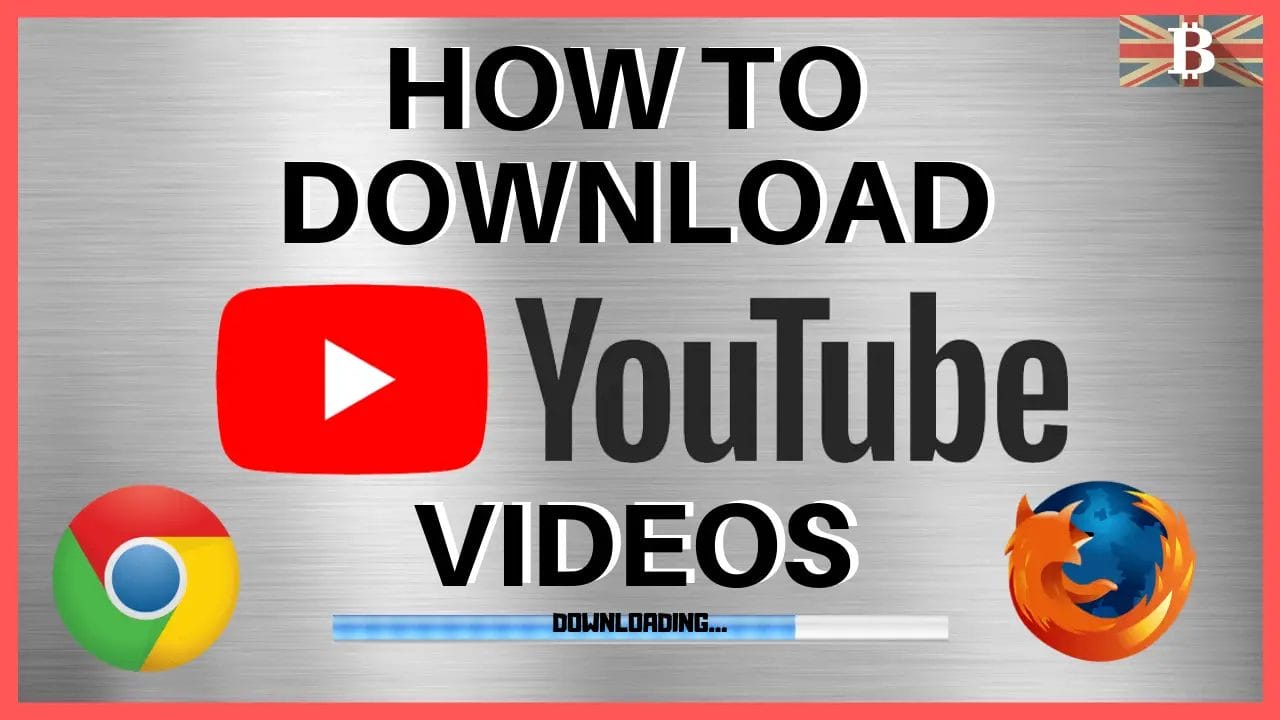YouTube stands as a colossal repository of videos, offering an eclectic mix of entertainment, education, and inspiration. Every day, millions of users across the globe flock to the platform, eager to consume content that caters to an array of interests. However, many viewers have a common desire to download YouTube videos for offline viewing. Whether it’s to save on data, avoid interruptions, or simply have constant access to favourite videos, the allure of this option is undeniable.
This seemingly innocuous desire is entwined with a web of ethical and legal considerations. YouTube’s Terms of Service, the rights of content creators, and the implications of bypassing platform restrictions all converge to make this a topic of intricate complexity. It’s a dance between the rules set by the platform, the rights of creators, and the desires of the audience.
This beginner’s guide on how to download YouTube videos aims to unravel this complexity. We will explore the various methods to download YouTube videos, delving into the steps, tools, and processes while navigating the ethical and legal landscape surrounding this practice. Our objective is not just to provide a technical guide but to instil an understanding of the responsible and respectful ways to achieve offline access to online content.
How to Download YouTube Videos
elve into the various methods available for downloading YouTube videos. Each approach is tailored to different devices and user preferences, ensuring you can access your favourite content offline, ethically and legally.
4K Video Downloader (Mac & PC)
For users who prefer the expansive screen of a PC or Mac, the 4K Video Downloader emerges as a reliable ally. This software, though powerful, is user-friendly, making the process of downloading YouTube videos a breeze.
Features:
- Supports video downloads in various qualities up to 4K.
- Allows batch downloading and playlist downloads.
- User-friendly interface and easy navigation.
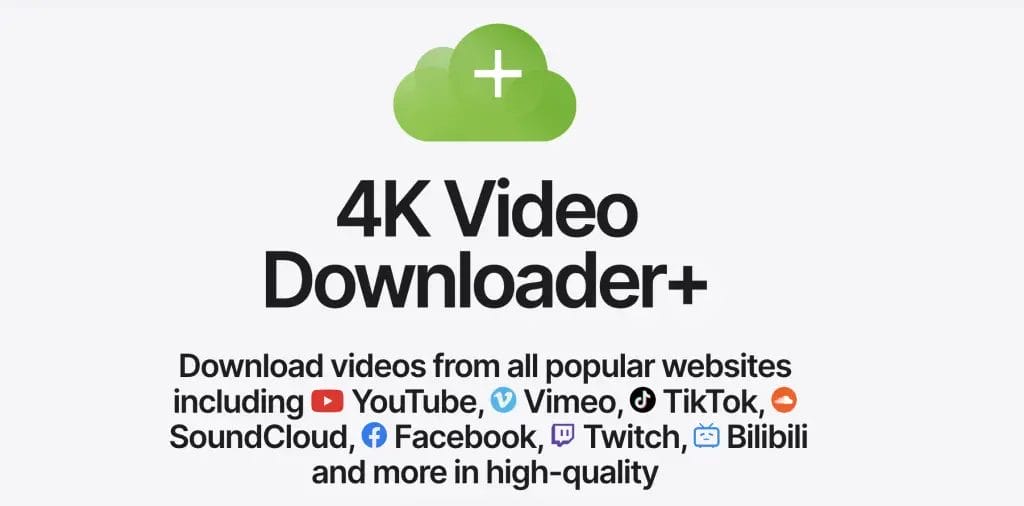
Steps:
- Navigate to the 4K Video Downloader website and download the application.
- Install the application following the on-screen instructions.
- Open YouTube, navigate to the video you wish to download and copy its URL.
- Launch the 4K Video Downloader and click the “Paste Link” button.
- Select your preferred video quality, format, and save the location.
- Click the “Download” button and wait for the process to complete.
YouTube Premium
YouTube Premium is a subscription service offered by YouTube that allows members to enjoy an ad-free viewing experience on the platform. One of the notable features of YouTube Premium is the ability to download YouTube videos directly to your device for offline viewing. Subscribers can easily download videos by clicking the “Download” button below each video. The downloaded content is accessible anytime, ensuring members can enjoy their favourite videos without an internet connection.
Features:
- Ad-Free Viewing: Enjoy uninterrupted streaming with no ads across all YouTube content.
- Offline Access: Download YouTube videos directly to your device for convenient offline viewing.
- Background Play: Continue playing videos in the background while using other apps or when the screen is locked.
- Exclusive Music Access: Gain ad-free access to a vast catalogue of songs and playlists on YouTube Music.
- Family Sharing: Share the Premium benefits with up to 5 family members in the same household (specific to the Family Plan).
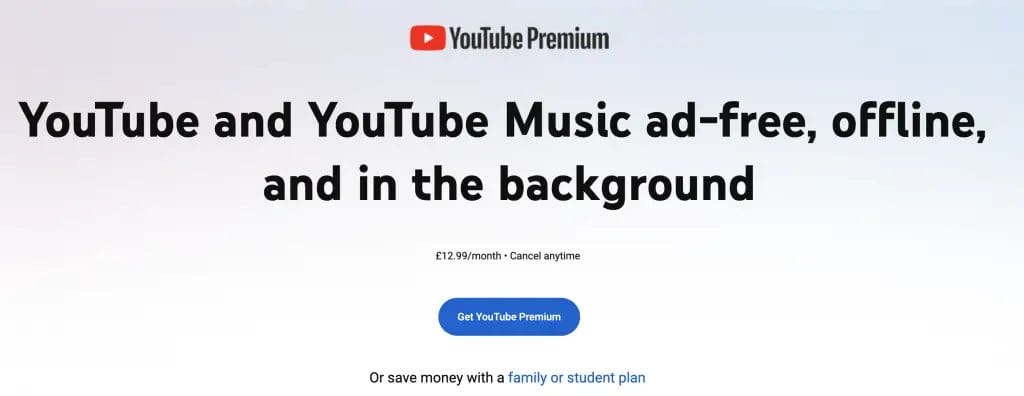
Steps
- Subscribe to YouTube Premium, starting at $12 per month.
- Open the YouTube app and navigate to the desired video.
- Click on the “Download” button below the video.
- Choose the video quality and wait for the download to complete.
Note: Videos downloaded via YouTube Premium are only accessible within the YouTube app and are tied to the subscription.
Screen Recording on iPhone or iPad
iOS users have the added advantage of a built-in screen recording feature, allowing them to record and save YouTube videos directly to their devices.
Steps:
- Open YouTube and select the video you want to record.
- Adjust the video to full-screen mode.
- Swipe to access the Control Center and tap on the “Record” button.
- Once the recording starts, return to the YouTube app and play the video.
- After the video ends, stop the recording, and the video will be saved to the Camera Roll.
Transferring Videos to Mobile Devices
Here’s a handy guide for those who prefer downloading videos on a computer and transferring them to mobile devices.
Steps:
- Download the YouTube video on your PC or Mac using a downloader like 4K Video Downloader.
- Use AirDrop (for Apple devices) or a USB cable to transfer the video file to your mobile device.
- Alternatively, upload the video to a cloud service like Google Drive or Dropbox and then download it to your mobile device for offline viewing.
Note: Ensure the video format is compatible with your mobile device for seamless viewing.
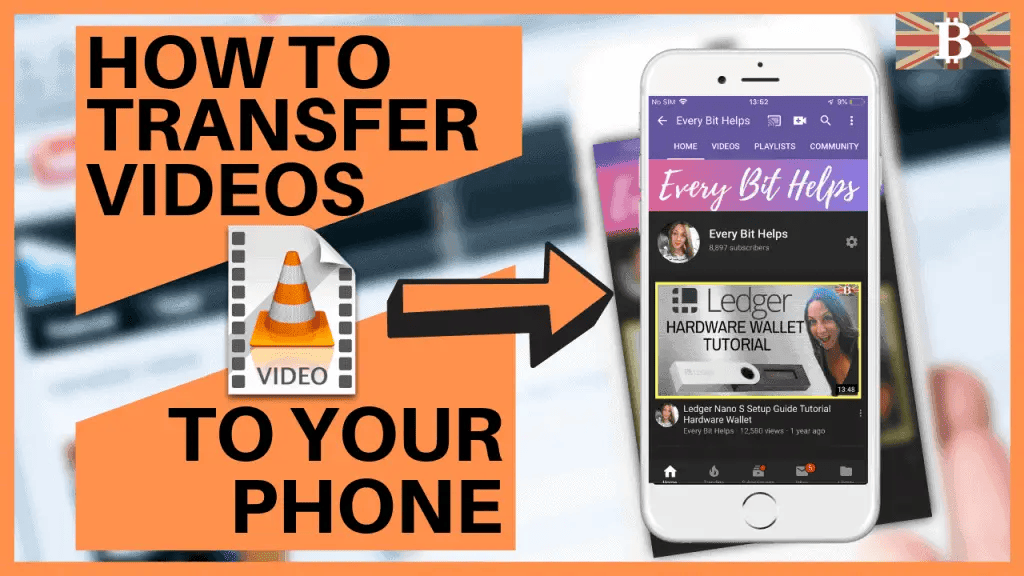
Is Downloading YouTube Videos Illegal?
Downloading YouTube videos is considered illegal as it violates YouTube’s Terms of Service unless it’s done where YouTube provides a download button or link, such as with YouTube Premium or Creative Commons licensed videos. It can also infringe on copyright laws if the content is downloaded without permission from the copyright holder. Users should always respect these legal and ethical boundaries and opt for legal alternatives for offline viewing.
You can check Google’s terms of service here to find out more.
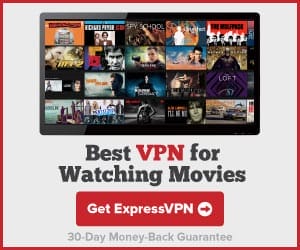
Y2Mate YouTube Video Downloader
Y2Mate is a fast and efficient web application that allows users to download YouTube videos for free. It enables the conversion of YouTube videos into various audio and video formats, including MP3 and MP4, and saves them directly to your PC, mobile device, or tablet. Y2Mate requires no registration and offers unlimited conversions and downloads, ensuring a user-friendly experience for accessing YouTube content offline.
Features:
- Unlimited Conversions: Convert endless YouTube videos to MP3 and MP4 formats.
- High-Speed Encoding: Benefit from a fast conversion process, saving you time.
- No Signup Required: Access the service freely without the need for registration.
- Multiple Format Support: Download videos in various formats, including MP4, MP3, M4V, FLV, WEBM, 3GP, WMV, AVI, etc.
- Mobile Friendly: Easily download your favourite YouTube videos directly to your mobile devices.
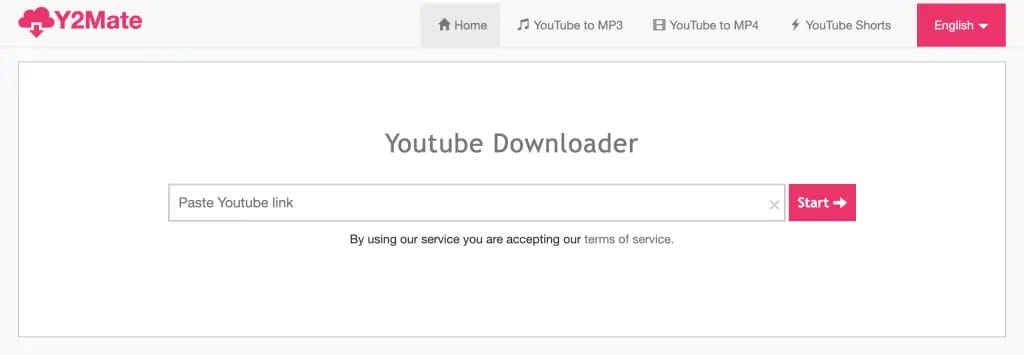
How to Download YouTube Videos with Y2Mate
Step 1: Copy the YouTube Video URL
- Go to YouTube and open the video you want to download.
- Copy the video’s URL from the address bar.
Step 2: Visit Y2Mate
- Navigate to Y2Mate.
- You’ll see a search box on the homepage.
Step 3: Paste the Video URL
- Paste the copied YouTube video URL into the search box on Y2Mate.
- The tool will automatically fetch the video information.
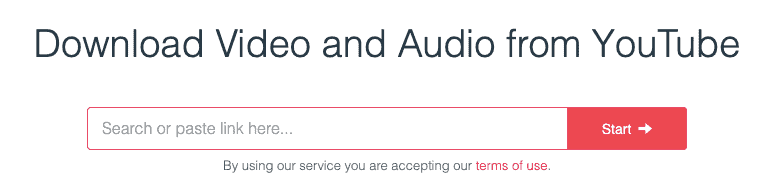
Step 4: Choose the Format and Quality
- Y2Mate will display various formats and quality options for the video.
- Select your preferred video or audio format and quality.
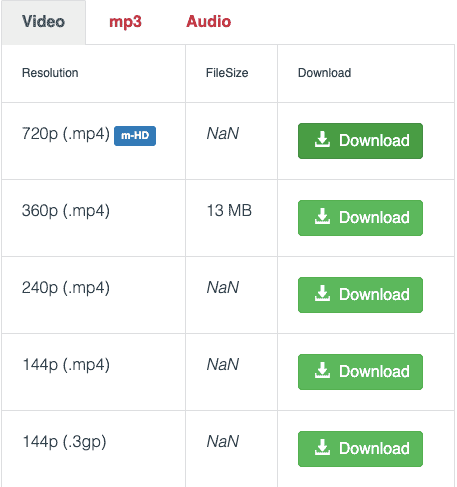
Step 5: Convert the Video
- Click the “Convert” button.
- Wait a few moments as Y2Mate converts the video to your selected format.
Step 6: Download the Video
- After the conversion is completed, a “Download” button will appear.
- Click the “Download” button to save the video to your device.
Step 7: Access the Downloaded File
- Go to the download folder on your device.
- You’ll find the downloaded file there, ready for offline viewing or listening.
Best Practices and Tips
the world of offline YouTube content requires a blend of technical know-how and ethical awareness. While tools and subscriptions, like the 4K Video Downloader and YouTube Premium, offer pathways to download videos, users must tread this path with caution, ensuring every step aligns with legal and ethical norms.
Quality and format selection are pivotal aspects of the downloading process. Users are advised to choose formats that are compatible with their devices to ensure a seamless viewing experience. Moreover, being mindful of the video quality is essential, as higher-quality videos occupy more storage space.
Managing storage space is another crucial element. Regularly monitoring and managing the downloaded content ensures that the device’s storage remains uncluttered, paving the way for a smooth and efficient user experience.
Conclusion
In wrapping up, it’s clear that downloading YouTube videos involves a mix of technical steps and ethical considerations. While there are ways to enjoy content offline, it’s essential to respect YouTube’s rules and the rights of video creators. Every user has the power to enjoy their favourite content while also upholding these standards. By balancing our viewing pleasure with respect for the rules and creators, we can all contribute to making the platform a better place for viewers and content makers.